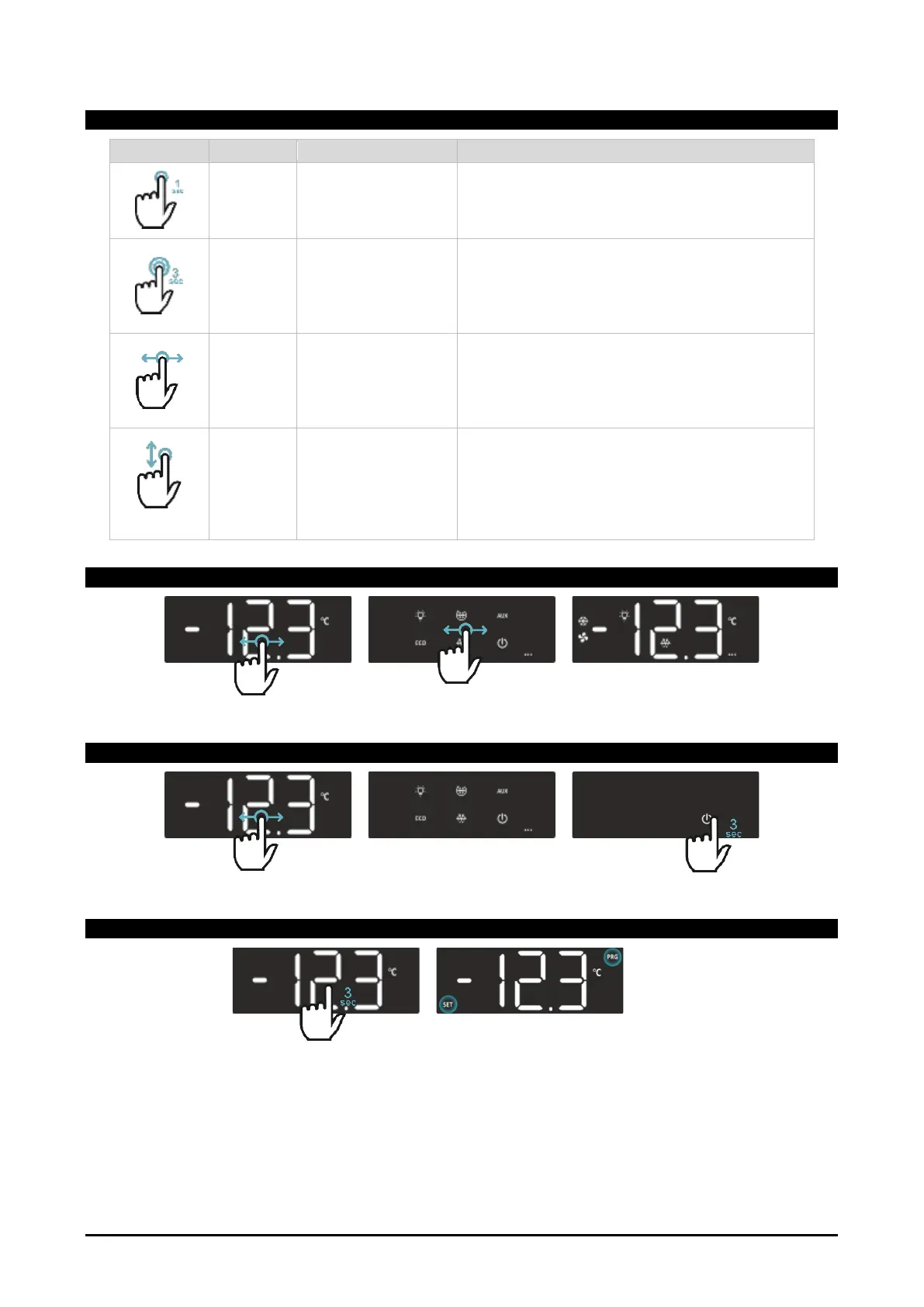1592040000 XR20-30-60-70T EN v1.5 2021.06.22 XR20-30-60-70T 10/41
4.3 GESTURES
Press a specific area
of the screen with a
finger for 1 sec
Switch ON / Switch OFF: when in Virtual
Keyboard, use this to turn on/off a specific
function. When in Programming mode, use this to
select a parameter or a parameter value.
Press any place of
the screen with a
finger for 3 sec
Enter / Save: use this to enter Programming
mode or Parameter menu and to save
modifications. When in Virtual Keyboard, use this
on the “ONOFF” to switch OFF and ON the
device.
Drag a finger across
the screen, from left
to right or from right
to left
Browse: use horizontal swipe (right to left or left
to right) to browse through HOME, Virtual
Keyboard and Info View. When in programming
mode: use horizontal swipe to browse through
parameter menu.
Drag a finger across
the screen, from top
to bottom or from
bottom to top
(overlapping only one
of the digits)
Modify: use vertical swipe (from top to bottom or
bottom to top) to change a parameter value.
Use H-SWIPE to move through the screens. The logic implements a circular browsing: H-SWIPE to left or to
right is possible. A programmable timeout is implemented to return HOME from any lateral screen.
4.5 STAND-BY MODE
When in HOME screen, H-swipe to go to the Virtual Keyboard screen and then touch the OFF icon for 3 sec.
All outputs and alarms are deactivated in Stand-by mode.
4.6 PROGRAMMING MENU
It is possible to unlock the programming menu by touching any area of the display for 3 sec. Both SET and
PRG icons will blink until the programming menu is unlocked.
