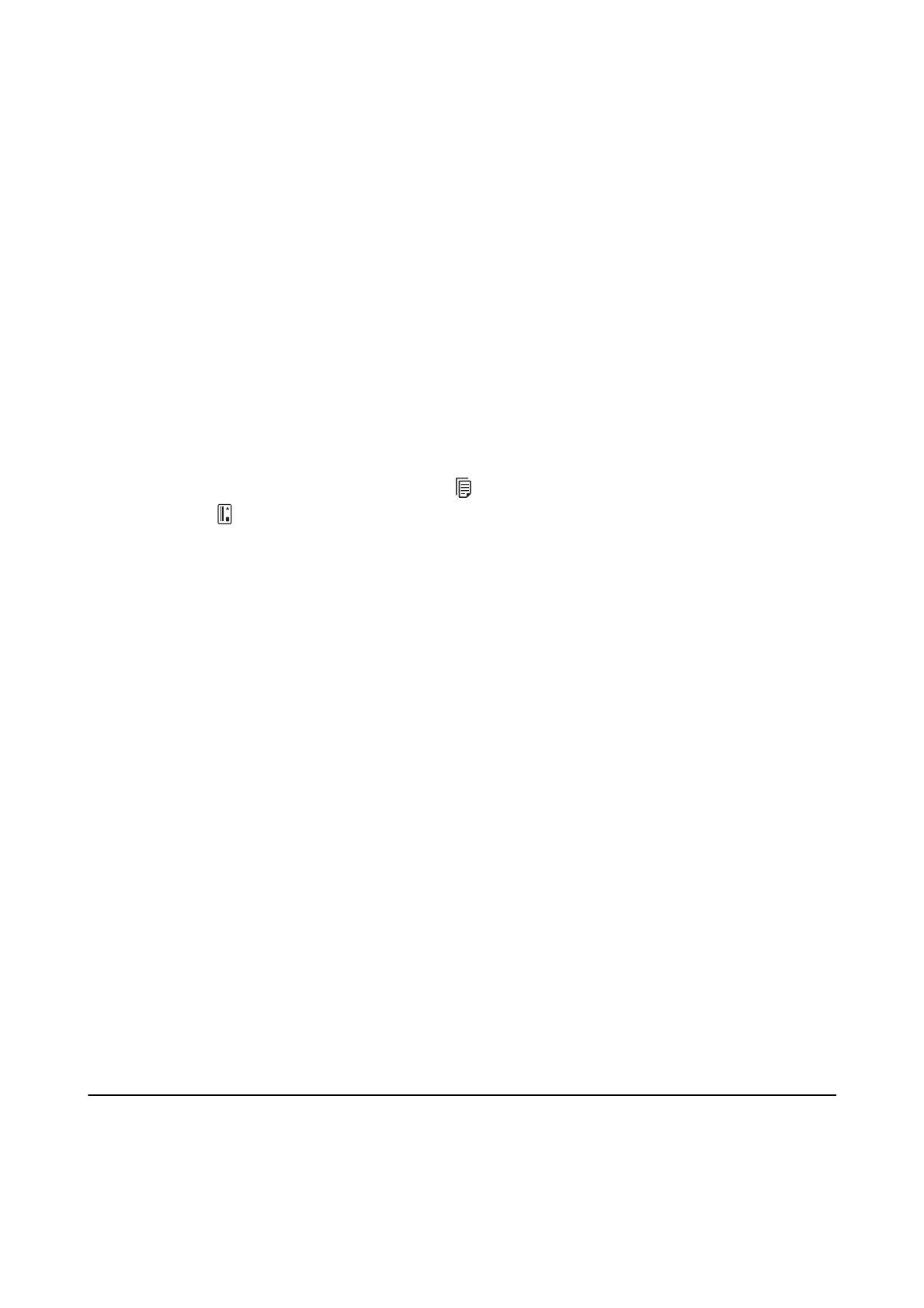4. Make the following settings.
❏ Source: Select the source where the original is placed.
❏ Document Size: Select the size of the original you placed.
❏ Image Type: Select the color you want to use to save the scanned image.
❏ Rotation: Select the rotation angle depending on the original you want to scan.
❏ Resolution: Select the resolution.
Note:
You can also adjust the image using following items.
❏ Text Enhancement: Select to make blurred letters in the original clear and sharp.
❏ Correct Document Skew: Select to correct the slant of the original.
❏ Skip Blank Page: Select to skip blank pages if there are any in the originals.
5. Make sure the feed selector on the scanner is set correctly.
To scan originals using ADF, set the feed selector to
(ADF). To scan a plastic card using the card slot, set the
feed selector to
(card).
6. Click Scan.
e scanned document is displayed in Document Capture.
7. Check the scanned images, and edit them if necessary.
8.
When you have nished checking the image, click one of the destination icons.
One of the transfer settings windows is displayed depending on the icon you selected.
Note:
❏ If you want to upload to a cloud service, you need to set up your account with the cloud service in advance.
❏ If you want to use Evernote as the destination, download the Evernote application from the Evernote Corporation
Website and install it before using this feature.
9.
Make settings for each item in the window, and then click Send or OK.
10. Follow the on-screen instructions.
e scanned image is saved to a folder, attached to an email, uploaded to a cloud service, and so on depending
on the function you selected.
Related Information
&
“
Specications
of Originals and Placing Originals” on page 24
&
“Document Capture Pro / Document Capture” on page 18
&
“Setting a Resolution
at
Suits the Scanning Purpose” on page 55
Scanning Using a Scanner Button
You can scan using the button on your scanner.
User's Guide
Basic Scanning
61