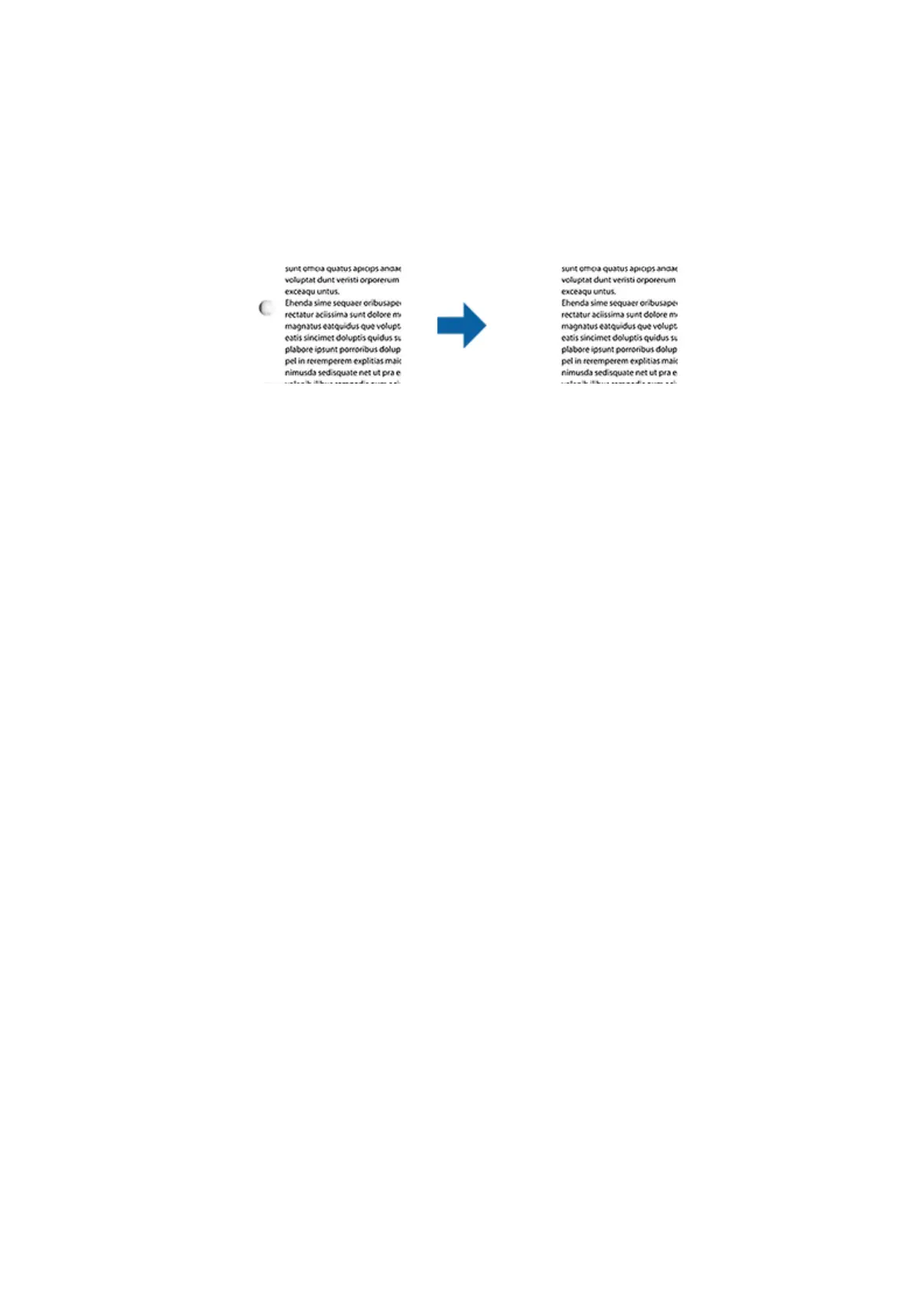Remove Punch Holes
You can remove the shadows of holes on the scanned image when scanning originals with punched holes.
You can remove the shadows of round or square punch holes that are within a range of 20 mm (0.79 in.) from the
edges of the original.
Note:
❏ is feature is only available when you are scanning white or light colored originals.
❏ Depending on the scanned originals, the shadows of the punch holes may not be removed.
❏ e eect of this feature cannot be checked in the preview window.
Editing Scanned Pages Using Epson Scan 2
You can edit pages of scanned images using the features on the Main Settings tab in Epson Scan 2.
Stitch Images
You can stitch the images on the front and rear when scanning both sides of the original. Select the layout for
stitching the images.
Note:
is feature is available when you have selected Double-Sided in Scanning Side.
Rotate
You can rotate the original clockwise and scan it. Select the rotation angle depending on the original you want to
scan.
Note:
If you select Auto and scan the original, the image is rotated by detecting the orientation of the text information. However,
this may take some time depending on the image size, and so on.
Auto is only available if the EPSON Scan OCR component (Windows) or EPSON Scan 2 OCR component (Mac OS X) is
installed.
Saving as a Searchable PDF
You can save the scanned image as a Searchable PDF. is is a PDF in which searchable text data is embedded.
User's Guide
Advanced Scanning
71