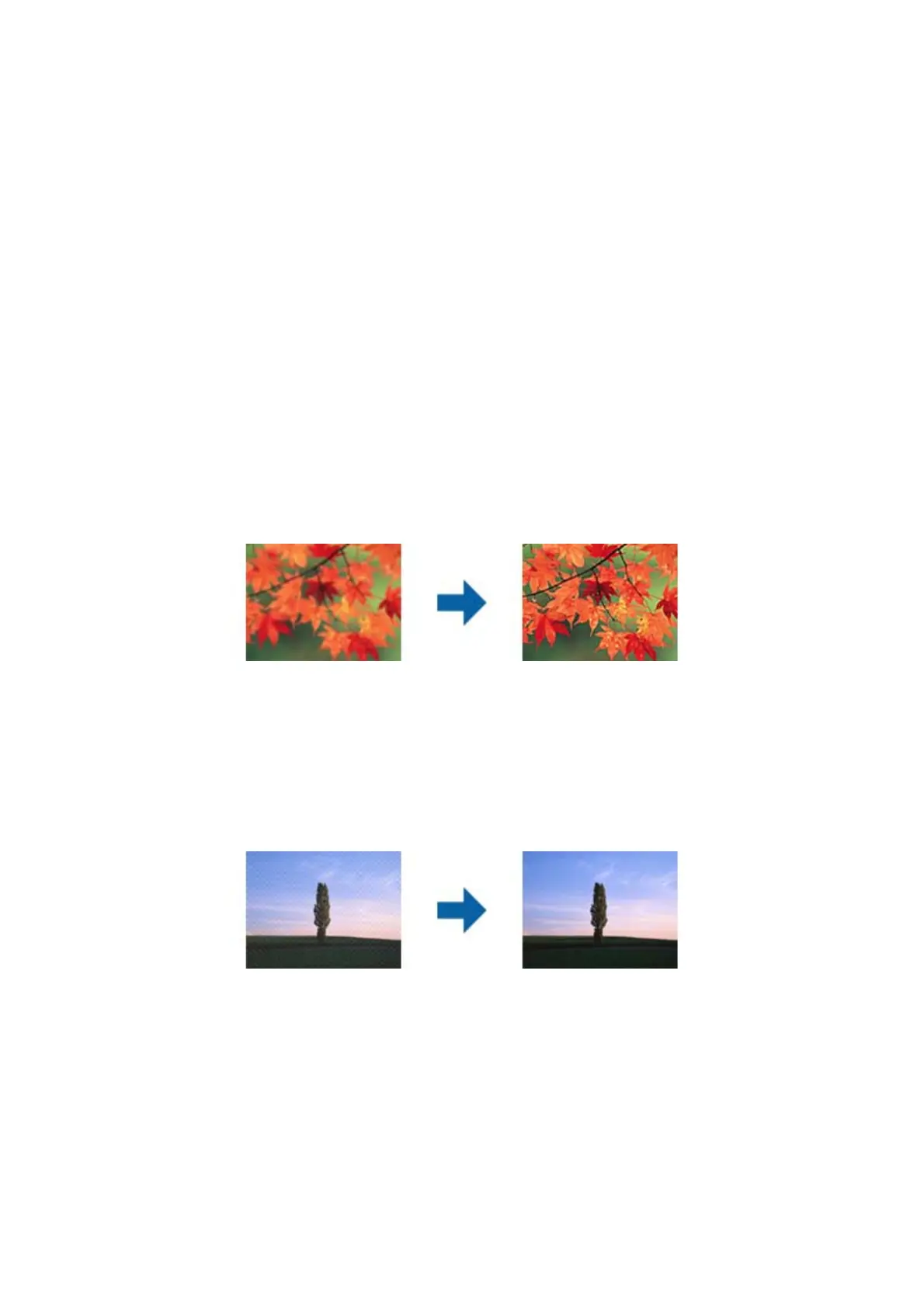You can adjust the gamma (brightness of the intermediate range) for the whole image. If the image is too light or
too dark, you can adjust the brightness.
& “reshold” on page 69
You can adjust the border for monochrome binary (black and white). Increase the threshold, the black color area
becomes larger. Decrease the threshold, the white color area becomes larger.
& “Skip Blank Pages” on page 69
You can skip blank pages if there are any in the originals.
& “Edge Fill” on page 70
You can remove the shadow created around the scanned image.
& “Correct Document Skew” on page 70
You can correct the slant of the original.
& “Remove Punch Holes” on page 71
You can remove the shadows of holes on the scanned image when scanning originals with punched holes.
Unsharp Mask
You can enhance and sharpen the outlines of the image.
Note:
is
feature is not available when selecting the Main Settings tab > Image Type > Black & White.
Descreening
You can remove moiré patterns (web-like shadows) that appear when scanning printed paper such as a magazine.
To check for moiré patterns, display the image at 100 % (1:1). If the displayed image is zoomed out, the image
appears rough and may look like it has moiré patterns.
Note:
❏ To use this feature, set the Resolution on the Main Settings tab to 600 dpi or less.
❏ is feature is not available when selecting the Main Settings tab > Image Type > Black & White.
❏ e eect of this feature cannot be checked in the preview window.
❏ is feature soens the sharpness of the scanned image.
User's Guide
Advanced Scanning
66