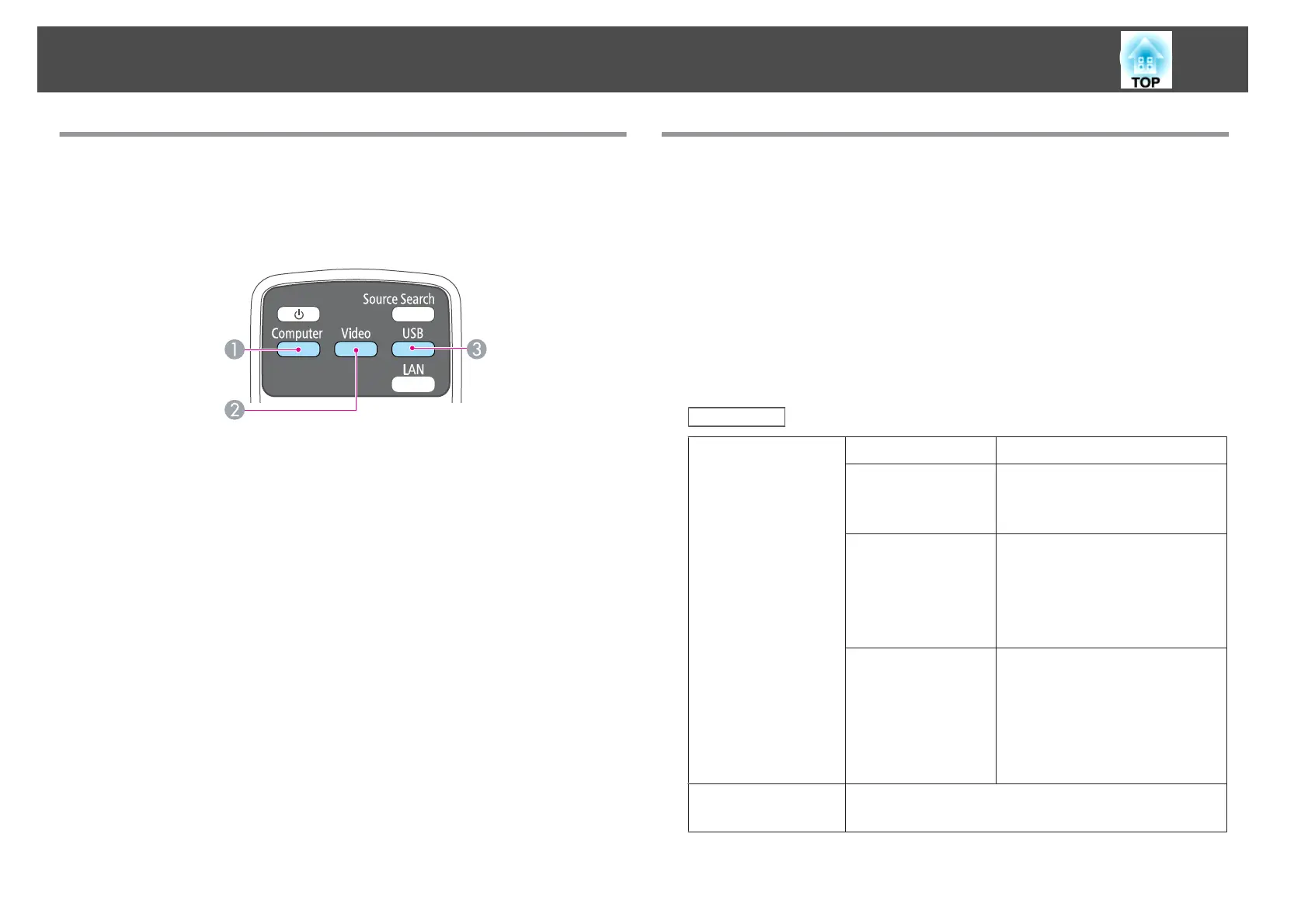Switching to the Target Image by Remote Control
You can change directly to the target image by pressing the following
buttons on the remote control.
Remote control
A
Changes to images from the Computer port.
B
Each time the button is pressed, it cycles through the images being input
from the following sources.
• S-Video port
• Video port
• HDMI port (EB-X14/EB-W12/EB-X12 only)
C
Each time the button is pressed, it cycles through the images being input
from the following sources.
• USB Display
• Images from the device connected to the USB(TypeA) port
Projecting with USB Display
You can use a USB cable to connect the projector to a computer to project
images from the computer.
You can send the computer's audio with the projected image.
For EB-X14/EB-W12/EB-X12/EB-S12, set USB Type B to USB Display
from the Configuration menu.
s Extended - USB Type B p.71
System requirements
For Windows
OS
Windows 2000
*1
Windows XP
*2
Professional 32 bit
Home Edition 32 bit
Tablet PC Edition 32 bit
Windows Vista Ultimate 32 bit
Enterprise 32 bit
Business 32 bit
Home Premium 32 bit
Home Basic 32 bit
Windows 7 Ultimate 32/64 bit
Enterprise 32/64 bit
Professional 32/64 bit
Home Premium 32/64 bit
Home Basic 32 bit
Starter 32 bit
CPU
Mobile Pentium III 1.2 GHz or faster
Recommended: Pentium M 1.6 GHz or faster
Projecting Images
32