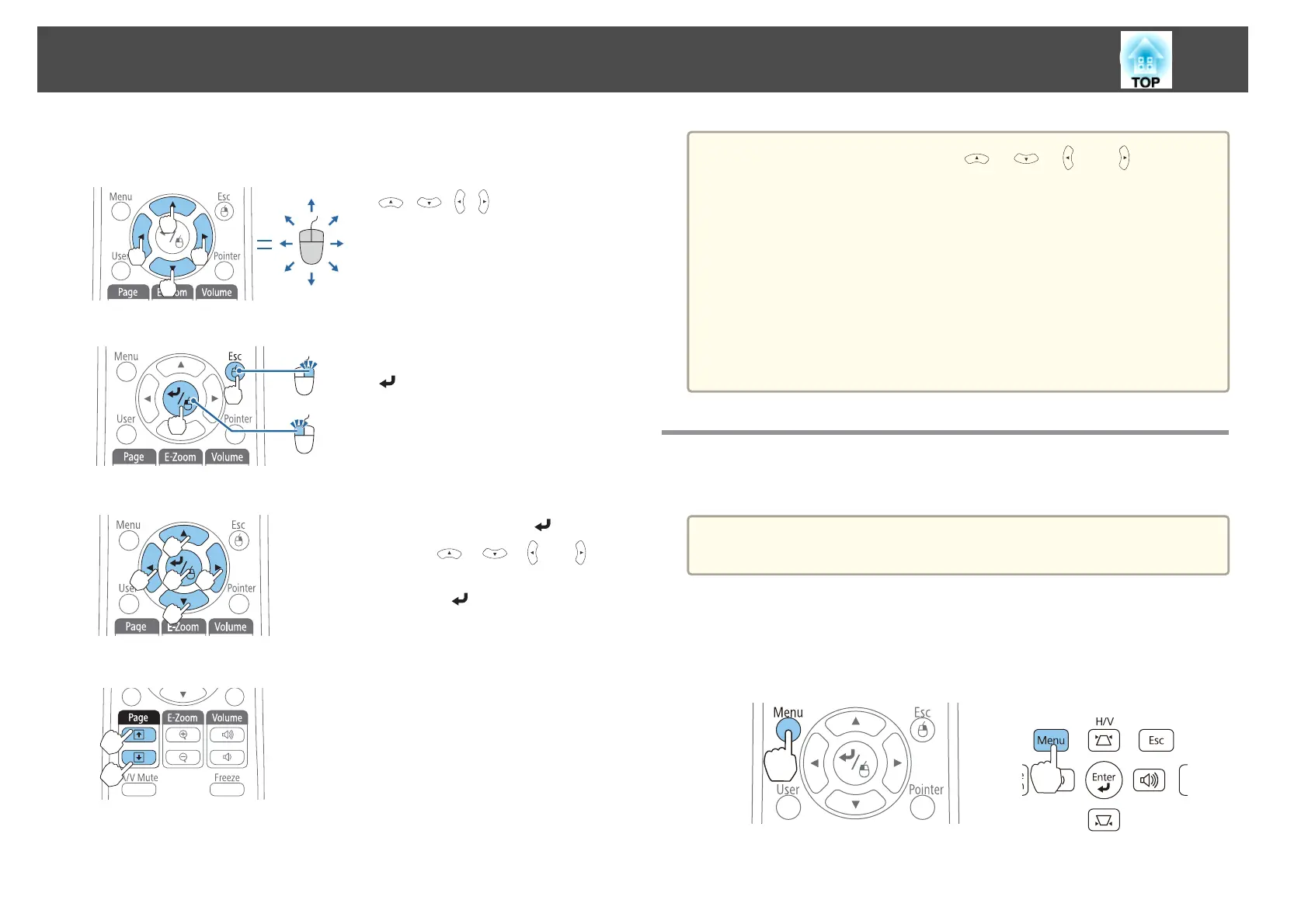Once set, the mouse pointer can be controlled as follows.
Moving the mouse pointer
[ ][ ][ ][ ] buttons:
Moves the mouse pointer.
Mouse clicks
[Esc] button: Right click.
[
] button: Left click. Press quickly
twice to double-click.
Drag and drop
While holding down the [ ] button,
press the [
], [ ], [ ], or [ ]
button.
Release the [
] button to drop at the
desired location.
Page Up/Down
[[] button: Moves to the previous page.
[]] button: Moves to the next page.
a
• When any pair of adjacent [ ], [ ], [ ], or [ ] buttons are
pressed at the same time, the pointer can be moved diagonally.
• If the mouse button settings are set to reverse on the computer, the
operation of the remote control buttons will also be reversed.
• The Wireless Mouse function does not work under the following
conditions.
- When the Configuration menu or a Help screen is displayed
- When operating functions other than the Wireless Mouse function
(such as adjusting the volume)
However, when using the E-Zoom or Pointer function, the page up
or down function is available.
Saving a User's Logo
You can save the image that is currently being projected as a User's Logo.
a
Once a User's Logo has been saved, the logo cannot be returned to the
factory default.
a
Project the image you want to save as the User's Logo, and then
press the [Menu] button.
s
"Using the Configuration Menu" p.82
Using the remote control Using the control panel
Projection Functions
61