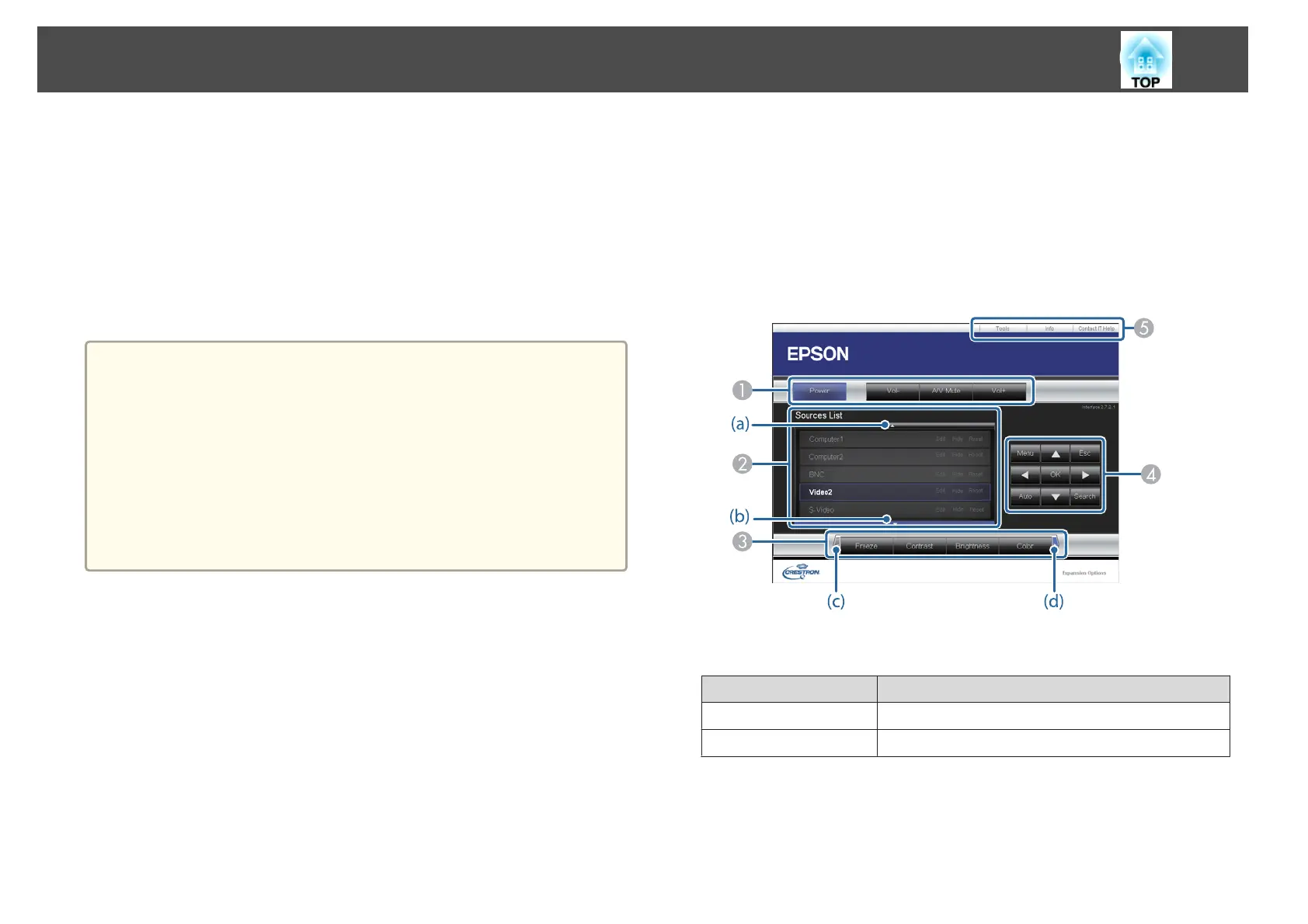• Monitoring and control with application software
You can use Crestron RoomView
®
Express or Crestron RoomView
®
Server Edition provided by Crestron
®
to monitor devices in the system,
to communicate with the help desk, and to send emergency messages. See
the following Web site for details.
http://www.crestron.com/getroomview
This manual describes how to perform operations on your computer using
a Web browser.
a
• You can only enter single-byte alphanumeric characters and symbols.
• The following functions cannot be used while using Crestron
RoomView
®
.
s "Changing Settings Using a Web Browser (Web Control)"
p.70
Message Broadcasting (EasyMP Monitor plug-in)
• If you set Standby Mode to Communication On, you can control
the projector even if it is in standby mode (when the power is
off).
s ECO - Standby Mode p.99
Operating a projector from your computer
Displaying the operation window
Check the following before carrying out any operations.
• Make sure the computer and projector are connected to the network.
When communicating with a wireless LAN, connect in Advanced mode.
s "Wireless LAN menu (EB-X21/EB-S21/EB-X17/EB-S17 only)" p.93
• Set Crestron RoomView to On from the Network menu.
s Network - Others - Crestron RoomView p.84
a
Start a Web browser on the computer.
b
Enter the IP address of the projector in the address field of the
Web browser, and press the Enter key on the keyboard.
The operation window is displayed.
Using the operation window
A
You can perform the following operations when you click the buttons.
Button Function
Power Turns the projector power on or off.
Vol-/Vol+ Adjusts the volume.
Monitoring and Controlling
76