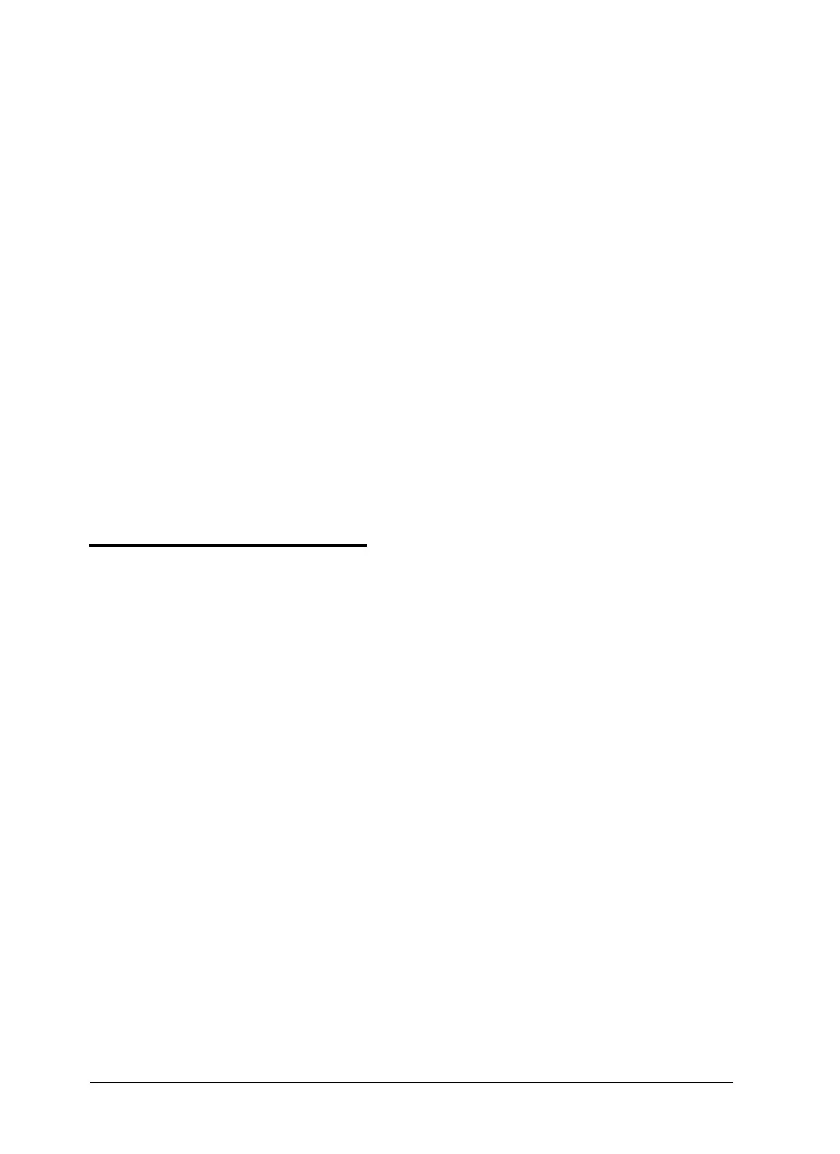If you are running Windows 95, click
Start
and then select
Programs.
Click the
Image-h Easy Pack
folder and then
select
Image-h for Epson.
12. From the File menu, choose
Setup Scanner.
13. On the Scanner Setup screen,
Epson Twain
is selected.
Choose
Setup.
14. On the Select Source screen, choose
EPSON Scanners
and
click Select.
15. Choose
OK
to close the Scanner Setup screen.
16. Select
Exit
from the File menu.
See the online documentation for each of the Image-In program
components for detailed information on using Image-In.
Scanning lmages
Now you are ready to start scanning. First, choose an image to
scan. The best choice is a color photograph. Printed pictures,
such as those in magazines, do not scan as well as photographs
because of the dot patterns used in the printing process.
When selecting an image or text to scan, respect the rights of
the copyright holders. Don’t scan published materials without
first checking the copyright status.
15