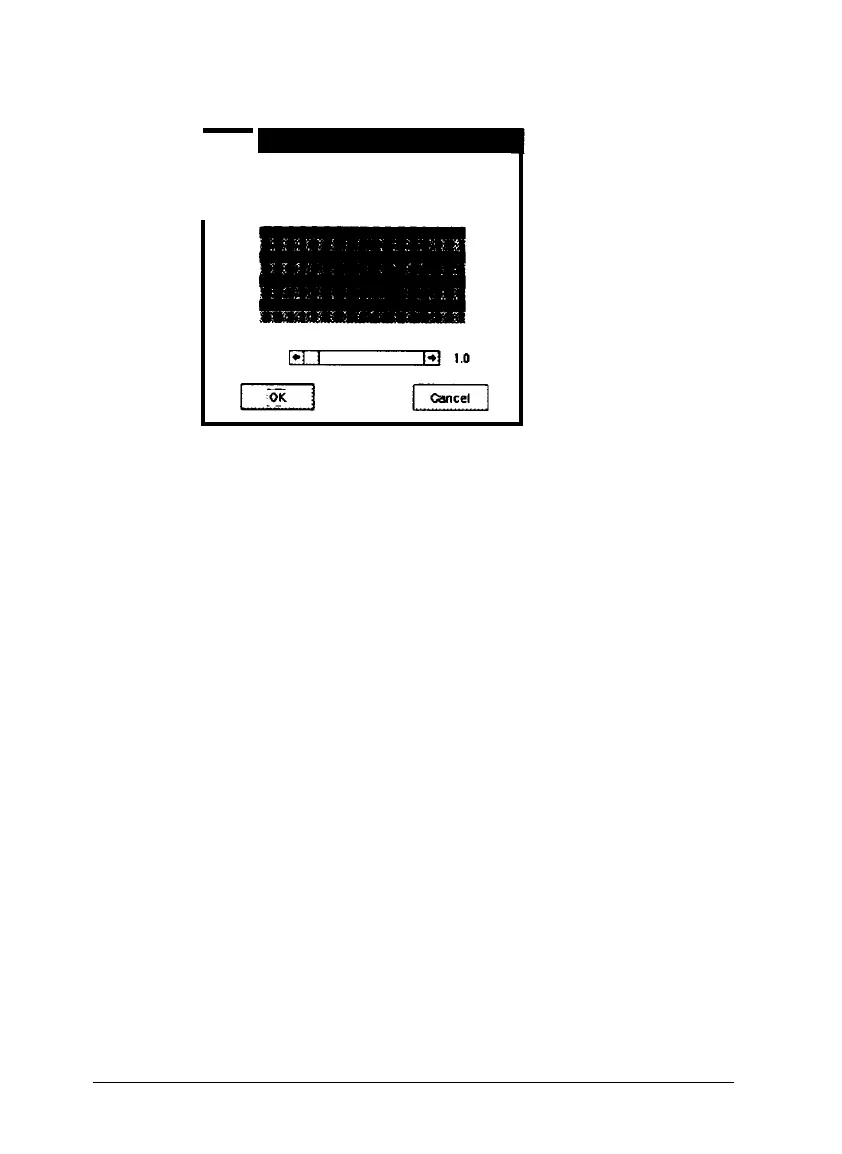You see this screen:
I-
I
Adjust the slider below until the. gray
areas appear the same.
3.
Look at the display from a distance and adjust the slide bar
until the separate rows have the same basic color intensity.
4. Choose OK.
Enabling screen calibration
Now follow these steps to enable screen calibration so EPSON
TWAIN can use it when you scan images:
1.
2.
3.
4.
5.
From the File menu, choose
Acquire
to start EPSON TWAIN.
Choose
Advanced. You see
the advanced TWAIN screen.
Select Configuration;
you
see
the Configuration dialog box.
Make sure
Enable Screen Calibration
is checked. If it isn’t,
select it to enable screen calibration.
Choose
OK.
6.
Select
Close
to exit EPSON TWAIN.
19