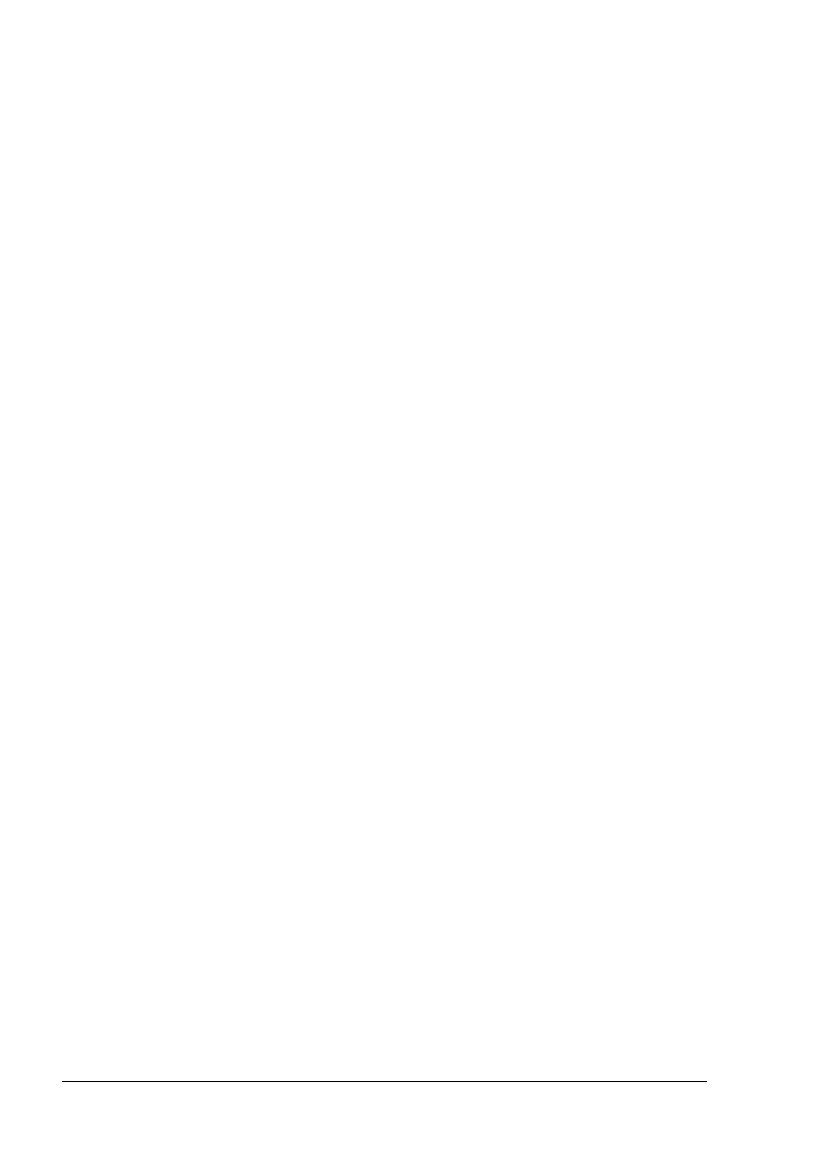6.
7.
8.
9.
Choose Continue;
you see the EPSON TWAIN advanced
screen.
If necessary, select
Color Photo
from the Image Type
pull-down menu.
Select
Calibration Profile
in the Destination pull-down menu.
Choose the
Scan
icon. The program scans the calibration
chart and creates a calibration profile.
Now you can use this calibration profile when you scan images.
Scanning using calibration
Follow these steps to use a calibration profile when you scan:
1.
Choose
Acquire
from the File menu of EPSON Scan! II or
choose
Scan
from the File menu of Image-In. You see the
EPSON TWAIN advanced screen. (If you see the easy
screen, select
Advanced.)
2.
Choose
the
Destination
button; you see the Destination
dialog box.
3. If you have one of the EPSON ink jet printers listed in the
Note on page 20, select the printer from the
Destination
Name
pull-down menu. The Calibration description is
assigned automatically. Go to step 5.
If you just created a calibration profile for your printer, type
a unique name for the profile, such as Color 1 Profile, in the
Destination Name
field. Go to step 4.
4.
From the Calibration pull-down menu, select the description
of the printer you used when you scanned the profile (for
example, Color Printer 1).
5. Choose Save.
22