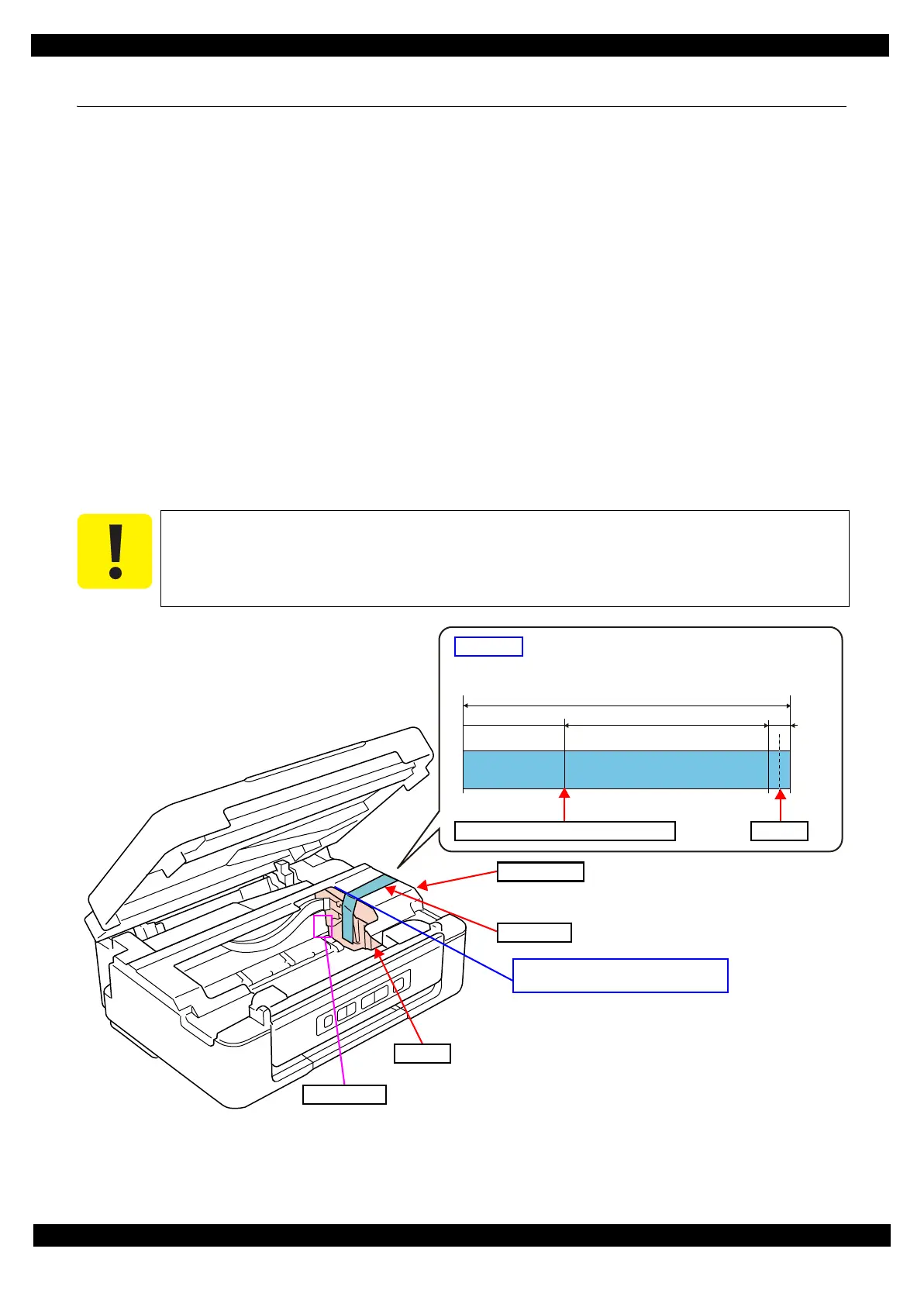Confidential
Appendix Protection for Transportation 74
L350/L300/L355/L210/L110 Series
Revision B
5.3 Protection for Transportation
This section describes the cautions for packing the printer before returning it to the user.
5.3.1 Securing the CR Unit
Purpose
To prevent damaging the Change Lever by shock during transportation.
Risks if it is not performed
Fatal error caused by the damage of the Change Lever.
Preparation
Prepare a piece of strong tape (length: 160 mm, width: 22 mm, fold one end 5 mm).
Method
1. Turn off the printer to set the CR Unit to its home position.
2. Pull the CR Timing Belt, and move the CR Unit to the 80-digit side slightly so that the CR Unit can touch
the side of the tip on the Change Lever.
3. Attach the folded end of strong tape on the Housing Right. The point of the tape 125 mm from the folded
end should be aligned with the corner of the Housing Right, then.
4. Attach the unfolded end of strong tape to the side of the CR Unit, and secure the CR Unit.
Figure 5-3. Securing the CR Unit
In order to prevent damaging the Change Lever, the CR Unit should be secured at the
position indicated in Step 2. Therefore, when securing the CR Unit with strong tape, hold the
Timing Belt to keep the position of the CR Unit as is and avoid the CR Unit from moving to
the 0-digit side.
10 mm
120 mm30 mm
160 mm
Align the point 125 mm from the folded
end of strong tape with the corner.
Strong tape
CR Unit
Housing Right
Change Lever
Align here with corner of Housing Right Fold here
CR Unit side Housing Right side
Strong tape