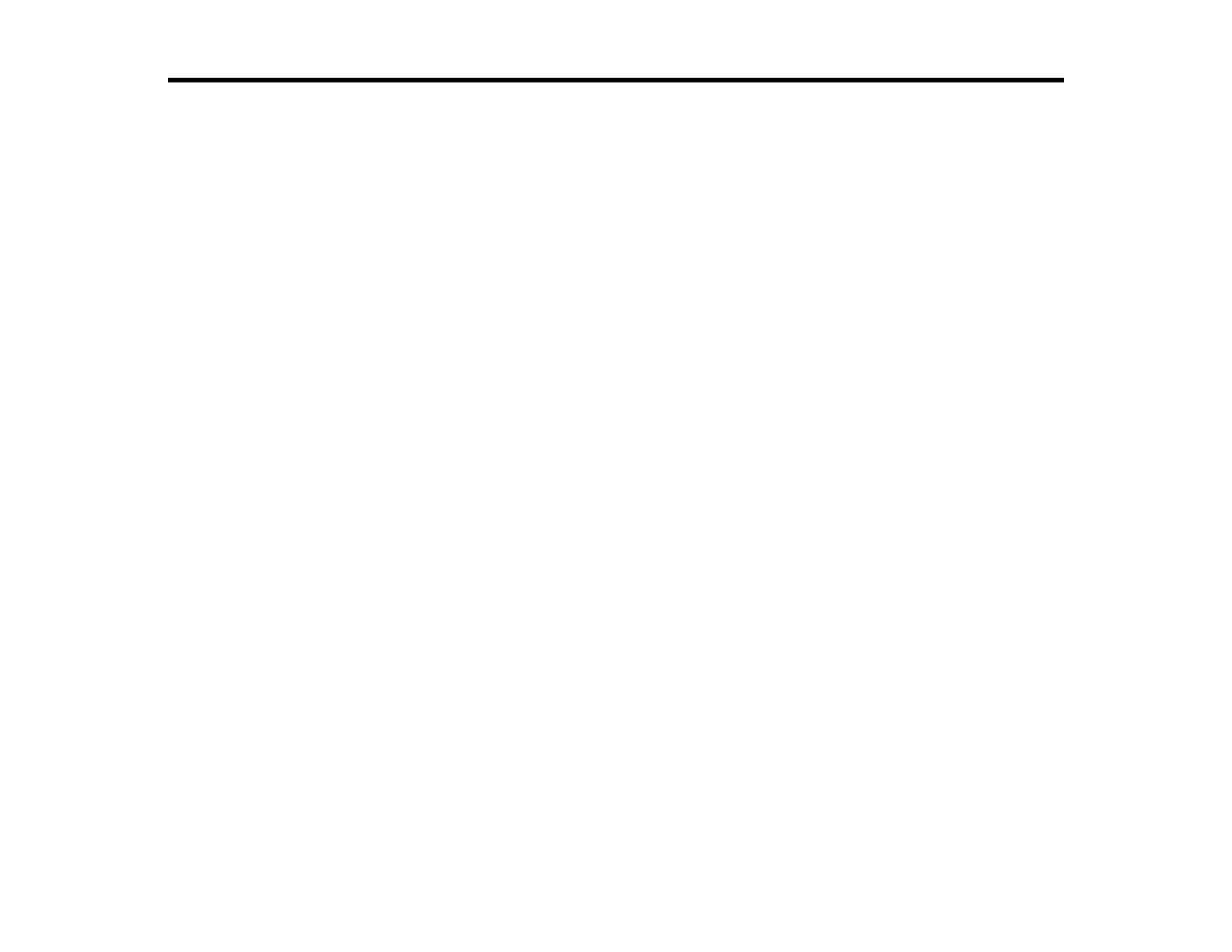Refilling Ink
When the ink level is below the lower line on an ink tank, you need to refill it.
Before checking the ink level or refilling an ink tank as described here, be sure to read the ink safety
precautions.
Caution: If the ink level is below the lower line on the ink tank, fill it to the upper line on the ink tank.
Continued use of the product when the ink level is below the lower line on the tank could damage the
product.
Ink Safety Precautions
Check Ink Levels
Purchase Epson Ink
Refilling the Ink Tanks
Ink Safety Precautions
Ink Handling Precautions
Observe the following when handling the ink:
• Keep ink bottles and the ink tank unit out of the reach of children. Do not allow children to drink from or
handle the ink bottles and bottle caps.
• Do not tilt or shake an ink bottle after removing its seal; otherwise, ink may leak.
Ink Refilling Precautions
• Use ink bottles with the correct part number for this product.
• The use of non-Epson ink may cause damage that is not covered by Epson’s warranty, and under
certain circumstances, may cause erratic product behavior.
• This product requires careful handling of ink. Ink may splatter when the ink tanks are filled or refilled
with ink. If ink gets on your clothes or belongings, it may not come off.
• Do not open the ink bottle package until you are ready to fill an ink tank. Ink bottles are vacuum
packed to maintain reliability. If you leave an ink bottle unpacked for a long time before using it, print
quality may be affected.
• If the ink level is below the lower line on the ink tank, refill the ink soon. Continued use of the product
when the ink level is below the lower line on the ink tank could damage the product.
108