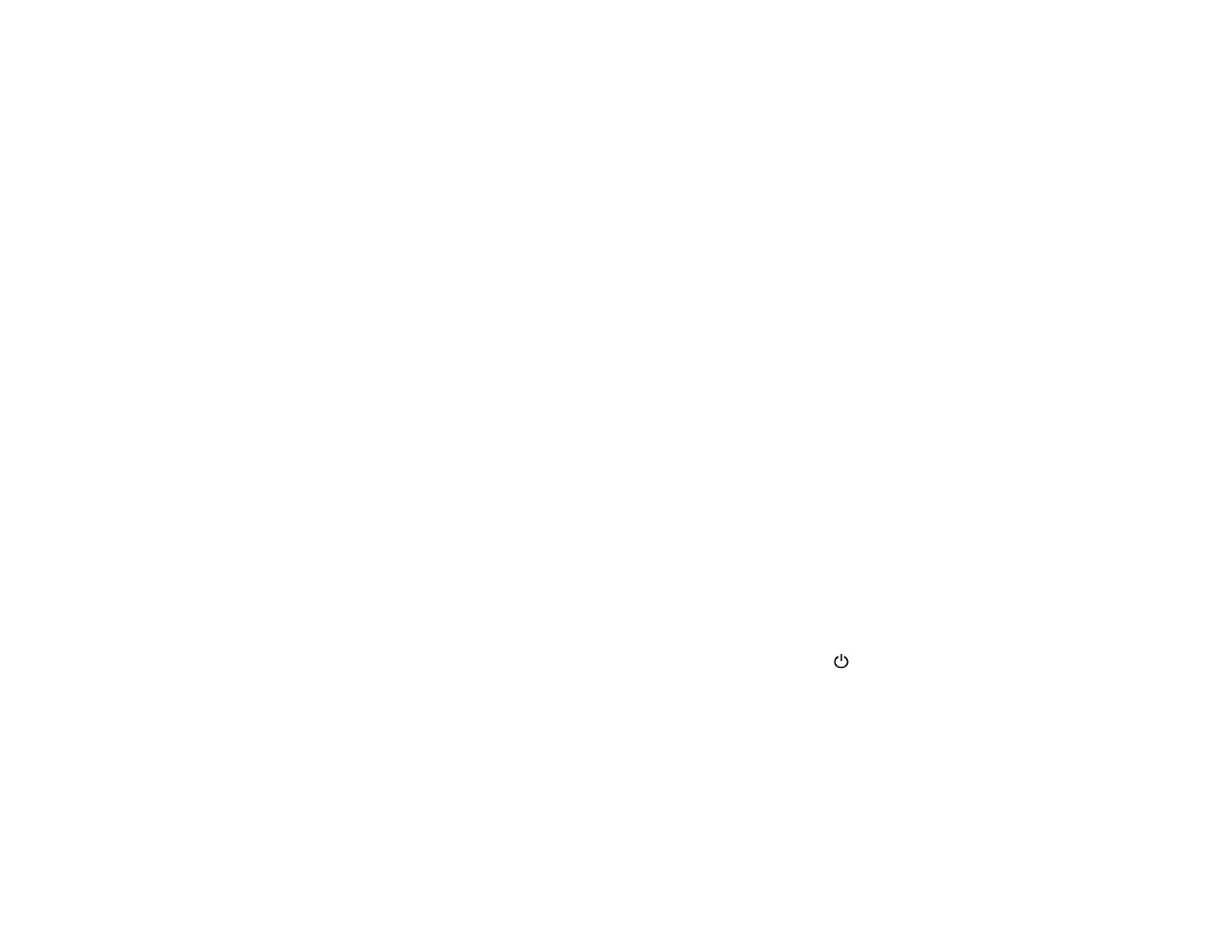settings. Check the other solutions in this manual or try uninstalling and reinstalling your printer
software.
• If the page prints but the nozzle check pattern has gaps, clean or align the print head.
• If the page does not print, the product may have a problem. Check the other solutions in this
manual. If they do not work, contact Epson.
Parent topic: Solving Problems
Related concepts
Print Head Cleaning
Print Head Alignment
Uninstall Your Product Software
Related references
Where to Get Help
Solving Setup Problems
Check these sections if you have problems while setting up your product.
Noise After Filling the Ink
Software Installation Problems
USB Connection Problems
Parent topic: Solving Problems
Noise After Filling the Ink
If you hear noises from your product after filling the ink tanks with ink, check these explanations:
• The first time you fill the tanks with ink, the product must charge its print head. Wait until charging
finishes before you turn off the product, or it may charge improperly and use excess ink the next time
you turn it on. Your product is finished charging the print head when the power light stops flashing.
• If the product's print head stops moving or making noise, and the charging process has not finished
after approximately 20 minutes, turn off your product. Turn it back on and check to see if charging is
still in progress. If it is still in progress, contact Epson for help.
Parent topic: Solving Setup Problems
Related tasks
Refilling the Ink Tanks
140