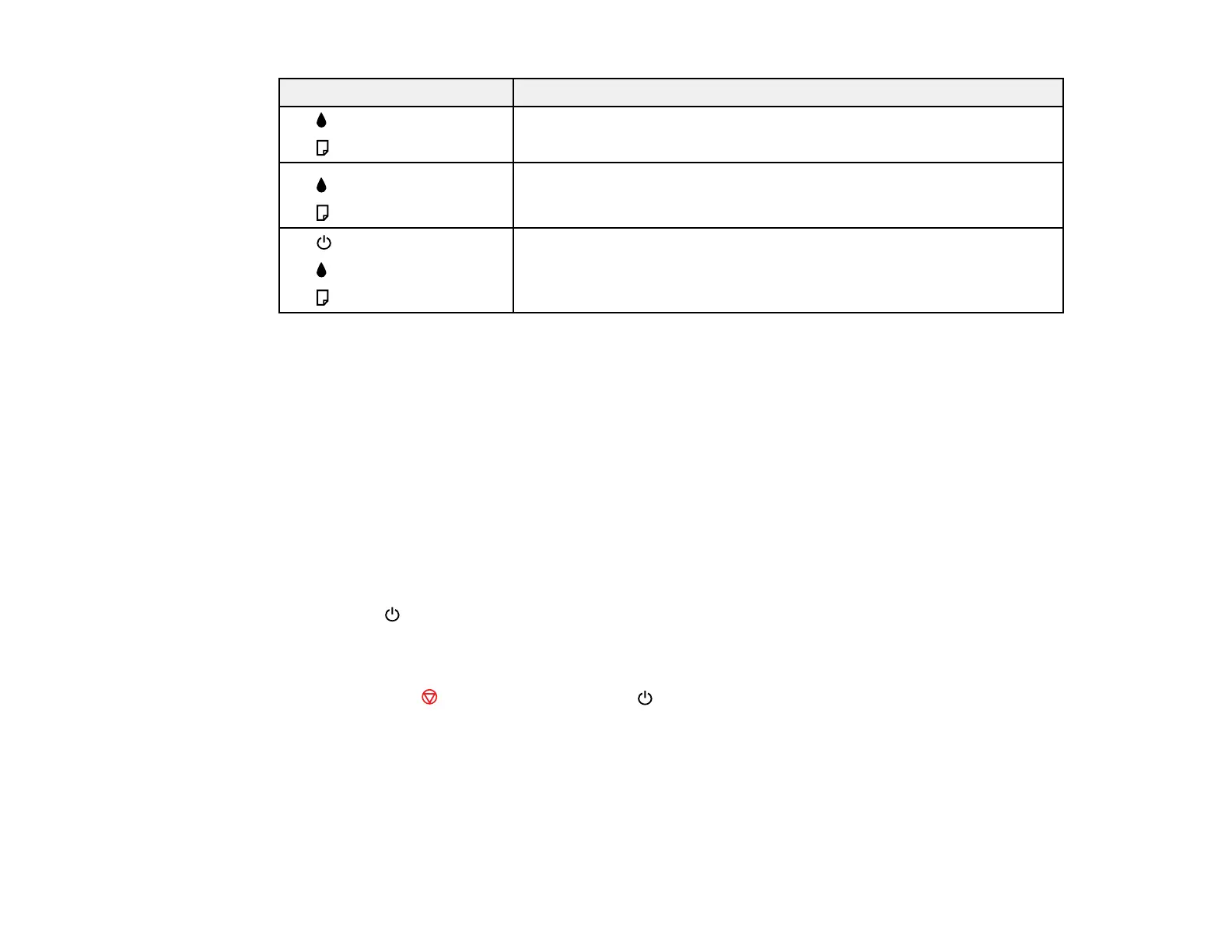Light status Condition/solution
The ink pads need to be replaced. You must contact Epson for support.
The ink light is flashing
The light is flashing
An error has occurred during firmware updating. Connect your product
The ink light is on
using a USB cable and try updating the firmware again. If the error
The paper light is on
continues, contact Epson for support.
Open the scanner unit and remove any paper or protective materials
The power light is flashing
inside the printer. Turn the product off and then back on again.
The ink light is flashing
The paper light is flashing
Parent topic: Solving Problems
Related references
Paper Jam Problems
Where to Get Help
Related tasks
Refilling the Ink Tanks
Related topics
Loading Paper
Running a Product Check
Running a product check helps you determine if your product is operating properly.
1. Press the power button to turn the product off.
2. Disconnect any interface cables connected to your product.
3. Load plain paper in the product.
4. Hold down the stop button and press the power button to turn the product on.
5. When the product turns on, release both buttons.
The product begins printing a nozzle check pattern.
6. Do the following, depending on the results of the product check:
• If the page prints and the nozzle check pattern is complete, the product is operating properly. Any
operation problem you may have could be caused by your computer, cable, software, or selected
139