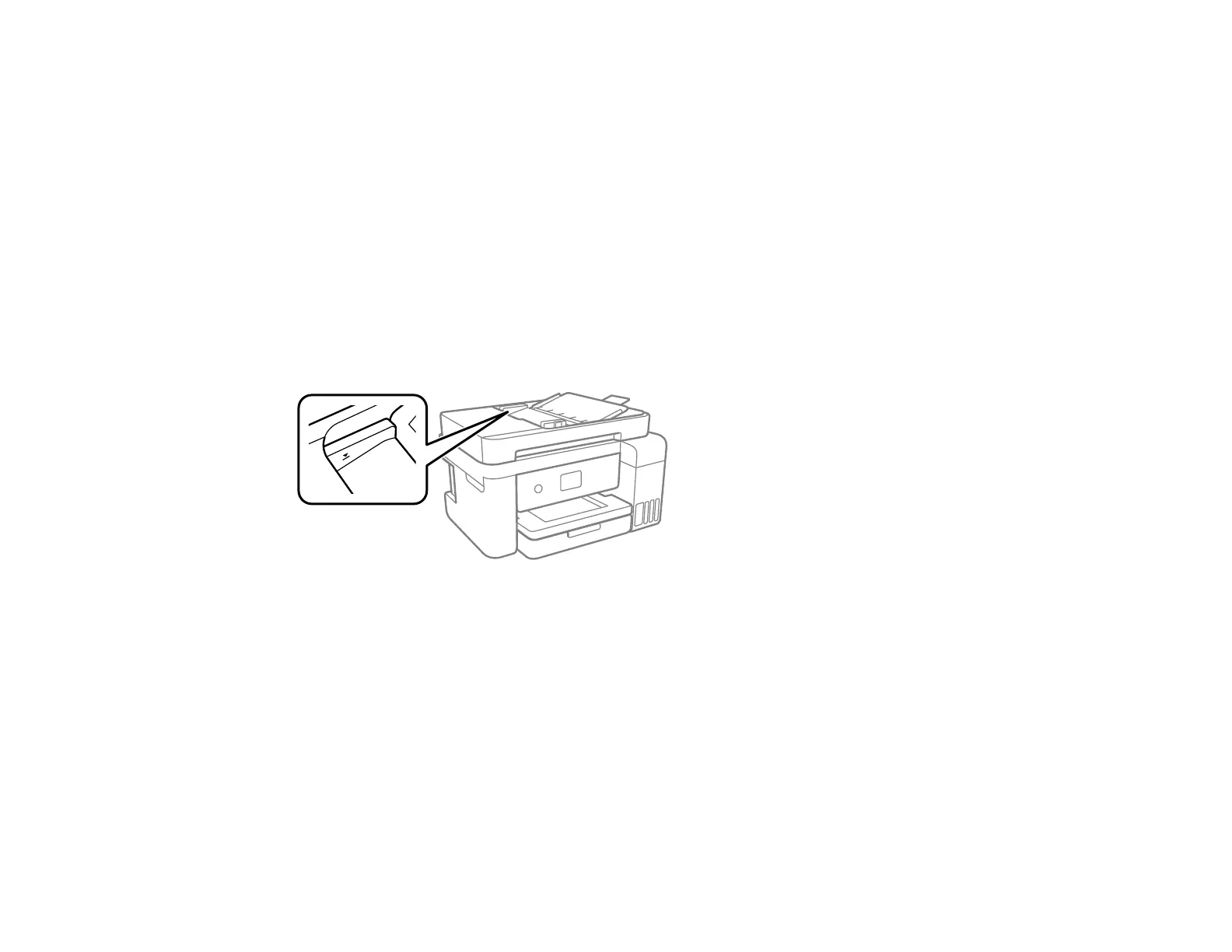233
Related tasks
Cleaning the Paper Guide
Originals Do Not Feed From the Automatic Document Feeder
If your originals do not feed when placed in the ADF, try these solutions:
• Make sure the ADF icon lights up on the Copy or Scan screen on the LCD screen. If not, reload the
originals.
• Make sure the size, weight, and number of your originals are supported by the ADF.
• Make sure the originals are loaded correctly.
• Make sure the document is not curled or creased.
• Try cleaning the inside of the ADF.
• Do not load originals above the arrow mark on the ADF edge guide.
Parent topic: Solving Paper Problems
Related references
Automatic Document Feeder (ADF) Specifications
Related topics
Placing Originals on the Product
Paper Jams Inside the Product
If you see a message that paper has jammed in the product, follow the on-screen instructions to locate
and remove the jammed paper.
Take the following precautions when removing jammed paper from the product:
• Remove the jammed paper carefully. Using too much force may damage the product.