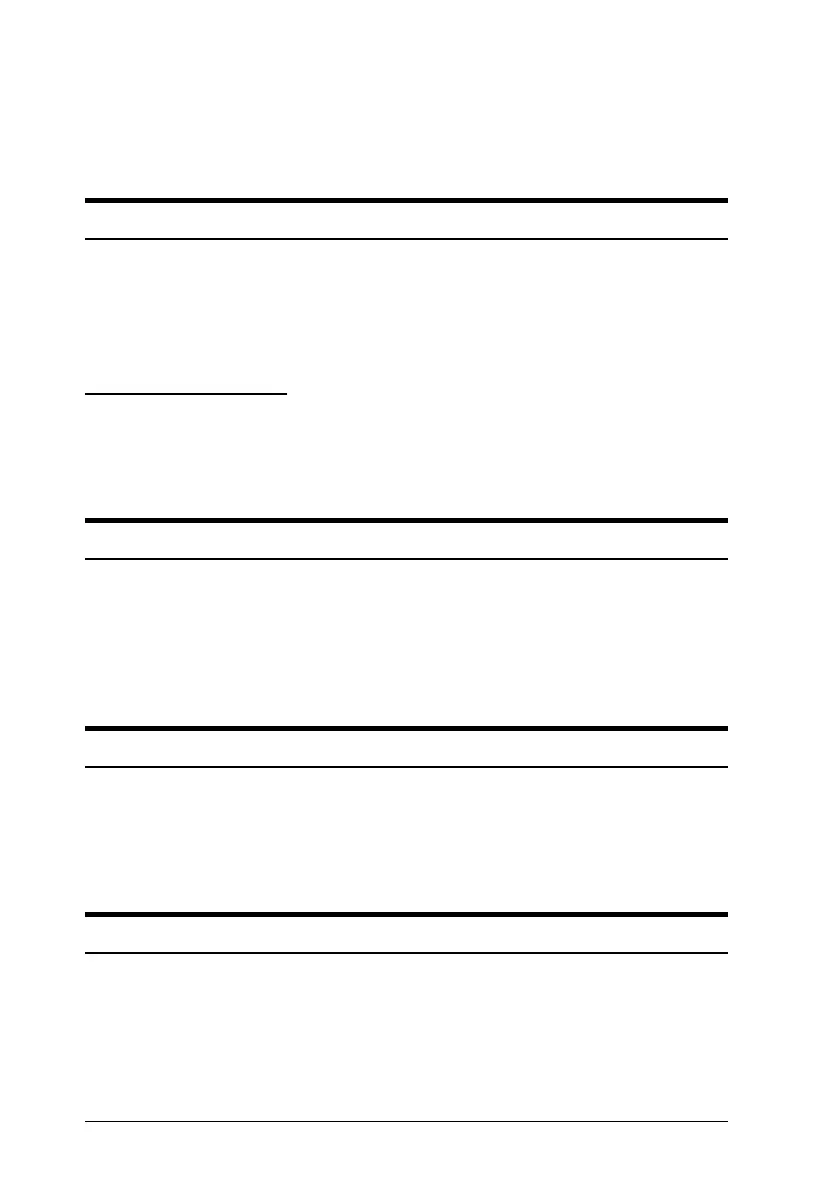If you are using continuous paper, change the page length in the
Printer Setting mode. See “Changing the Printer Settings” on
page 2-20.
Regular gaps occur in the printout.
One-inch skip-over-perforation may be set. Set
skip-over-perforation to off in the Printer Setting mode. See
“Changing the Printer Settings” on page 2-20.
Paper Handling
Single sheets do not feed properly
Paper does not feed.
Continuous paper may be left in the printer. Remove the
continuous paper. Set the paper-release lever to the single-sheet
position. Insert a new sheet.
Move the paper a little to the left.
Paper feeding is crooked or the paper jams.
Turn off the printer and pull out the paper. Insert a new sheet
straight into the paper guide. Make sure you’re using the right
type of paper. See the paper specifications in the Appendix. Make
sure the printer cover is closed.
Paper does not eject completely.
Use the
LF/FF
button to eject the page.
Make sure the printer cover is closed.
L
Blueberry REV.E
A5 size Chapter 3
95/04/17
3-6
Troubleshooting