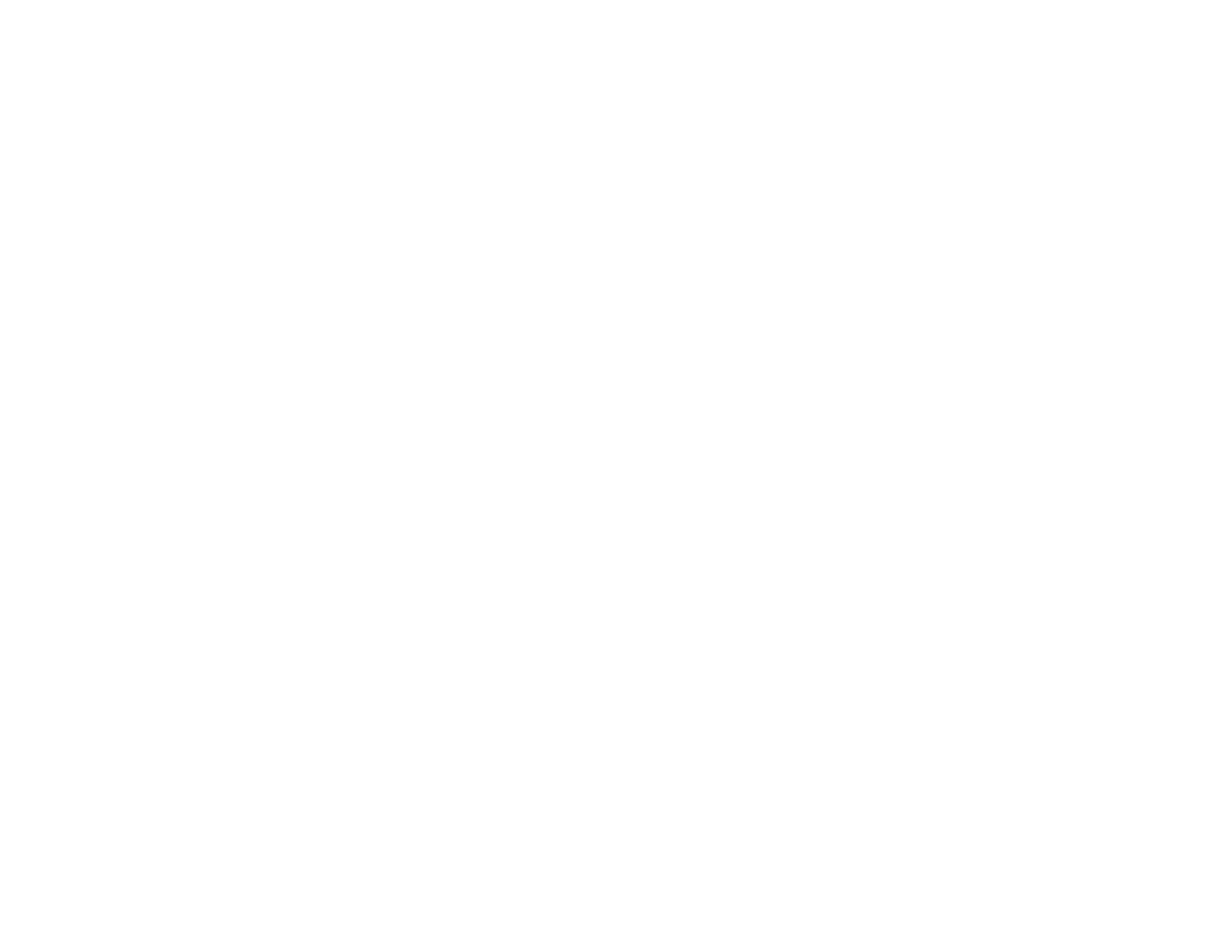2. Do one of the following:
• Windows: Right-click the product icon in the Windows taskbar and select Printer Settings. Then
click the Maintenance tab.
• OS X 10.6/10.7/10.8/10.9: In the Apple menu or the Dock, select System Preferences. Select
Print & Fax, Print & Scan, or Printers & Scanners, select your product, and select Options &
Supplies. Select Utility and select Open Printer Utility.
• OS X 10.5: In the Apple menu or the Dock, select System Preferences. Select Print & Fax,
select your product, and select Open Print Queue. Select Utility.
3. Select Paper Guide Cleaning.
4. Follow the on-screen instructions to feed paper through the product.
5. Check the back of the ejected paper to see if it is clean.
6. Repeat as necessary until the paper comes out clean.
Parent topic: Adjusting Print Quality
Checking the Number of Sheets
You can view an option that displays the number of sheets of paper that have fed through the product.
Checking the Sheet Counter - Windows
Checking the Sheet Counter - OS X
Parent topic: Adjusting Print Quality
Checking the Sheet Counter - Windows
You can check the the number of sheets of paper that have fed through the product by checking the
sheet counter.
1. Right-click the product icon in the Windows taskbar.
2. Select Printer Settings.
3. Click the Maintenance tab.
4. Select Printer and Option Information.
You see this window:
64