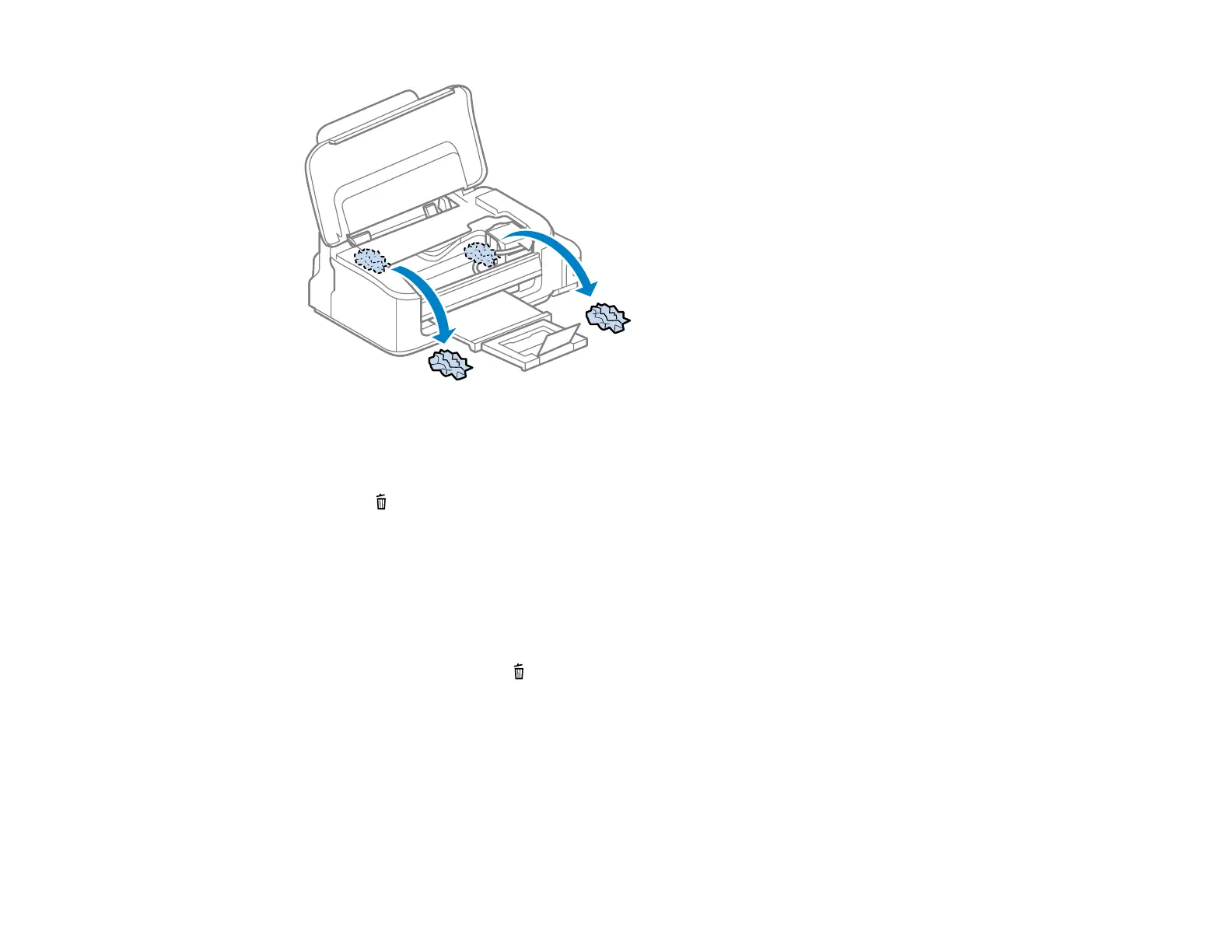Note: Do not touch the flat, white cable or ink tube inside the product.
4. Close the cover.
5. Press the cancel button to resume printing.
6. Carefully follow all paper loading instructions when you load new paper.
Parent topic: Solving Paper Problems
Paper Ejection Problems
If you have problems with paper ejecting properly, try these solutions:
• If paper does not eject fully, you may have set the wrong paper size. Cancel printing using the product
control panel, then press the cancel button to eject the paper. Remove any paper remaining in the
product. Select the correct size when you reprint.
• If paper is wrinkled when it ejects, it may be damp or too thin. Load new paper and be sure to select
the correct paper type setting in your printer software when you reprint.
Parent topic: Solving Paper Problems
Related tasks
Cancelling Printing Using a Product Button
80