
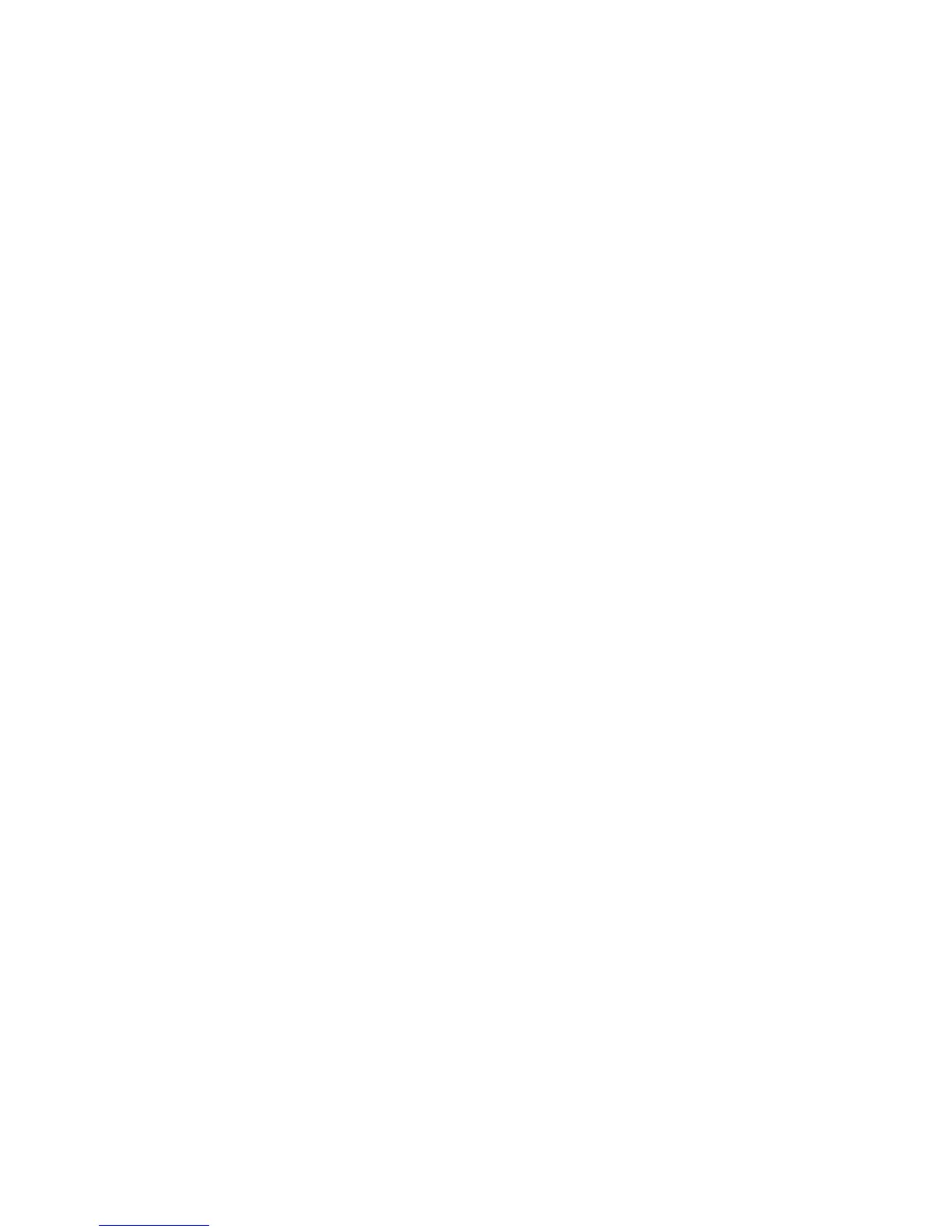 Loading...
Loading...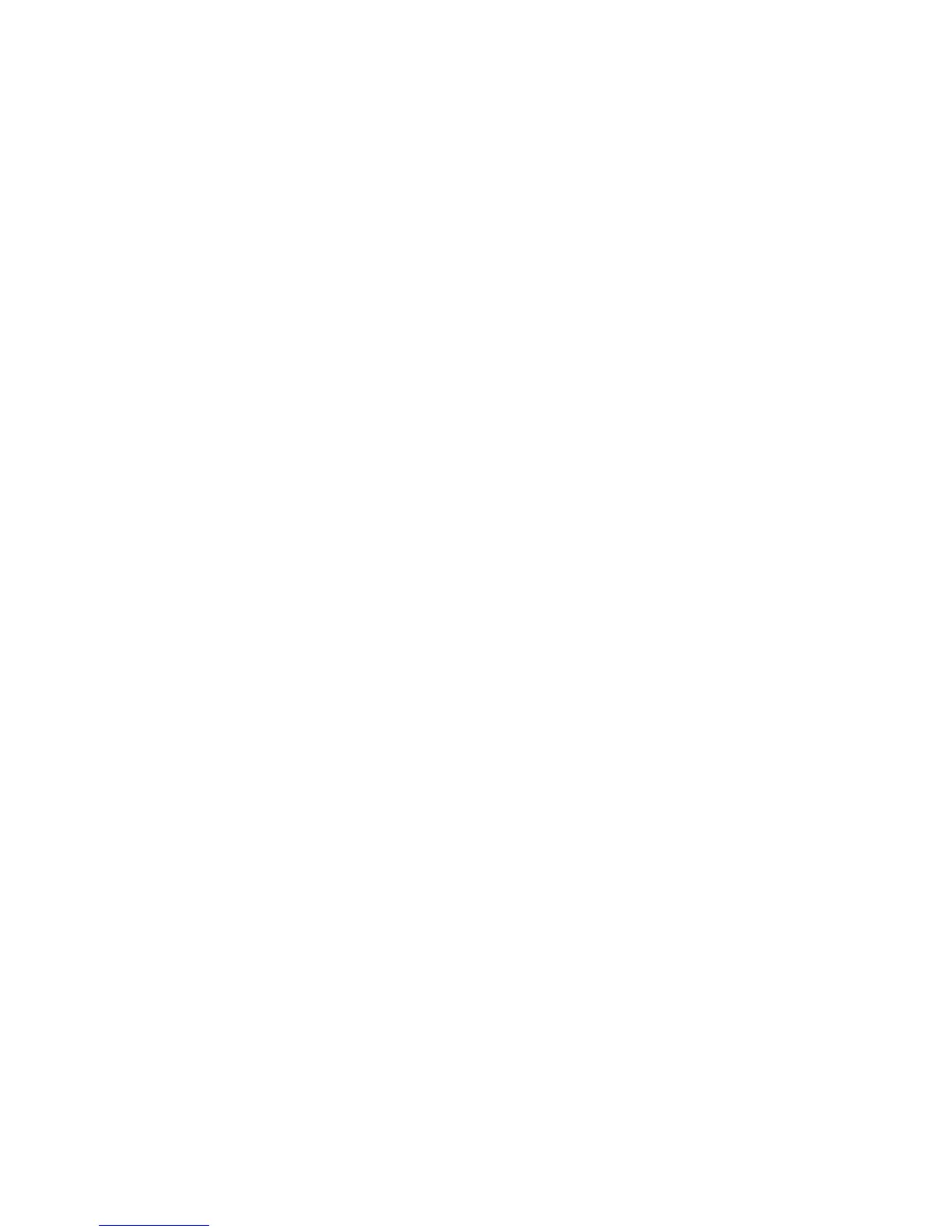
Do you have a question about the Epson M200 and is the answer not in the manual?
| Print Speed (Black) | 34 ppm |
|---|---|
| Print Resolution | 1440 x 720 dpi |
| Paper Handling Output | 30 sheets |
| Ink Colors | Black |
| Connectivity | USB, Ethernet |
| Scanner Type | Flatbed |
| Copy Speed | 34 cpm |
| Paper Sizes | A4, A5, A6, B5 |
| Ink Type | Pigment-based |
| Operating Systems | Windows XP / XP Professional / Vista / 7 / 8 / 8.1 |











