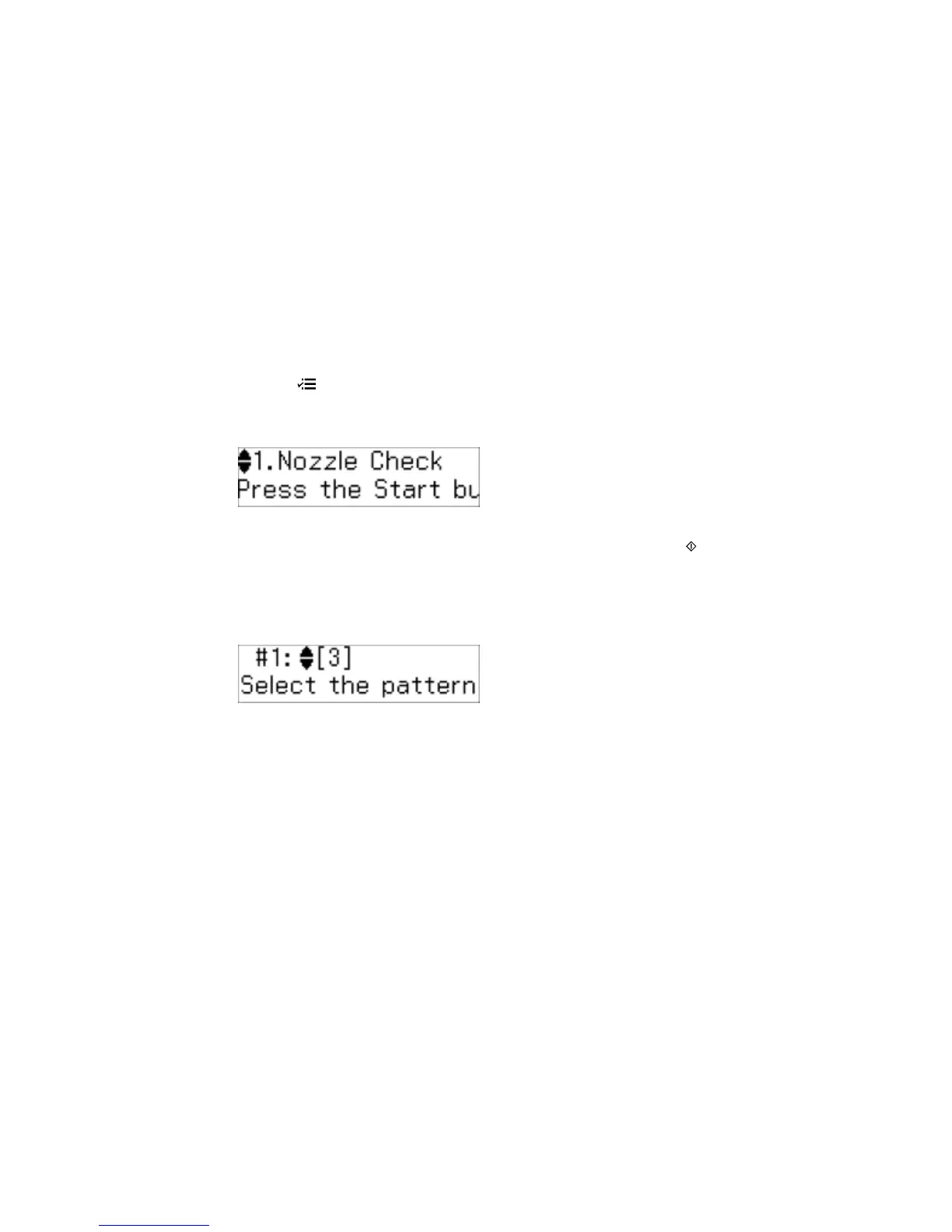Aligning the Print Head Using the Product Control Panel
You can align the print head using the control panel on your product.
1. Load a few sheets of plain paper in the product.
2. Press the Ajustes button.
3. Press the up or down arrow buttons to select Maintenance and press the OK button.
You see this screen:
4. Press the up or down arrow buttons to select Head Alignment and press the Iniciar button to
print an alignment sheet.
Note: Do not cancel printing while you are printing a head alignment pattern.
You see this screen:
5. Check the printed pattern and press the up or down arrow buttons to choose the number
representing the best printed pattern for each set. Press the OK button after each selection.
Parent topic: Print Head Alignment
Aligning the Print Head Using a Computer Utility
You can align the print head using a utility on your Windows computer or Mac.
1. Load a few sheets of plain paper in the product.
2. Do one of the following:
• Windows: Access the Windows Desktop and right-click the product icon in the Windows taskbar.
132