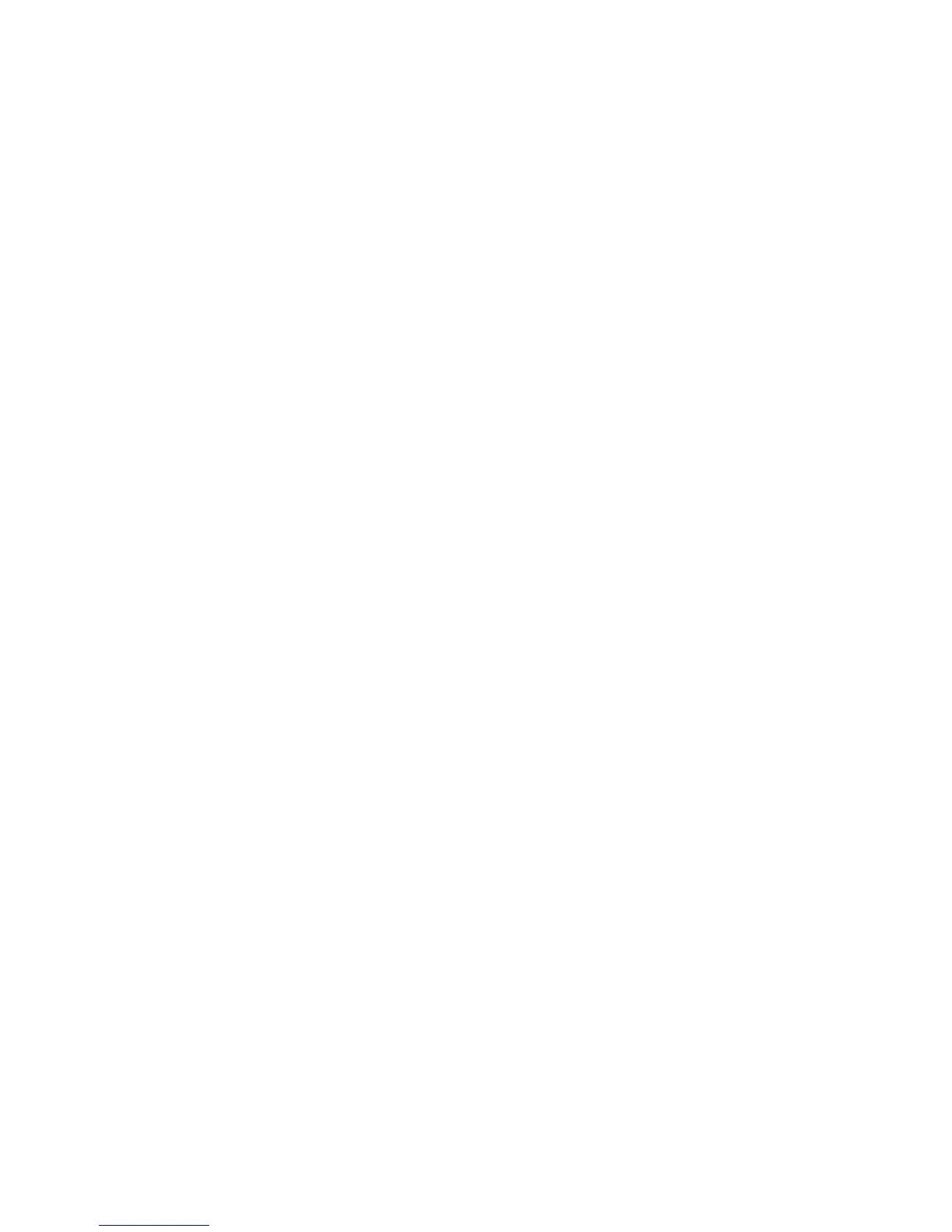• If no patterns are aligned in one or more of the sets, choose the closest one in each set and click
Realignment. Then print another alignment sheet and check it.
Note: Click Skip (where available) if you want to skip a particular alignment sheet.
6. When you are done, click Finish.
Parent topic: Print Head Alignment
Cleaning the Paper Path
If you see ink on the back of a printout, you can clean the paper path to remove any excess ink.
1. Load a few sheets of plain paper in the product.
2. Use the product control panel to make a copy, but without placing a document on the scanner glass.
3. Check the back of the ejected paper to see if it is clean.
4. Repeat as necessary until the paper comes out clean.
Parent topic: Adjusting Print Quality
Related topics
Copying
Checking the Number of Sheets
You can view an option that displays the number of sheets of paper that have fed through the product.
Checking the Sheet Counter - Windows
Checking the Sheet Counter - OS X
Parent topic: Adjusting Print Quality
Checking the Sheet Counter - Windows
You can check the the number of sheets of paper that have fed through the product by checking the
sheet counter.
1. Right-click the product icon in the Windows taskbar.
2. Select Printer Settings.
3. Click the Maintenance tab.
4. Select Printer and Option Information.
134