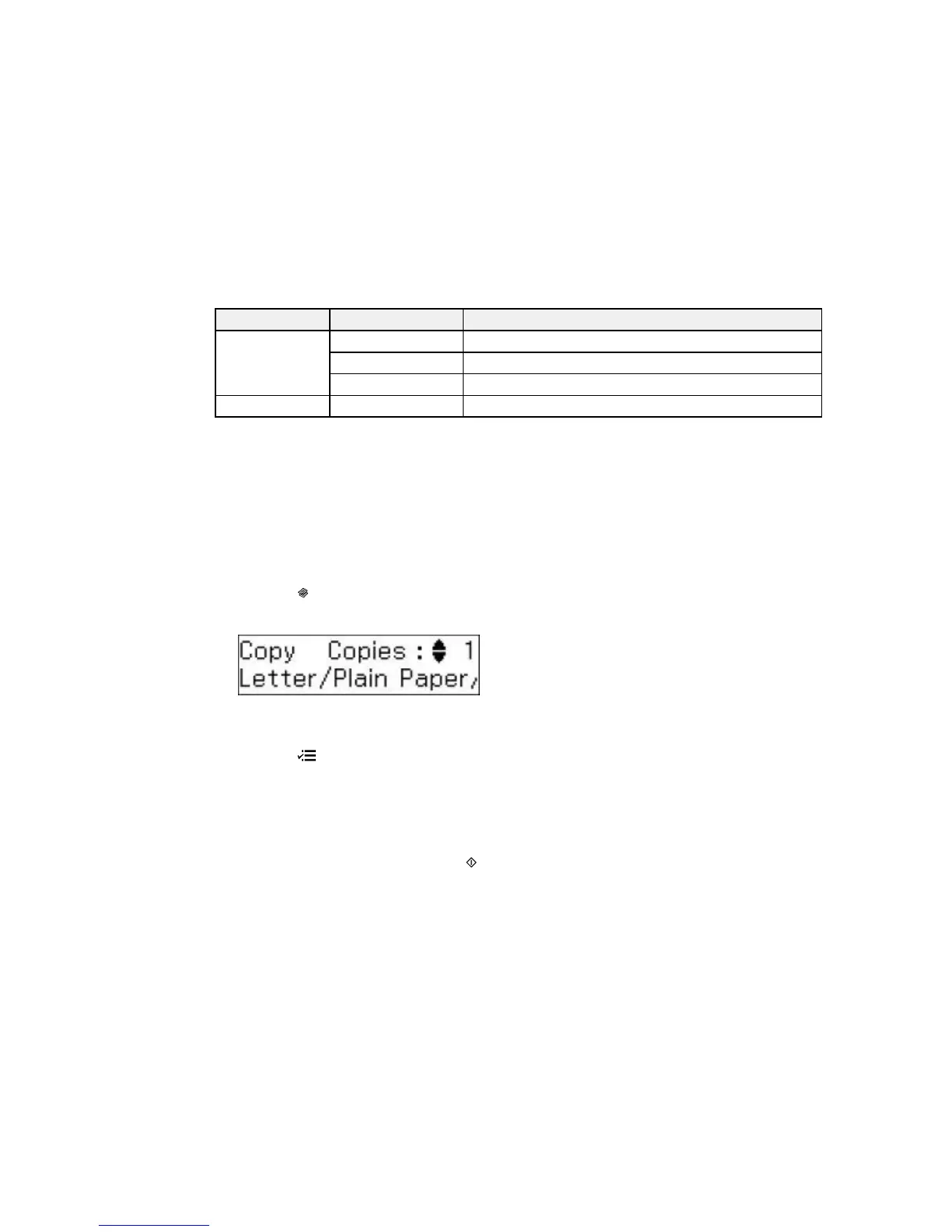Copying option Available settings Description
Quality Standard Quality Provides good quality for most copies
Best Provides the highest quality for special copies
Draft Provides lower quality for draft copies
Copy Density Various levels Adjusts the lightness or darkness of copies
Parent topic: Copying Documents or Photos
Copying ID Cards
You can copy both sides of an ID card on one sheet of paper.
1. Load plain paper in one of these sizes: Letter (8.5 × 11 inches [216 × 279 mm]) or A4 (8.3 × 11.7
inches [210 × 297 mm]).
Note: Load only the recommended number of sheets.
2. Press the Copiar button.
You see this screen:
3. To print more than one copy, press the up or down arrow buttons to select the number (up to 99).
4. Press the Ajustes button, press the up or down arrow buttons to select Layout, and press the
OK button.
5. Press the up or down arrow buttons to select ID Card Copy and press the OK button.
6. To change the paper size setting, press the up or down arrow buttons to select Paper Size, press
the OK button, press the up or down arrow buttons to select your paper size, and press the OK
button again.
7. When you are ready to copy, press the Iniciar button.
You see instructions on the LCD screen.
39