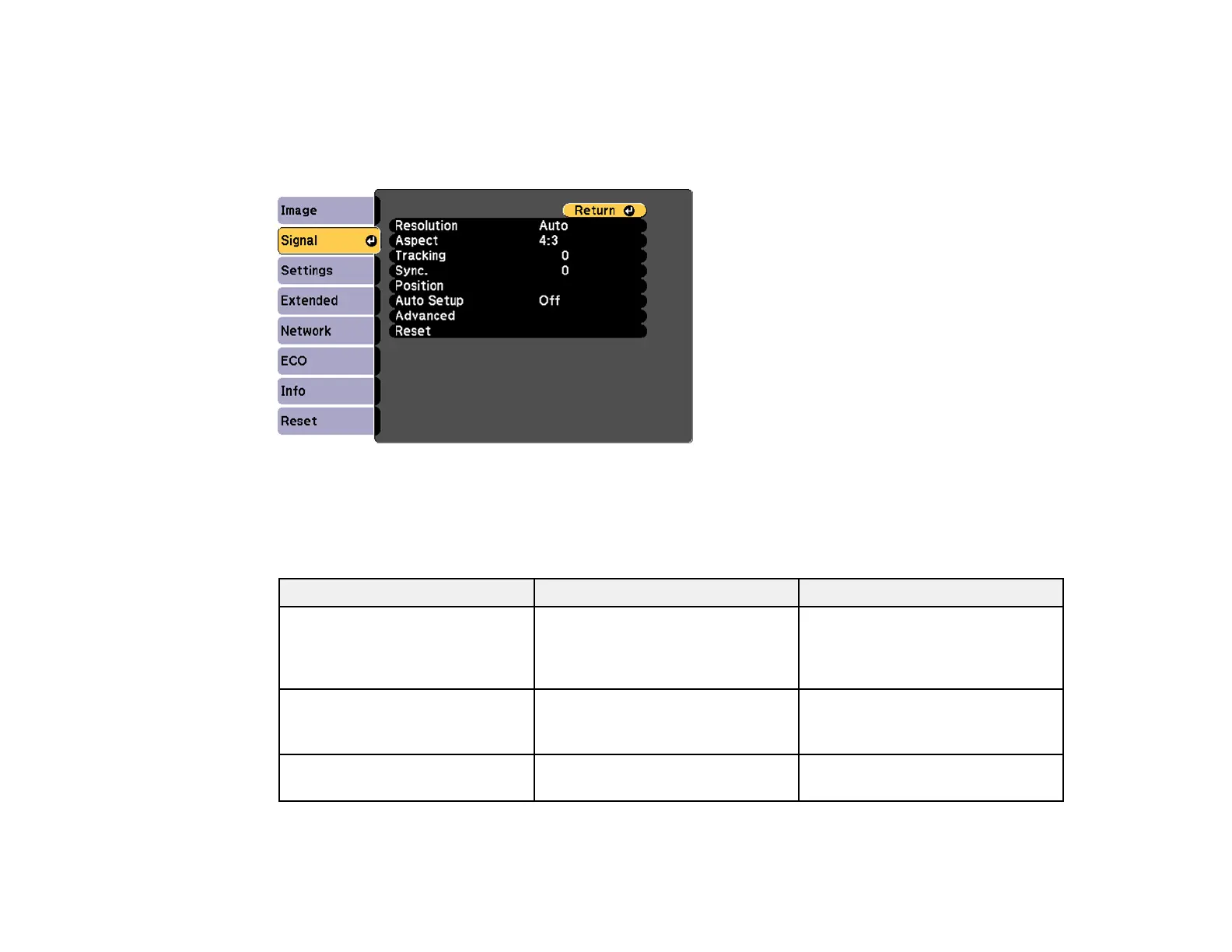131
Input Signal Settings - Signal Menu
Normally the projector detects and optimizes the input signal settings automatically. If you need to
customize the settings, you can use the Signal menu. The available settings depend on the currently
selected input source.
Note: You can restore the default settings of the Position, Tracking, and Sync settings by pressing the
Auto button on the remote control.
To change settings for an input source, make sure the source is connected and select that source.
Setting Options Description
Resolution Auto
Wide
Normal
Sets the input signal resolution if
not detected automatically using
the Auto option
Aspect See the list of available aspect
ratios
Sets the aspect ratio (width-to-
height ratio) for the selected input
source
Tracking Varying levels available Adjusts signal to eliminate vertical
stripes in computer images