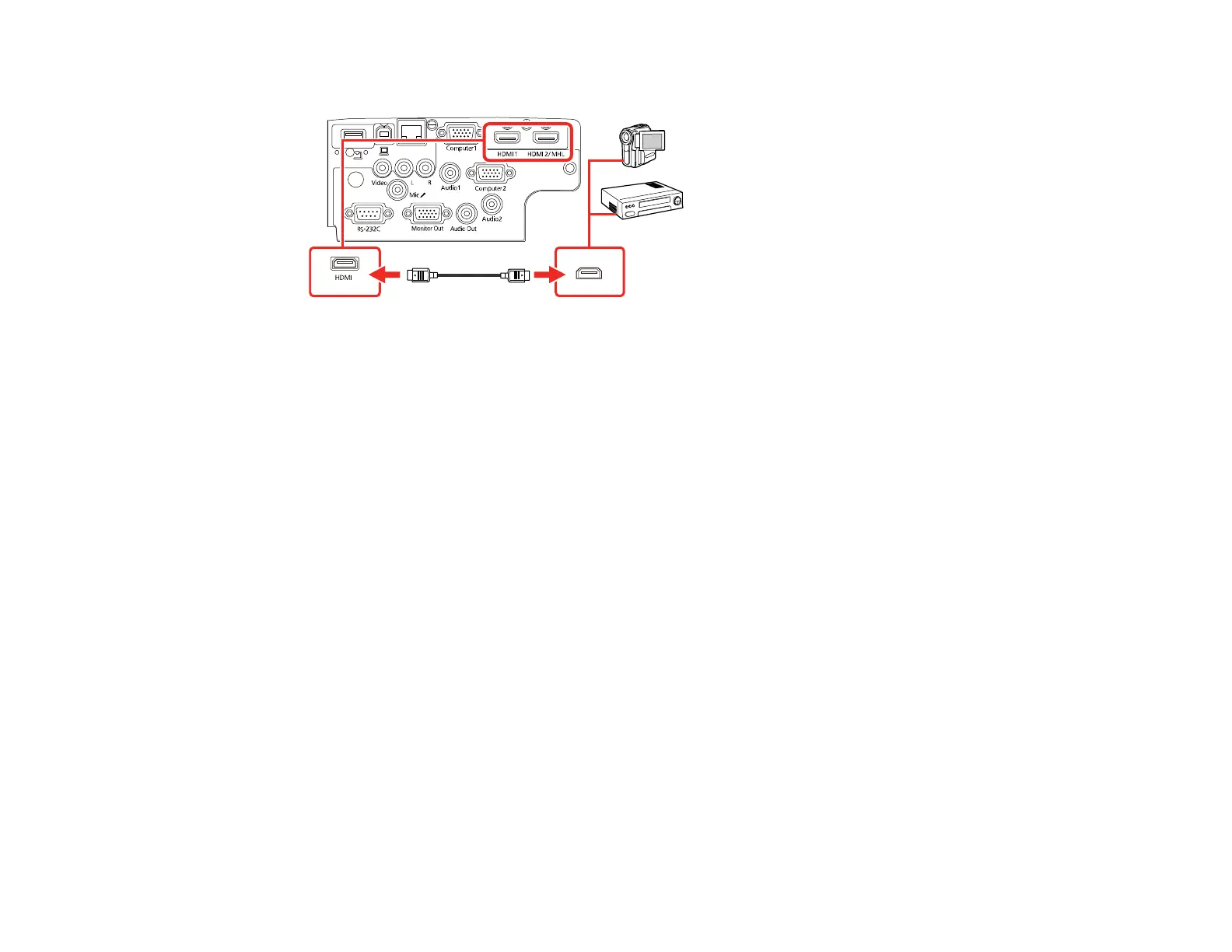35
2. Connect the other end to the projector's HDMI port.
Note: The projector converts the digital audio signal sent from your video source into a mono analog
signal for the internal speaker or a stereo analog signal if you are connecting to external speakers.
Note: If you have problems hearing audio through the HDMI connection, you can use the Audio port
instead to play sound. Connect one end of an optional 3.5 mm stereo mini-jack audio cable to the
projector's Audio port and the other end to your computer's audio out port. Then select Audio as the
HDMI Audio Output setting in the Extended menu.
Parent topic: Connecting to Video Sources
Connecting to an MHL-Compatible Device
If you have an MHL-compatible smartphone or tablet, you can connect it to the projector using either an
MHL cable or an HDMI cable with a device-compatible MHL adapter. If you have a device with a built-in
MHL connector, plug it directly into the HDMI2/MHL port.
Note: Some connected devices may not charge when using an MHL adapter.
1. Connect the MHL cable or adapter to your device's Micro-USB port.
2. If you are using an MHL adapter, connect it to an MHL-compatible HDMI cable.