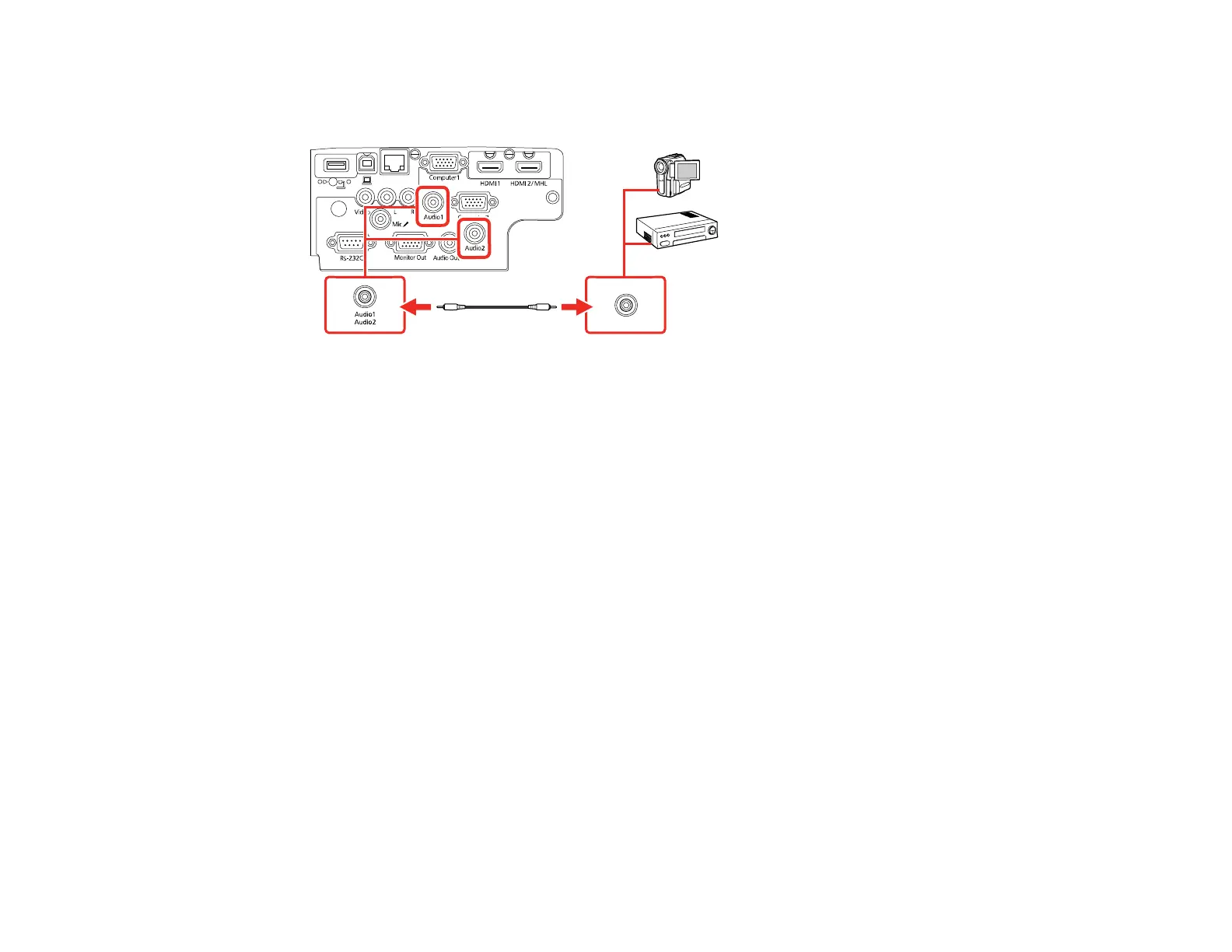38
1. Connect the audio cable to your video source's audio-out ports.
2. Connect the other end of the cable to the projector's Audio port or ports.
Parent topic: Connecting to Video Sources
Connecting External Output Devices
See these sections to connect the projector to external output devices.
Connecting to an External Computer Monitor
Connecting to External Speakers
Connecting a Microphone
Parent topic: Projector Connections
Connecting to an External Computer Monitor
If you connected a computer to the projector's Computer port, you can also connect an external monitor
to the projector. This lets you see your presentation on the external monitor even when the projected
image is not visible.
If you want to output images to an external monitor when the projector is turned off, you need to select
Always On as the A/V Output setting in the projector's Extended menu.
Note: Monitors that use a refresh rate less than 60 Hz may not be able to display images correctly.
1. Make sure your computer is connected to the projector's Computer port. If there are two computer
ports, make sure you use the Computer1 port.