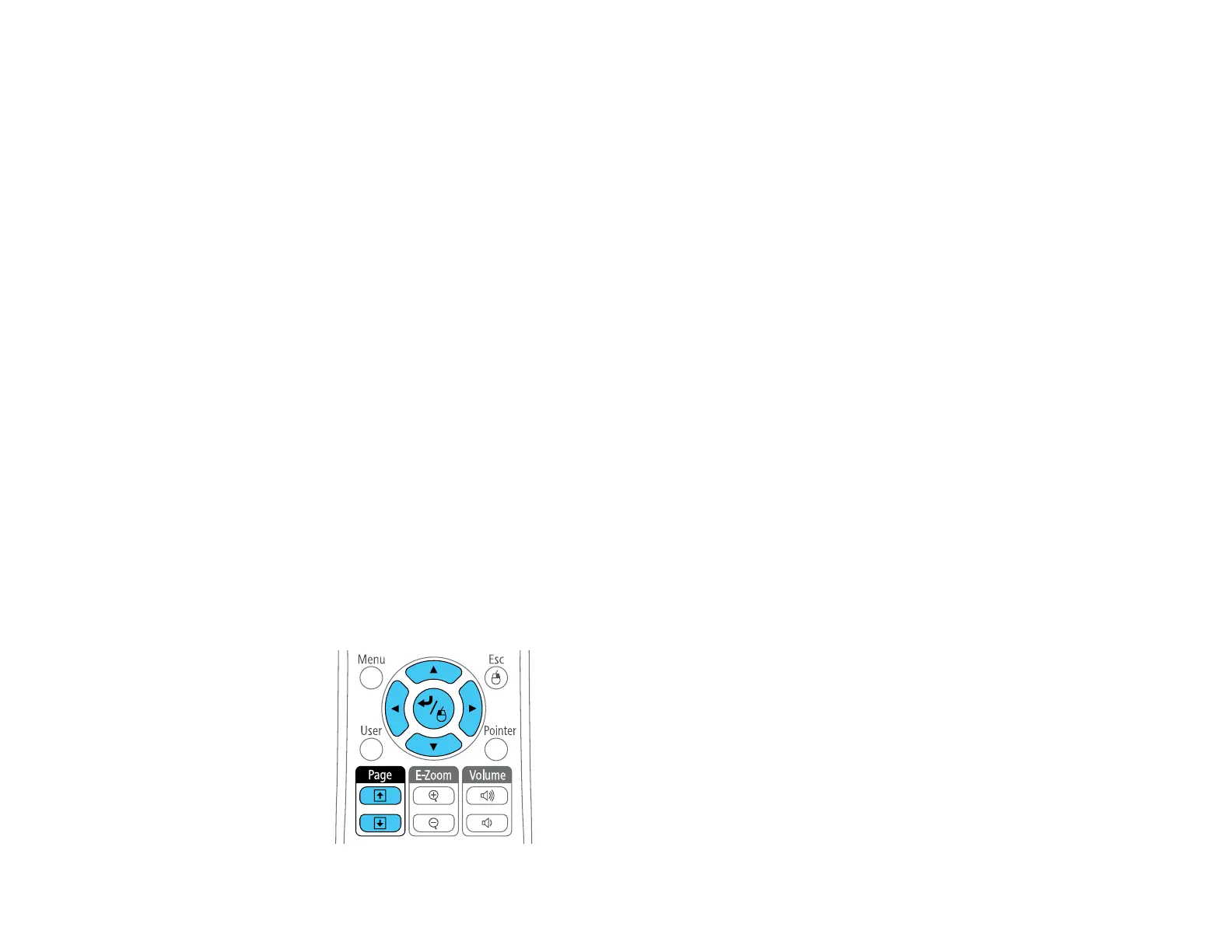84
1 30°
2 19.7 feet (6 m)
3 15°
Note: Avoid using the remote control in conditions with bright fluorescent lights or in direct sunlight, or
the projector may not respond to commands. If you will not use the remote control for a long time,
remove the batteries.
Using the Remote Control as a Wireless Mouse
Using the Remote Control as a Pointer
Parent topic: Using Basic Projector Features
Using the Remote Control as a Wireless Mouse
You can use the projector's remote control as a wireless mouse so you can control projection at a
distance from the computer. The computer must be running Windows Vista or later, OS X 10.7 or later,
macOS 10.12.x, or macOS 10.13.x.
1. Connect the projector to a computer using the projector's USB-B, Computer, or HDMI port to
display video.
2. If you connected your computer to a port other than the projector's USB-B port, also connect a USB
cable to the projector's USB-B port and to a USB port on your computer (for wireless mouse
support).
3. Start your presentation.
4. Use the following buttons on the remote control to control your presentation:
• To move through slides or pages, press the up or down Page buttons.