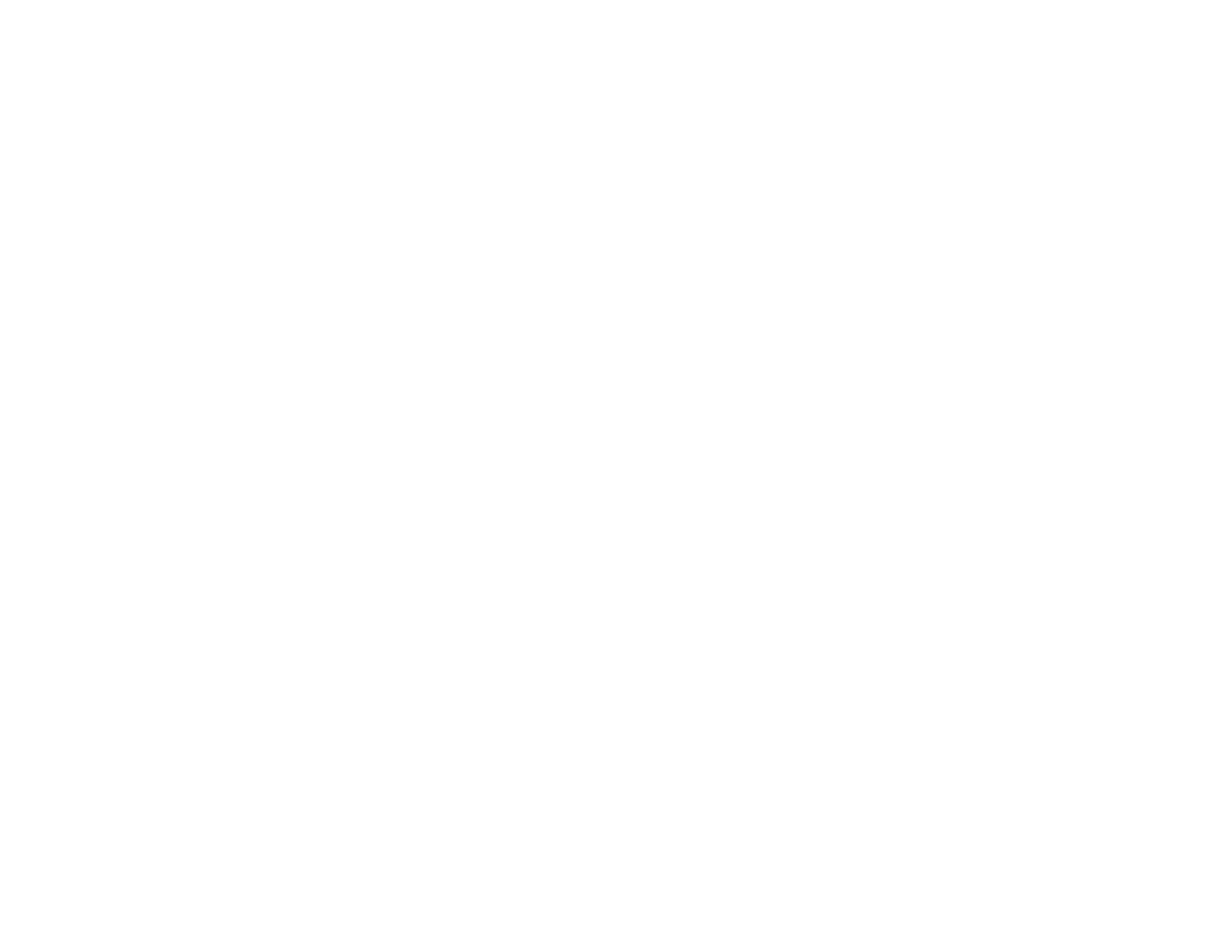177
Related tasks
Selecting Wireless Network Settings Manually
Solutions When You Cannot Access the Projector Through the Web
If you are unable to access the projector through a web browser, make sure you are using the correct ID
and password, which are case sensitive.
Note: You cannot change the user ID.
• You may need to log in to access some options on the Web Control screen. If you see a log in window,
enter EPSONWEB as the user ID and enter the password set in the projector's Network menu as the
password. The default password is admin.
• To display the Web Remote screen, enter EPSONREMOTE as the user ID and enter the password
set in the projector's Network menu as the password. The default password is guest.
• Make sure you have access to the network the projector is on.
Note: The user ID and password are case sensitive.
Parent topic: Solving Network Problems
Solutions When the Image Contains Static During Network Projection
If the projected image contains static during network projection, try the following solutions:
• Check for any obstacles between the access point, the computer, the mobile device, and the projector.
If necessary, change their positions to improve communication. Also make sure that they are not too
far apart; move them closer together and try to connect again.
• If the wireless connection is slow or your projected image contains noise, check for interference from
other equipment, such as a Bluetooth device or microwave. Move the interfering device farther away
or expand your wireless bandwidth.
• If the connection speed declines, reduce the number of connected devices.
Parent topic: Solving Network Problems