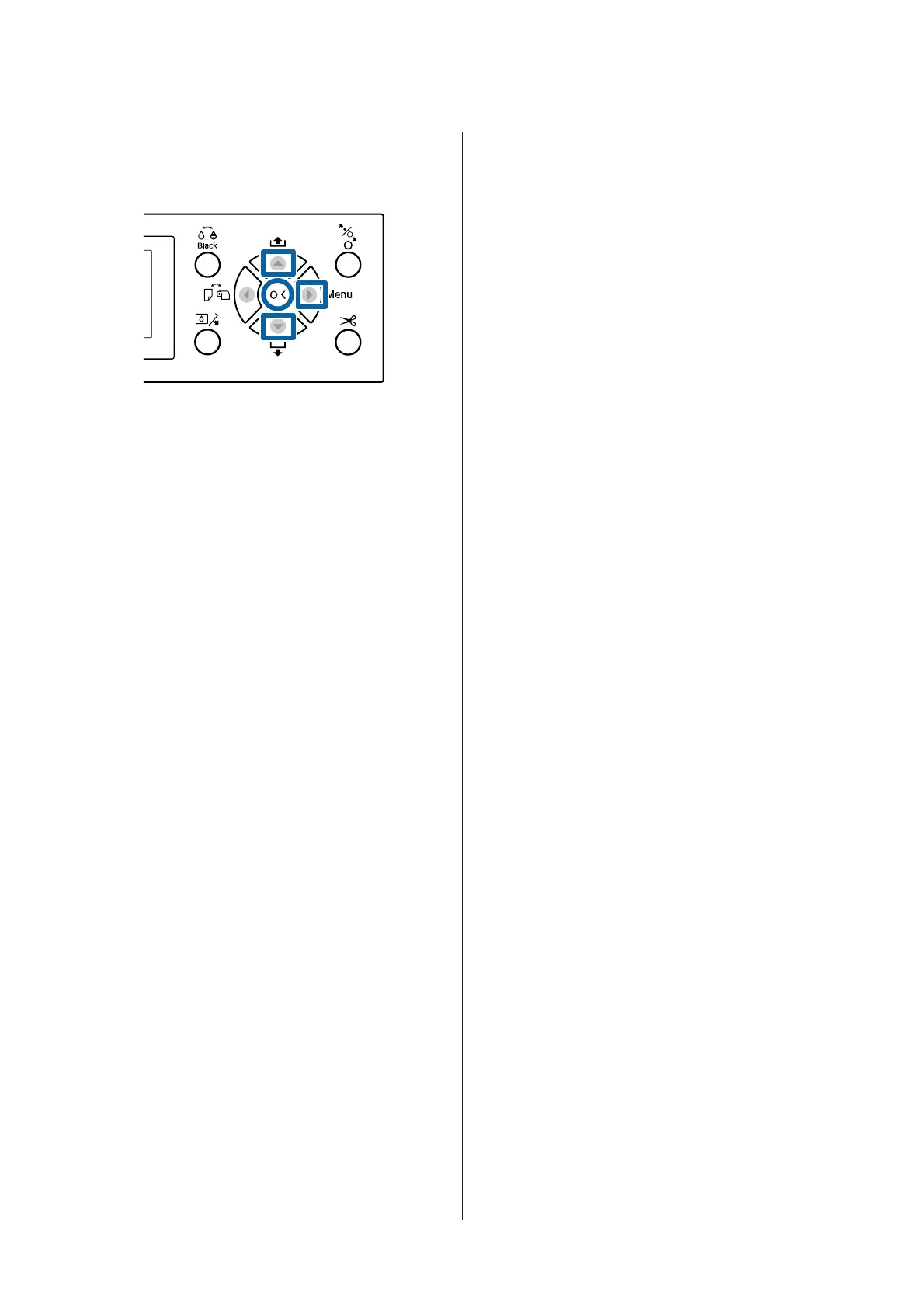From the printer
Buttons that are used in the following settings
A
Press the r button on the printer's control panel
to display the Settings menu.
B
Press the d/u buttons to select Paper, and then
press the r button.
The Paper menu will be displayed.
C
Press the d/u buttons to select Custom Paper
Setting, and then press the r button.
The Custom Paper Setting menu is displayed.
D
Press the d/u buttons to select the custom paper
number (1 to 10) that you want to save the
settings to, and then press the Z button.
A setting items screen is displayed. If you select a
number to which settings have already been
saved, the setting is overwritten.
Make sure you set the following three items.
❏ Select Reference Paper
❏ Detect Paper Thickness
❏ Paper Feed Adjust
See the following for more information on each
setup item.
U “Custom Paper Setting” on page 117
From the printer driver
❏ Windows
Open the Main screen, and then save the settings in
Custom Settings from Paper Configuration.
U “Adding a Paper Type ” on page 63
❏ Mac OS X
Select Paper Configuration from the list, make
settings, and then save the settings in Presets.
U “Saving to Presets” on page 68
SC-P9000 Series/SC-P7000 Series/SC-P8000 Series/SC-P6000 Series User's Guide
Appendix
179