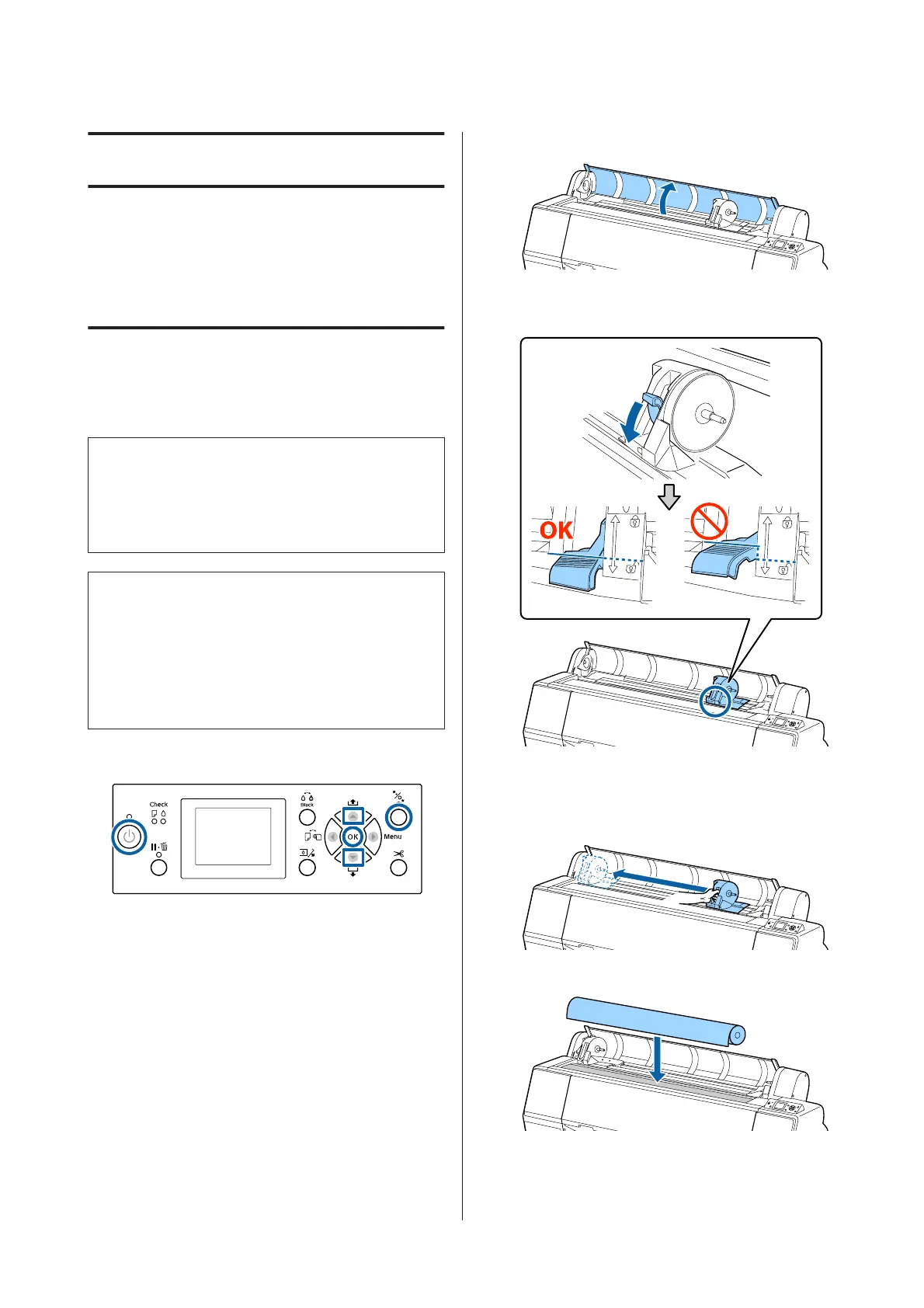Basic Operations
Loading and Removing
the Roll Paper
Loading Roll Paper
Load roll paper after attaching the supplied roll paper
adapters.
c
Important:
Insert the paper just before printing. The roller may
leave an impression on paper that is left in the
printer.
Note:
❏ The paper that can be used in the printer is detailed
in the following section.
U “Supported Media” on page 159
❏ When paper has not been loaded in the printer, press
the Z button to check the loading methods.
Buttons that are used in the following settings
A
Turn on the printer by pressing the P button.
B
Press the l button, and then select Roll Paper
from the Paper Source menu.
To automatically cut after printing, select Roll
Paper / Cut. If you do not want to cut, select Roll
Paper / No Cut.
C
Open the roll paper cover.
D
Lower the lock lever for the adapter holder to
release the lock.
E
Move the adapter holder to the left.
When moving the adapter holder, make sure you
use the handle.
F
Place the roll paper on top of the printer.
SC-P9000 Series/SC-P7000 Series/SC-P8000 Series/SC-P6000 Series User's Guide
Basic Operations
28