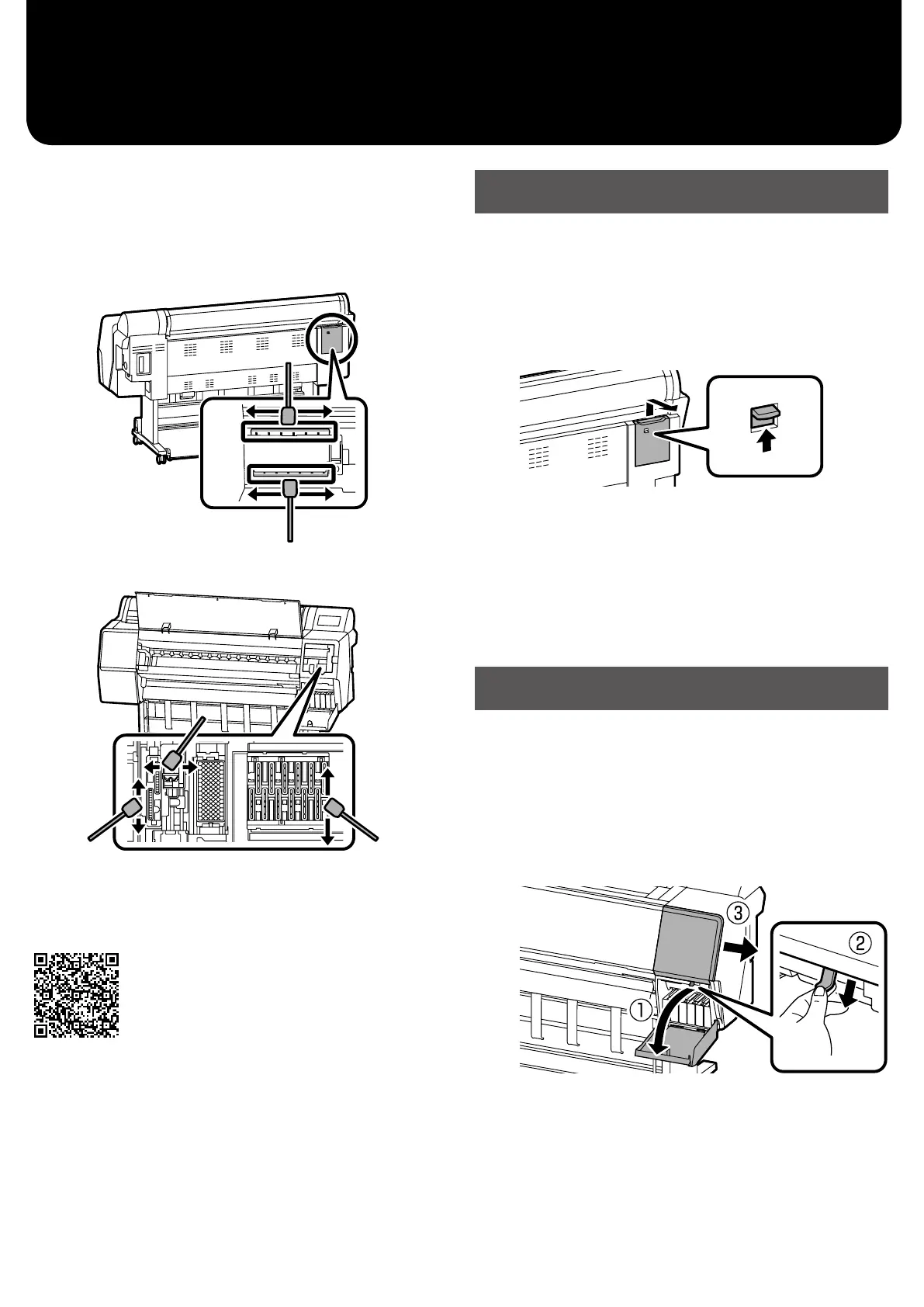Cleaning the Print Head and Around the
Cap
If the print head is clogged and it cannot be cleared using
auto cleaning, try cleaning the print head and area around
the cap.
Wiping the print head
Wiping around the cap
See the following videos to check the cleaning methods.
http://www.epson-biz.com/?prd=sc-p9500_sc-
p7500&inf=playlist
Accessing the Print Head
A
Touch Maintenance - Cleaning the Maintenance
Parts - Wiping the Print Head on the control panel.
The print head moves to the cleaning position.
B
Remove the maintenance cover (Rear).
Follow the on-screen instructions to perform cleaning.
Accessing the Area Around the Cap
A
Touch Maintenance - Cleaning the Maintenance
Parts - Wiping around the Cap on the control
panel.
The print head moves to the cleaning position.
B
Open the ink cover (right), and then remove the
maintenance cover (Front).
Follow the on-screen instructions to perform cleaning.
7