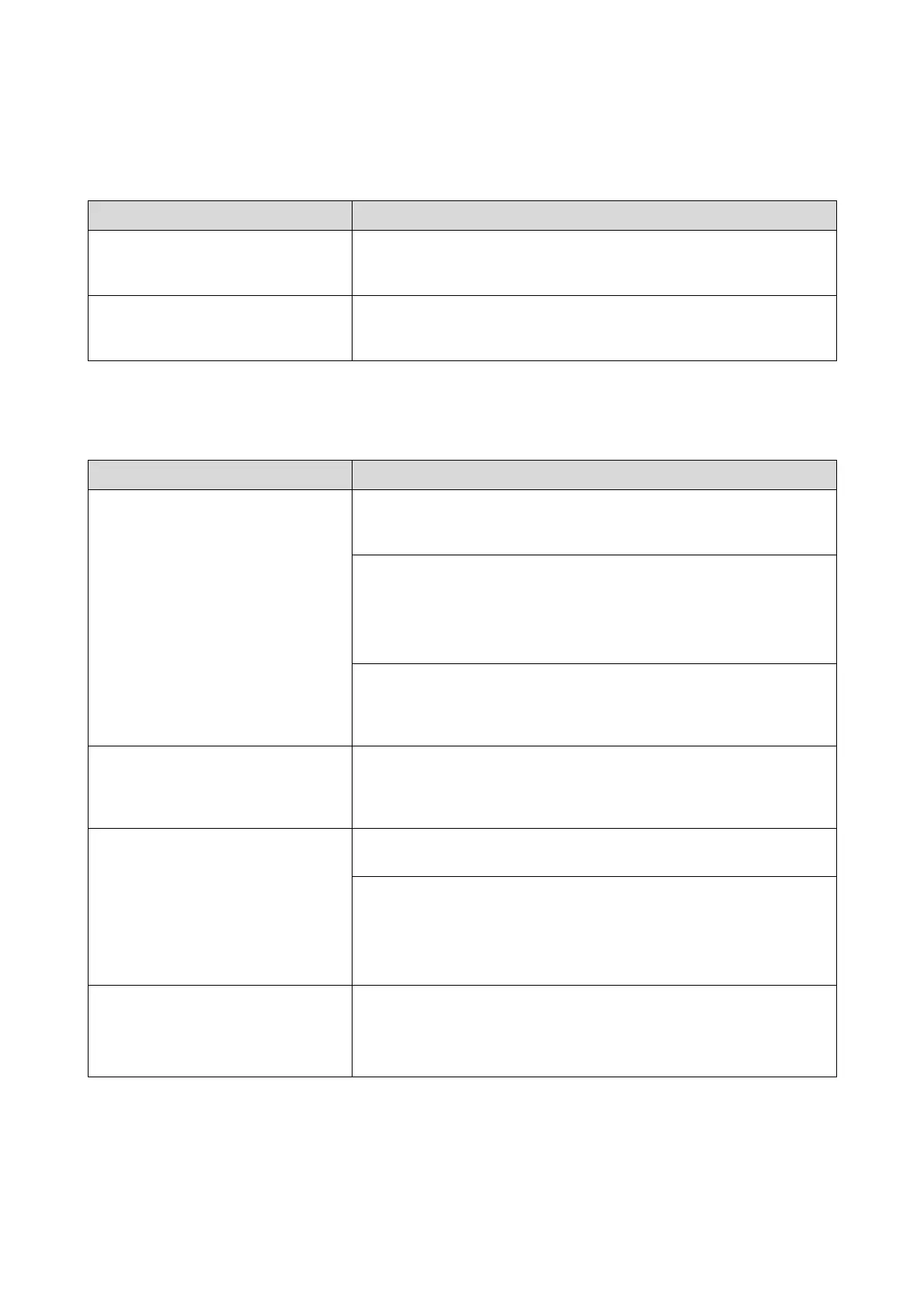Problem Solver
38
The printer sounds like it is printing, but nothing prints
The print outs are not what you expected
Problem Solution
The print head moves, but nothing prints.
Confirm the printer operation.
See "SL-D3000 Operation Guide" to print a nozzle check pattern, and check the
operations and print status for the printer.
The nozzle check pattern is not printed
correctly.
Perform head cleaning.
The nozzles may be clogged. See the "SL-D3000 Operation Guide" to print a
nozzle check pattern again after performing head cleaning.
Problem Solution
Print quality is poor, uneven, too light, or
too dark.
Are the print head nozzles clogged?
If the nozzles are clogged, specific nozzles do not eject ink and the print quality
declines. See the "SL-D3000 Operation Guide" to perform a nozzle check.
Are the Paper Type settings correct?
Check that the Paper type setting switch on the Operation panel matches the
paper type setting on the printer.
Also, make sure the Paper Type on the Main screen in the printer driver matches
the paper loaded in the printer.
Have you compared the printing result with the image on the display
monitor?
Since monitors and printers produce colors differently, printed colors will not
always match on-screen colors perfectly.
The color is not exactly the same as
another printer.
Colors vary depending on the printer type due to each printer's
characteristics.
Because inks, printer drivers, and printer profiles are developed for each printer
model, the colors printed by different printer models are not exactly the same.
The print is not positioned properly on the
paper.
Have you specified the print area?
Check the print area in the settings of the application and the printer.
Is the paper size setting correct?
If the Paper Size setting in the printer driver and the size of the loaded paper
(width) do not match, the print may not be where you want it, or part of it may
be cut off.
In this case, check the print settings.
Margins appear in borderless printing.
Are the settings for the print data in the application correct?
Make sure that the paper settings in the application are correct as well as in the
printer driver.
U“Borderless Printing” on page 27