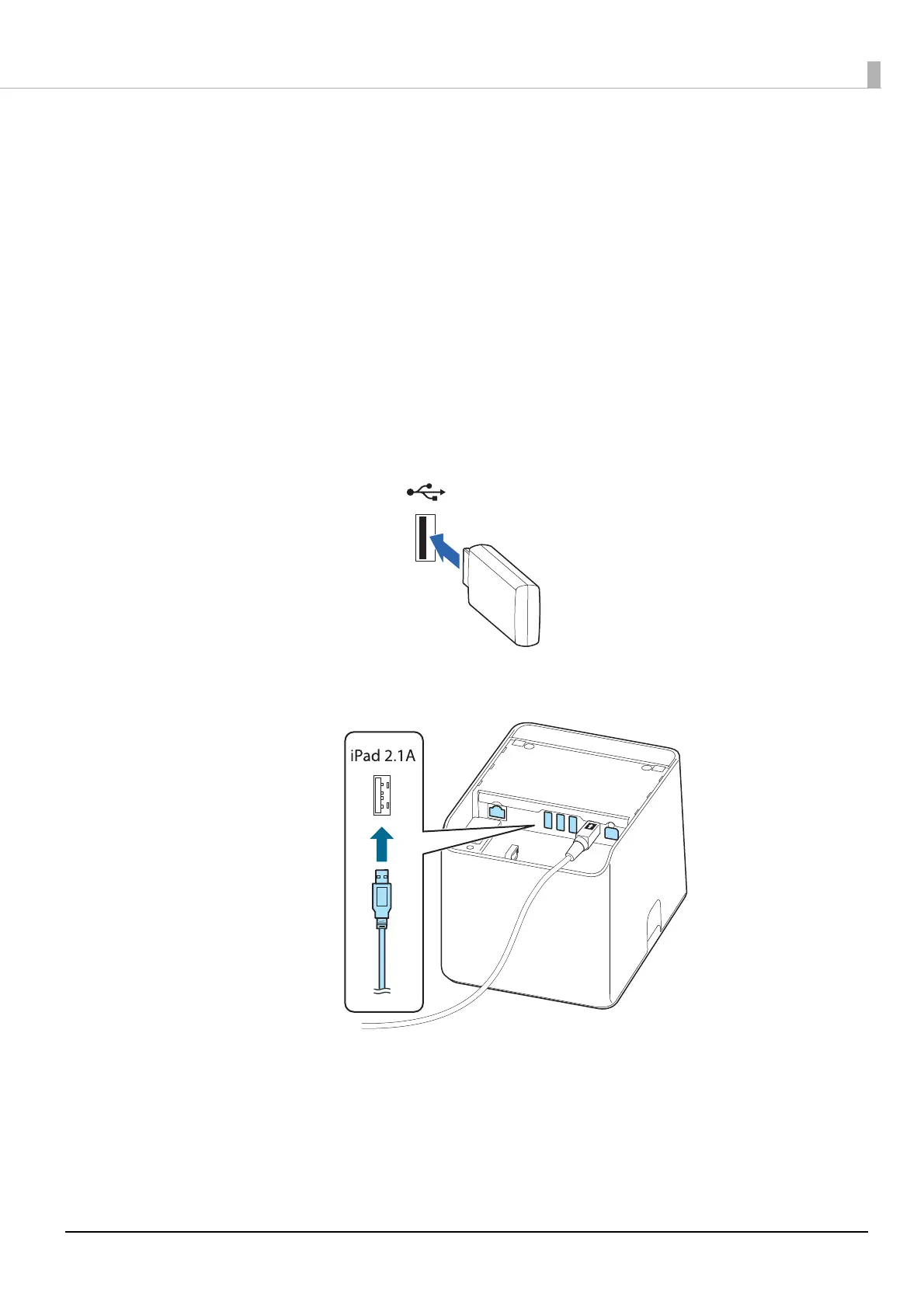15
Setup Using iOS Device Connected with a Lightning Cable
Use a Lightning cable to connect the printer to your iOS device, and then use Epson TM Utility to set the
network connection.
Prepare the following items.
• iPhone or iPad: iOS12 or later
• Setup utility: Epson TM Utility
• USB cable: Lightning to USB cable
• Wireless LAN unit: OT-WL06
Follow the procedure below to set the network connection.
1
Connect the wireless LAN unit (OT-WL06) to the printer.
2
Connect the iPhone or iPad to the printer with the Lightning to USB cable.
Connect the cable to the USB-A - Device Charging connector on the printer.
3
Turn on the iPhone or iPad.
4
Turn on the printer.
