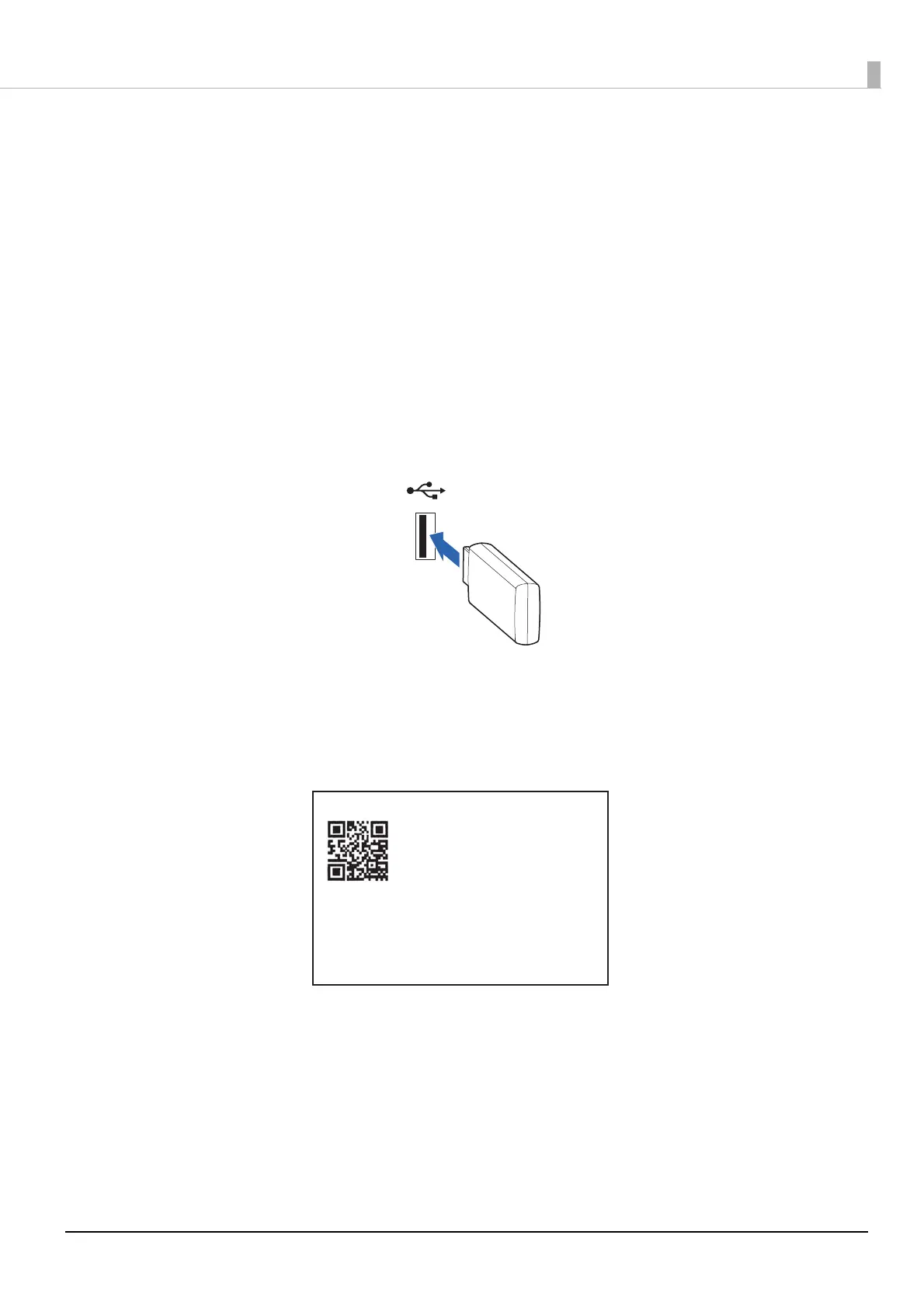24
Setup Using a Smart Device Connected Using SimpleAP
Use SimpleAP to connect the printer to your smart device, and then use Epson TM Utility to set the network
connection.
Prepare the following items.
• Smart device: iOS 12 or later/Android 8 or later
• Setup utility: Epson TM Utility
• Wireless LAN unit: OT-WL06
Follow the procedure below to set the network connection.
* In this manual, iOS is used to describe this procedure. The procedure is the same for both iOS and Android.
1
Connect the wireless LAN unit (OT-WL06) to the printer.
2
Turn on the smart device.
3
Start the printer in the SimpleAP mode.
If the wireless LAN connection is set to the default values (factory default), it will automatically start
in SimpleAP mode when the power is turned on and print the following.
If this is not printed as shown here, see
"Starting SimpleAP" on page 30 for more information.
SimpleAP Start
SSID : DIRECT-TM-L100- XXXXXXXXXX
Encryption Type : WPA2-PSK
Passphrase : XXXXXXXXXX
IP Address : 192.168.192.168
MAC Adress : XX-XX-XX-XX-XX-XX
