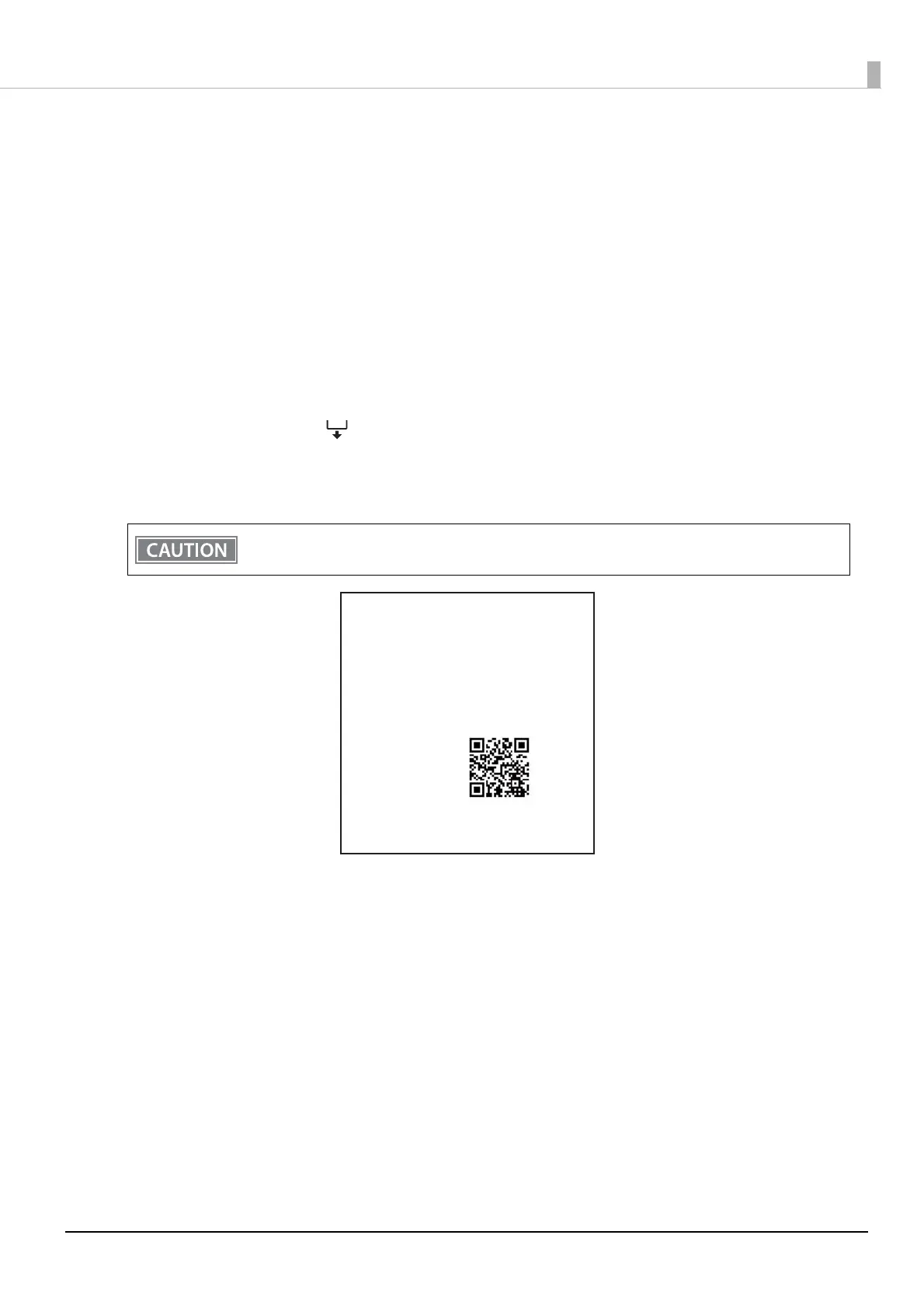45
Using an iOS Device’s Bluetooth Pairing Function
Use your iOS device’s Bluetooth pairing function to pair the printer with your device.
Follow the procedure below to set the network connection.
1
Turn on the iOS device.
2
Turn on the printer.
3
Open the roll paper cover.
4
Press and hold the (Feed) button. (At least one second)
5
Close the roll paper cover.
Printing of the status sheet begins. After printing is complete, the printer returns to normal mode.
The initial setting for Bluetooth security level is “Middle”.
Pair your iOS device with the printer within about one minute after the status sheet is printed.
* * * Bluetooth Interface * * *
Bluetooth
Status
BD_ADDR
Passkey
Device Name
Module Ver
Module Info
Mode
Security
: XX:XX:XX:XX:XX:XX
: XXXX
: TM-L100_XXXXXX
: X.XX
: BT401-XXXXX
: Auto re-connect enable
: Low
: XXXXXXXXXXXX
: TM-L100
BT
DN
Bluetooth
