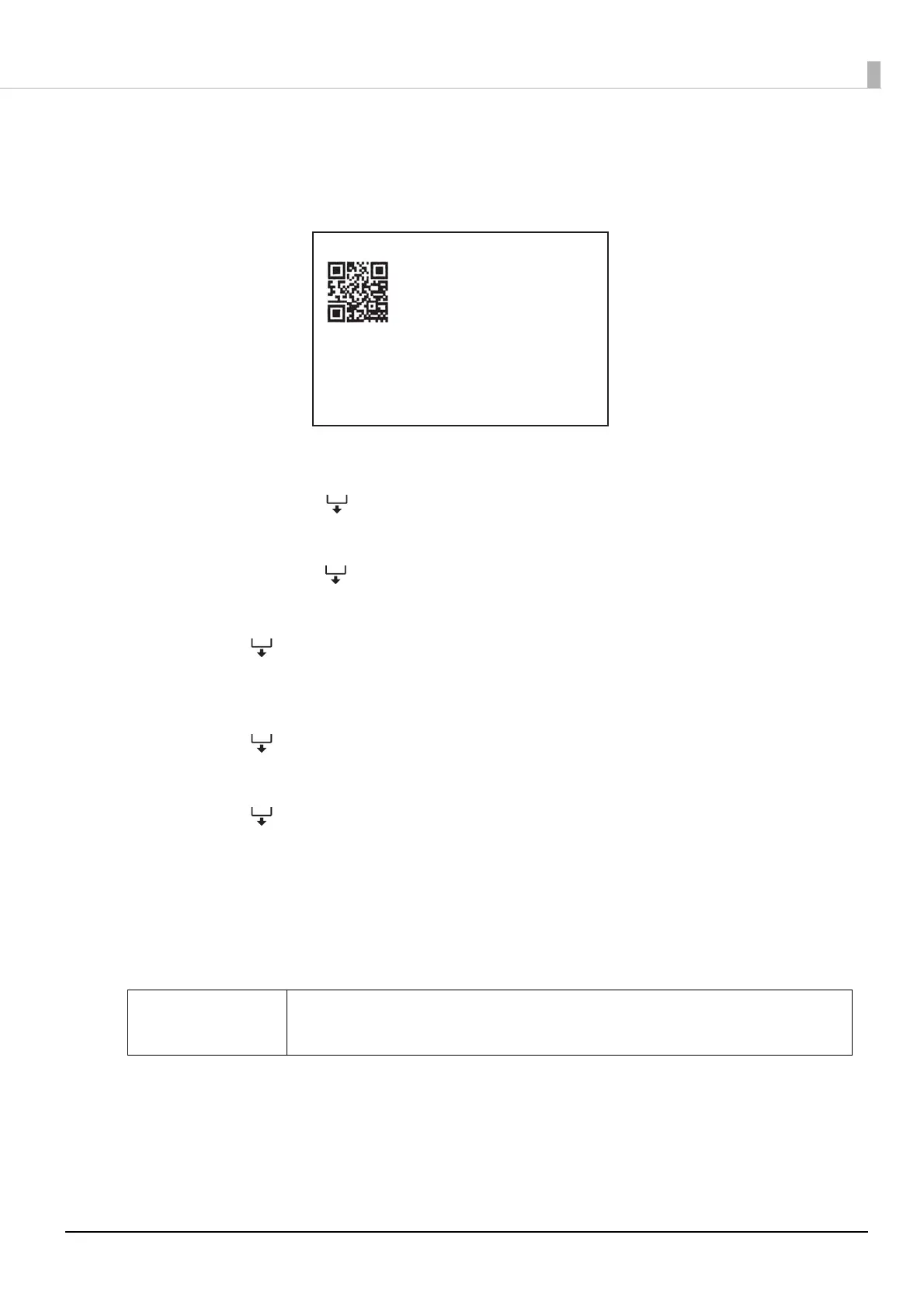30
Starting SimpleAP
After connecting the wireless LAN unit (OT-WL06) and turning on the printer, if SimpleAP mode does not
start automatically and the QR code below is not printed, perform the following procedure.
1
Turn off the printer.
2
Press and hold the (Feed) button while turning on the printer.
A self-test is performed. Remove the printout from the printer.
3
Press and hold the (Feed) button for at least one second to enter software setting
mode.
4
Press the (Feed) button briefly (less than one second) five times, and then press
and hold it for at least one second to enter interface setup mode.
Instructions are printed out.
5
Press the (Feed) button briefly (less than one second) one time, then press and
hold it for at least one second, and then select the [Wi-Fi & Ethernet Setup] menu.
6
Press the (Feed) button briefly (less than one second) two times, then press and
hold it for at least one second, and then select the [SimpleAP] menu.
The printer enters SimpleAP mode, and prints a QR code and SSID.
This completes the procedure.
It might take several tens of seconds before the QR code and SSID are printed out.
c IMPORTANT
Do not turn off the printer until the QR code and SSID are printed out.
SimpleAP Start
SSID : DIRECT-TM-L100- XXXXXXXXXX
Encryption Type : WPA2-PSK
Passphrase : XXXXXXXXXX
IP Address : 192.168.192.168
MAC Adress : XX-XX-XX-XX-XX-XX
