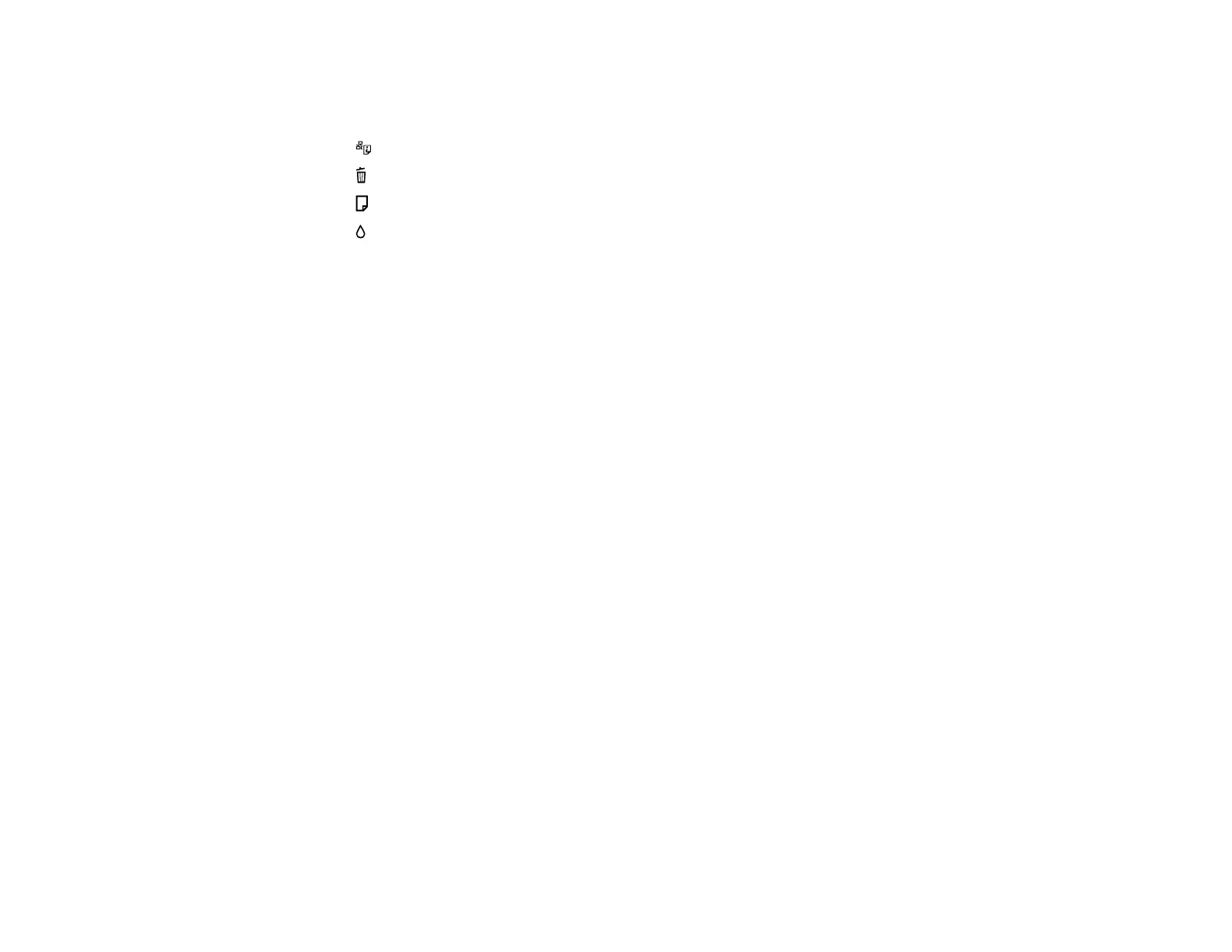2 The WiFi light
3 The Wi-Fi button
4 The network status button
5
The cancel button
6
The paper light
7 The ink light
Parent topic: Printer Parts Locations
Related references
Product Light Status
The Power Off and Sleep Timers
The product enters sleep mode or turns off automatically if it is not used for a period of time. You can
adjust the time period before power management, but increasing the time reduces the product's energy
efficiency.
Changing the Power Off and Sleep Timer Settings - Windows
Changing the Power Off and Sleep Timer Settings - Mac OS X
Parent topic: Product Basics
Changing the Power Off and Sleep Timer Settings - Windows
You can use the printer software to change the time period before the printer enters sleep mode or turns
off automatically.
1. Right-click the product icon in the Windows taskbar and select Printer Settings.
2. Click the Maintenance tab.
3. Click the Printer and Option Information button.
You see this window:
11