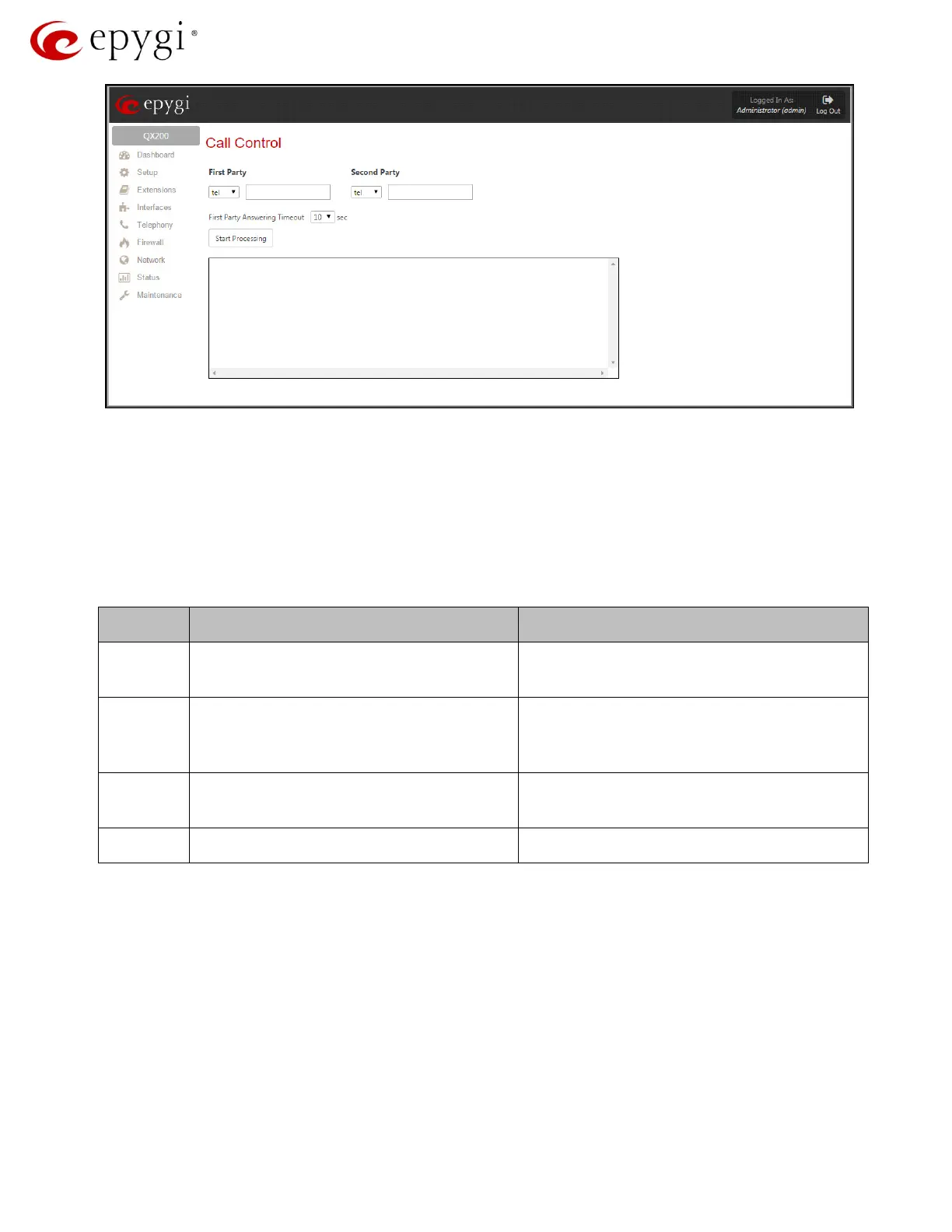Hidden Pages for QX Advanced Configuration
Figure 2: Call Control page
• First Party text field requires the address for the first party of the auto-generated call.
• Second Party text field requires the address for the second party of the auto-generated call.
• First Party Answering Timeout drop down list requires the time period during which the first
party has to answer the call in order to transfer it to the second party.
o Start Processing button is used to initiate the auto-generated call.
The options of the call type drop down list with descriptions and examples for both first and second
parties are the following:
Tel Used for the calls via the call routing table Type 820225 to call to the
20225 number via
call routing
Sip Used when called destination reached
through a SIP server
Type 20225@sip.epygi.com to call to the
extension 20225 registered on sip.epygi.com
PSTN Used when called destination dialed to
Type
0123456789 to call to the 0123456789
PSTN number via FXO, ISDN or E1/T1
Used for local calls to a PBX extensions
Type 103 to call to the extension 103
Table 2: Options of the Call Type drop down list
How it works:
The user enters the addresses for the first and second parties and presses the Start Processing
button.
The call setup takes the following steps: QX makes a call to the “First Party” (QX extension or a
remote destination). As soon as the extension answers the call, QX plays a message, then transfers
the call to the second party (remote user) and connects the call between QX extension and remote
user.
In case if the first party does not answer within the specified timeout, QX shows an error in the
progress text box and stops processing the call.
Revision 1.0 6 20-Feb-15