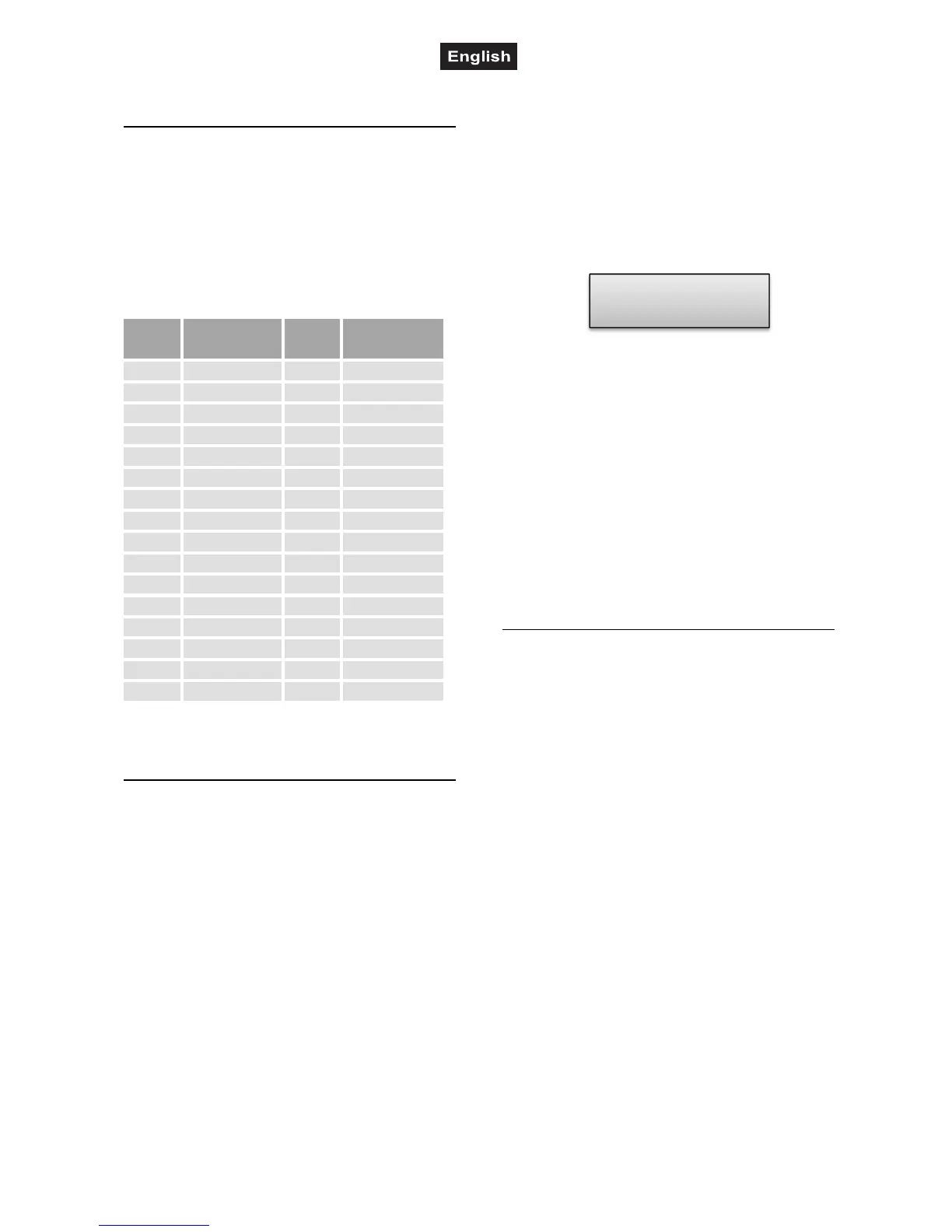00081469.DOCX, Version 1.0
28/40
6. CONFIGURATION
Adjusting the DMX Starting Addresses
of the Light Effect Units
Adjust the DMX starting address of the connected
light effect units according to the following
scheme. If identical units are to be controlled
synchronously, they can receive the same starting
address; otherwise each unit must receive an
individual address. For further information, please
refer to the unit’s documentation.
Unit Starting
address
Unit Starting
address
1 1 17 289
2 19 18 307
3 37 19 325
4 55 20 343
5 73 21 361
6 91 22 379
7 109 23 397
8 127 24 415
9 145 25 433
10 163 26 451
11 181 27 469
12 199 18 199
13 217 29 505
14 235 30 free
15 253 31 free
16 271 32 free
%&$)
Manual Assignment of DMX Starting
Addresses
It is possible to individually assign the DMX
starting addresses to the controller. The
assignment can be made in the system settings.
1
Switch on the controller with the rear power
switch. The unit is in manual mode and the
display indicates “Manual” in the upper line.
2
Keep the button MENU pressed for 2
seconds to call the system settings.
3
The display indicates the first menu item
„01.Patch fixture“ (otherwise select it with the
pan wheel). Press the button ENTER to
begin with the configuration. The display
indicates “PLEASE SELECT FIXTURE”.
4
Use the buttons number buttons 1-16 to
select the unit of which the DMX starting
address is to be assigned (control LED
lights).
5
This menu item allows adjusting further
characteristics. Use the button SWAP to
switch between the options.
6
Select the option DMX START ADDR to
assign the DMX starting address. The
display indicates “NO PATCH ADDRESS“ in
case no assignment was made yet;
otherwise it indicates e.g. “ADR: 001“.
&$*
7
Change the address with the pan wheel. For
addresses that were already assigned, the
display inserts a “!”.
8
Press the button ENTER to memorize your
setting.
- % ;(/)
9
Repeat the steps 4, 7 and 8 to assign further
units.
10
After your settings, exit the system settings.
For this, keep the button MENU pressed for
2 seconds.
Manual Assignment of DMX Channels
It is possible to individually assign the DMX
channels of the connected light effect units to the
control elements of the controller (softpatch).
However, some DMX channels must be assigned
according to a certain scheme, in order for the
controller to correctly perform the integrated
movement patters, color effects and fade effects.
For control of the pan/tilt function of moving heads
or scanners, the corresponding DMX channels
must be assigned e.g. to the pan and tilt wheel;
and for control of RGBW light effect units, the
DMX channels which control red, green, blue,
white and the dimmer function, must be assigned
to the sliding control 1-5. The assignment can be
made in the system settings.
1
Keep the button MENU pressed for 2
seconds to call the system settings.
2
The display indicates the first menu item
„01.Patch fixture“ (otherwise select it with the
pan wheel). Press the button ENTER to
begin with the configuration. The display
indicates “PLEASE SELECT FIXTURE”.
3
Use the buttons number buttons 1-16 to
select the unit which the DMX channels are
to be assigned (control LED lights).
4
Select the option FADER CHANL with the
button SWAP to assign the DMX channels to
DMX START ADDR
FX:01 ADR:001