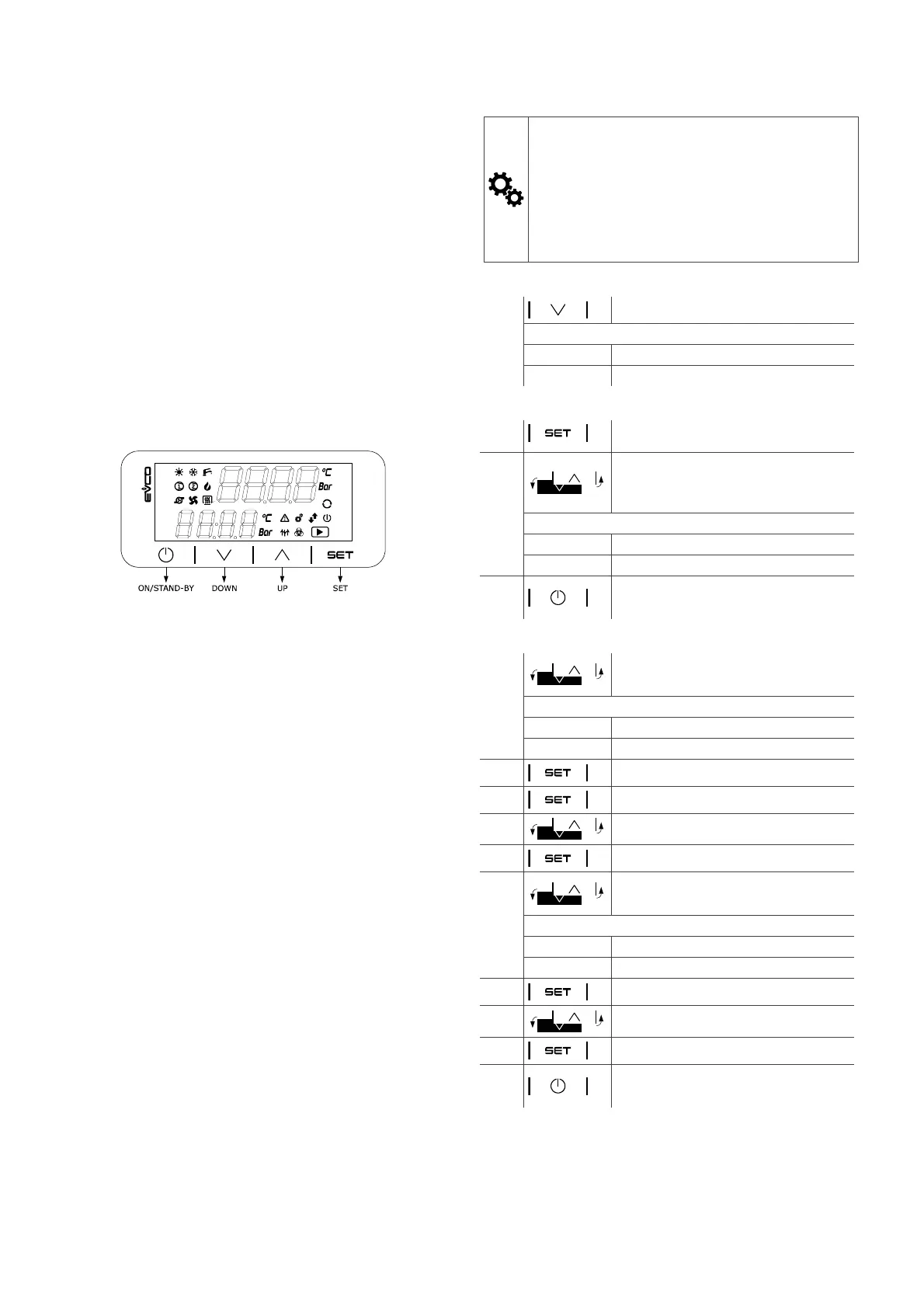EVCO S.p.A. c-pro 3 nano | Hardware Manual ver. 1.0 | Code 114CP3NE104
page 12 of 26
5 FIRST-TIME USE
Proceed as follows.
1. Install following the instructions given in the section MEASUREMENTS
AND INSTALLATION.
2. Power up the device as shown in the section Connection to the power
supply: an internal test will start up.
The test normally takes a few seconds, when it is finished the display
will switch off.
3. Configure the device as shown in the section DEVICE
CONFIGURATION.
4. Disconnect the device from the mains.
5. Make the electrical connection as shown in the section ELECTRICAL
CONNECTION without powering up the device.
6. Power up the device.
6 USER INTERFACE AND MAIN
FUNCTIONS
The picture below shows the appearance of the device user interface.
7 DEVICE CONFIGURATION
N.B.
- The use of the DOWN key as an entity in the application software
can inhibit the access to the configuration pages: it is therefore
necessary to proceed in another way (in the application software)
to the upload of the menu page 241
- The configuration can be uploaded provided that the firmware of
the devices is compatible.
- Turn off the power after changing the configuration.
To access the procedure proceed as follows.
1.
Touch the DOWN key for 6s.
The display will show
Upper line MEnu
Lower line InFo
To access the “InFO” sub-menu proceed as follows.
2.
Touch the SET key.
3.
Touch the UP or DOWN key to select a
parameter, for example the sub-menu parameter
“Pr u”.
The display will show
Upper line Pr u (parameter)
Lower line 1 (parameter value)
4.
Touch the ON/STAND-BY key a few times to
return to the main display.
To access the other sub-menus proceed as follows.
2.
Touch the UP or DOWN key to select the sub-
menu, for example the sub-menu “Pr u”.
The display will show
Upper line MEnu
Upper line PAr
3.
Touch the SET key.
4.
Touch the SET key again.
5.
Touch the UP or DOWN key to set “-19”.
6.
Touch the SET key.
7.
Touch the UP or DOWN key to select a
parameter, for example the parameter “AI 2”.
The display will show
Upper line AI 2 (parameter)
Lower line ntC (parameter value)
8.
Touch the SET key.
9.
Touch the UP or DOWN key to set the value.
10.
Touch the SET key.
11.
Touch the ON/STAND-BY key a few times to
return to the main display.
