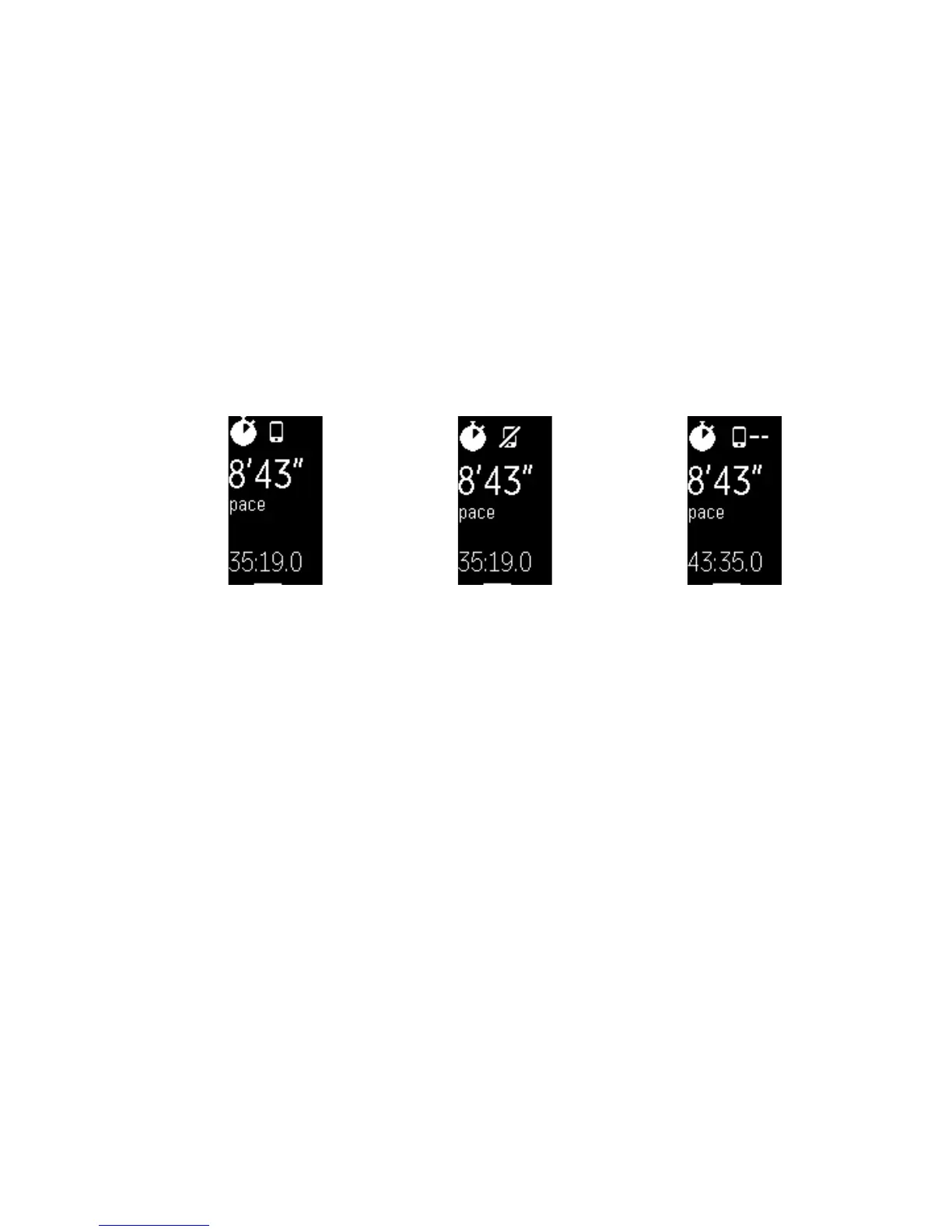17
b.! Tap the exercise you want to track and make sure Connected GPS is
turned on.
Tracking exercise
To track an exercise:
1.! On your tracker, press the button until you get to the Exercise screen and then
tap to find the exercise of your choice.
2.! Press and hold the button to start the exercise. If you see a phone icon at the
top, that exercise offers connected GPS and your device is connected to a
GPS signal. If the phone icon is crossed out, a GPS connection isn’t available.
An animated dashed line means your device is trying to find a GPS signal.
3.! During your workout, tap your tracker to scroll through your real-time stats or
check the time of day.
4.! To pause your workout, press the button. Then press the button again to
resume the exercise."
5.! When you’re done with your workout, press and hold the button to stop
recording. You’ll see a flag icon and a congratulatory message.
6.! Press the button to see a summary of your results. With each button press
you’ll cycle to a different set of stats. You can view your exercise summary
one time.
Syncing your tracker stores the workout in your exercise history. There you can find
additional stats and see your route if you used connected GPS.
