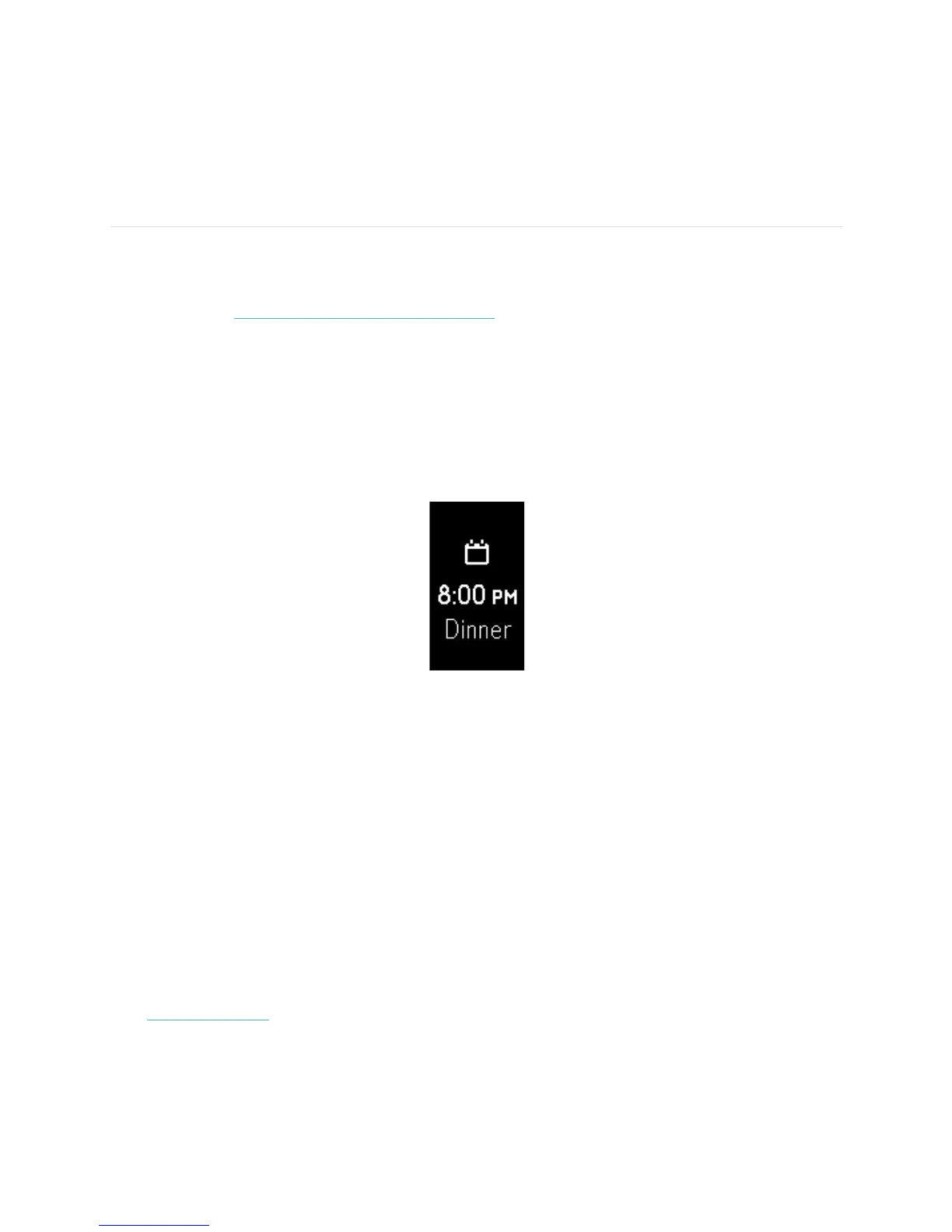20
Receiving Call, Text, & Calendar
Notifications
Over 200 compatible iOS and Android mobile devices let you receive incoming
phone call, text message, and calendar event notifications on your Charge 2 when
your mobile device is nearby. To determine whether your device supports this
feature, go to http://www.fitbit.com/devices. Note that notifications aren’t available
with the Fitbit app for Windows 10.
Calendar requirements
Your tracker will show calendar events and any information sent from your calendar
app to your mobile device. Note that if your calendar app does not send notifications
to your mobile device, you won’t receive notifications on your tracker.
If you have an iOS device, your Charge 2 shows notifications from all calendars
synced to the default iOS Calendar app. If you have a third-party calendar that is not
synced to the iOS Calendar app, you won’t see notifications from that calendar.
If you have an Android device, your Charge 2 shows calendar notifications from the
calendar app you choose during setup. You can choose from the default Calendar
app on your mobile device or several third-party calendar apps.
Enabling notifications
Before you turn on notifications in the Fitbit app, make sure that Bluetooth is on and
that your mobile device is capable of sending notifications (often under Settings >
Notifications).
For more information about making sure your mobile device permits notifications,
see help.fitbit.com.
Fitbit app for iOS
Call and text notifications are on by default. To turn on calendar notifications:
