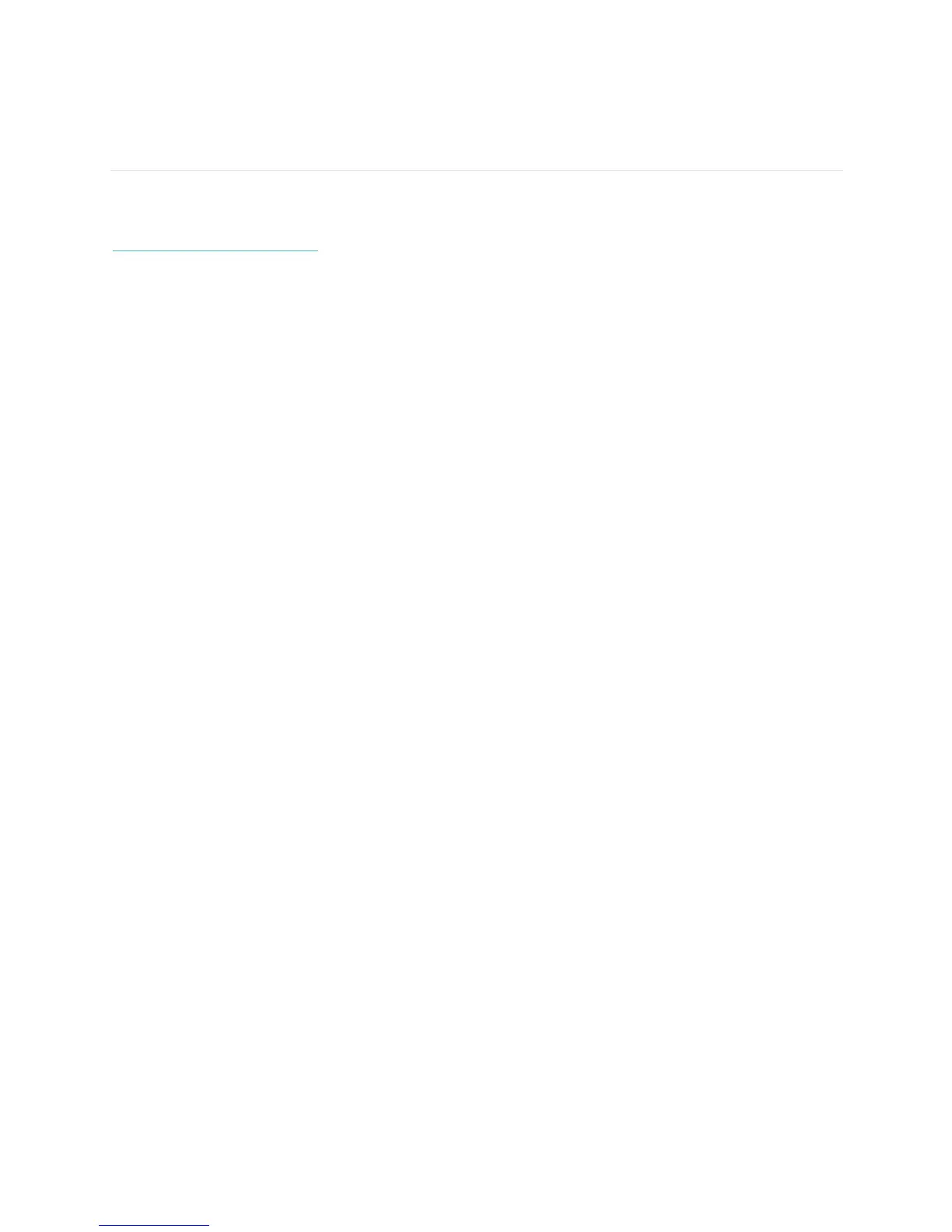16
Receiving Call Notifications
Over 120 compatible mobile devices let you receive incoming phone call notifications on your Fitbit
Model FB407. To determine whether your device supports this feature, go to
http://www.fitbit.com/devices.
Enabling call notifications
To enable call notifications on your Fitbit Model FB407:
1. Verify that Bluetooth is enabled on your mobile device.
2. Open the Fitbit app on your mobile device and tap the tracker tile at the top of the mobile
dashboard.
3. Enable Call Notifications and follow the onscreen instructions.
Managing call notifications
When you receive a phone call, your Fitbit Model FB407 vibrates once and the incoming number or name
(if the contact is in your address book) scrolls across the display.
The notification scrolls for 10 seconds or, for a phone call, until the call is answered. You can dismiss the
notification at any time by pressing the button on your Fitbit Model FB407.
Note that if you receive a call while your tracker is syncing, a notification will not appear.
