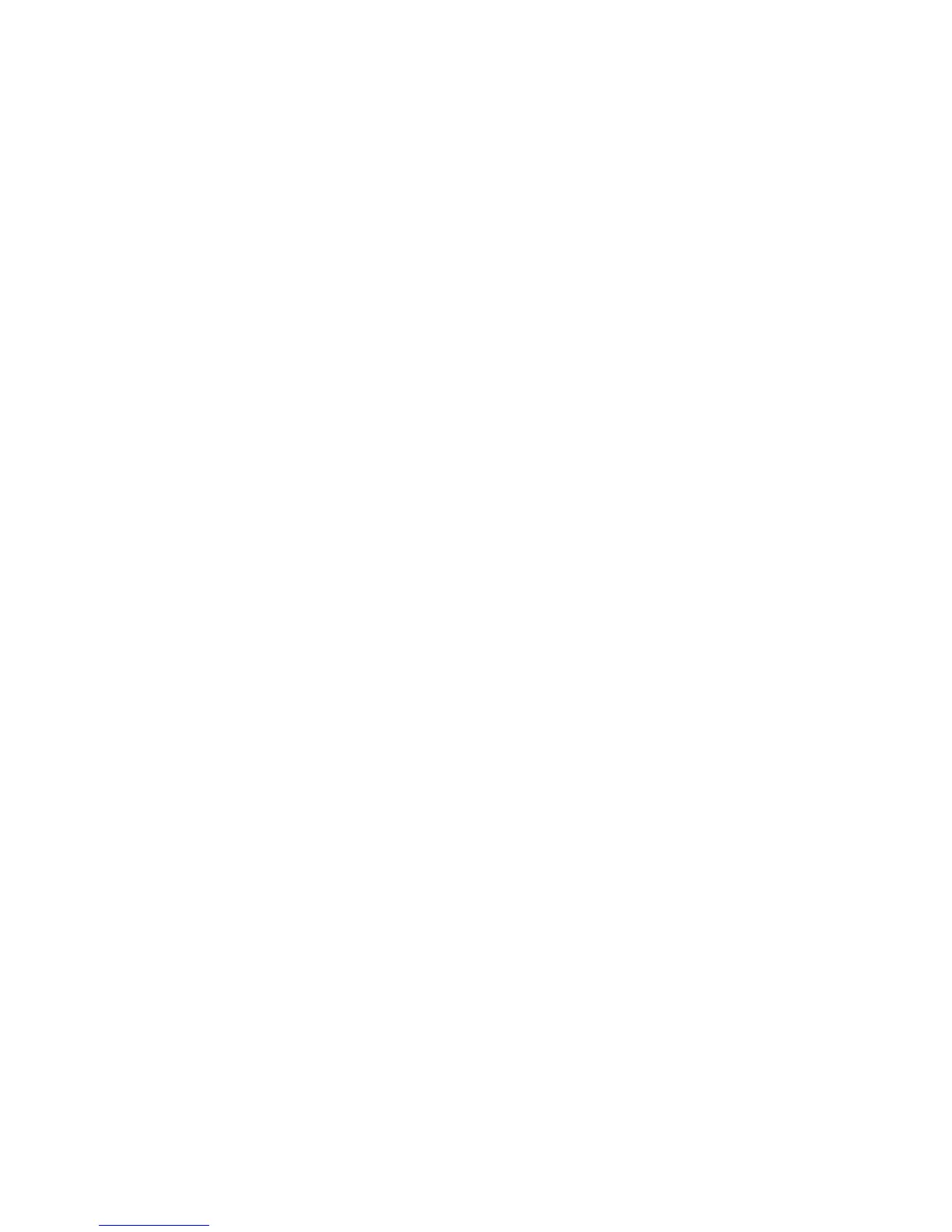4
3. Scroll down and click the option to download. If the button does not correctly show your type of
computer (for example, if it says “Download for Mac” when you’re on a PC), choose the correct
type, then click the button.
4. When prompted, save the file that appears.
5. Open that file and double-click Install Fitbit Connect.pkg (Mac) or FItbitConnect_Win.exe
(Windows) to open Fitbit Connect installer.
6. Click Continue to move through the installer.
7. When prompted, choose Set up a New Fitbit Device.
8. Follow the onscreen instructions to create a Fitbit account and pair your tracker. Now you’re
ready to get moving.
Syncing your data
Now that Fitbit Connect is installed, your tracker automatically and wirelessly synchronizes its data to
your fitbit.com dashboard every 15 minutes under these conditions:
• Your tracker is within 20 feet of your computer and has new data to upload (meaning that if you
haven’t moved, an automatic sync won’t occur).
• Your computer is powered on, awake, and connected to the Internet.
• Bluetooth is enabled.
You can sync your tracker to your dashboard at any time by clicking the Fitbit Connect icon on your
computer (located near the date and time) and clicking Sync Now.
