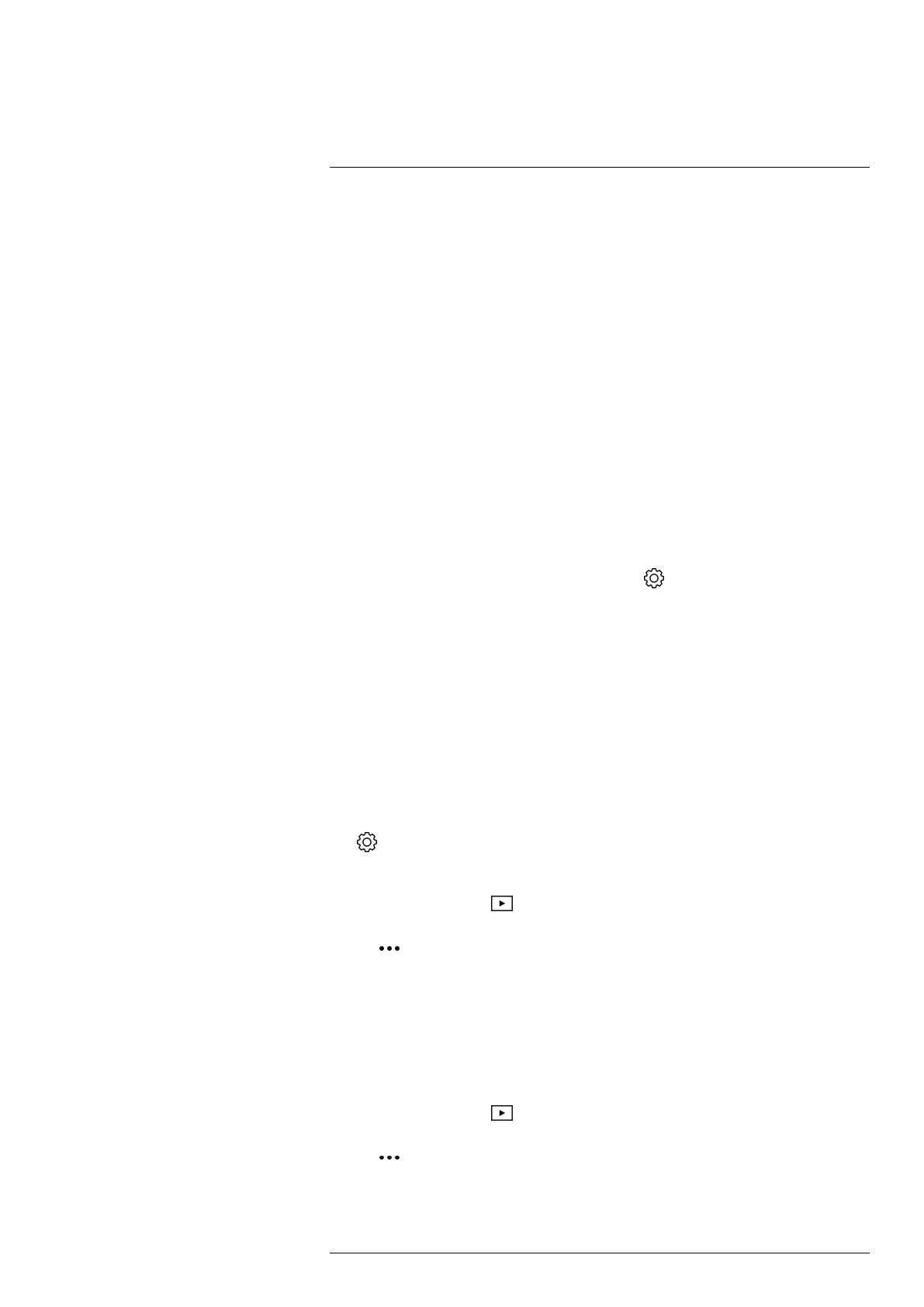Saving and working with images
9
9.1 Saving an image
To save an image, push the Save button at the top of the camera.
When you save an image, the camera stores the image file in the camera memory. You
can also set up the camera to upload images for storage online, see section 10 Upload-
ing images, page 19.
9.2 About image files
The saved image file includes all thermal and visual information. This means that you
can open an image file, in the camera or in a FLIR Thermography software, and, for ex-
ample, change the color palette, apply another image mode, and add measurement
tools.
Note When the Digital camera image mode is selected, a high-resolution digital image
is stored when an image is saved. However, no thermal information is stored.
9.2.1 File-naming convention
The naming convention for image files is FLIRxxxx.jpg, where xxxx is a unique counter.
To reset the numbering of the image filenames, tap
(Settings) > Device settings >
Reset options > Reset image counter... > Reset.
Note To prevent image files being overwritten, the new counter value will be based on
the highest existing filename number in the camera memory. To ensure that the counter
is reset to 0001, delete all images from the camera memory before resetting the counter.
9.3 Adding a note
To make reporting and post-processing more efficient, you can add notes with additional
information, e.g., conditions and information about where an image is taken. The notes
are added to the image file and can be viewed and edited in the camera or in a FLIR
Thermography software.
You can set up the camera to display the note tool when an image has been saved. Se-
lect
(Settings) > Save options & storage > Add note after saving = On.
You can also add notes to saved images in the image gallery, by doing the following:
1. Tap the Gallery button
.
2. Tap a folder and then tap an image.
3. Tap
and then tap Note.
4. A soft keyboard is displayed, where you can enter text.
5. When completed, tap Done on the soft keyboard.
6. To get the note stored online, make a manual upload of the image. See section 10.4
Manual upload.
9.4 Editing a saved image
1. Tap the Gallery button .
2. Tap a folder and then tap an image.
3. Tap
and then tap Edit. This opens the image in edit mode.
#T810539; r. AC/67331/67368; en-US
17
