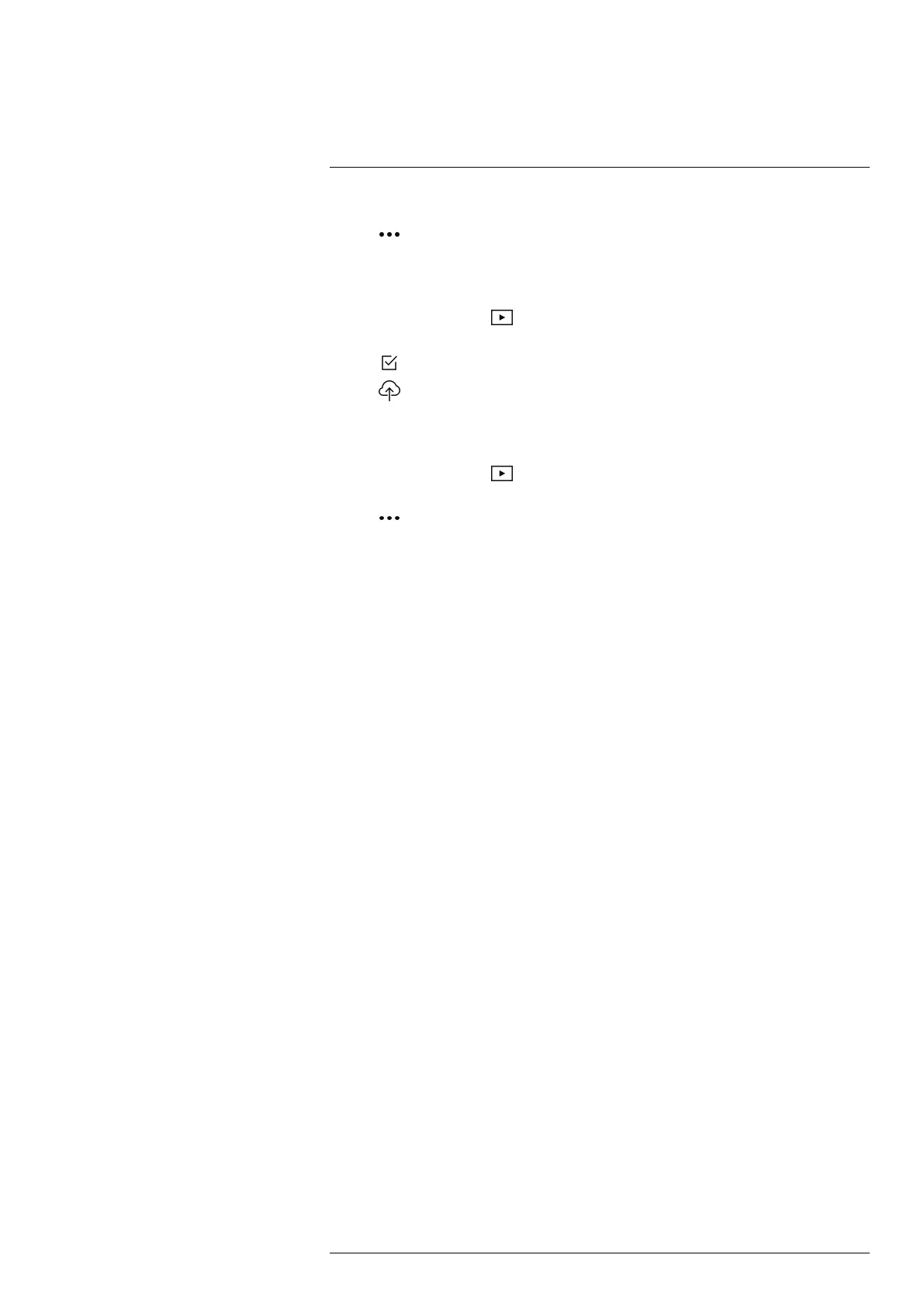Uploading images10
3. Tap a folder and then tap an image.
4. Tap
and then tap Upload.
10.4.2 Uploading multiple images
1. Make sure the camera is connected to a Wi-Fi network.
2. Tap the Gallery button
.
3. Tap a folder.
4. Tap
and then tap the images you want to upload.
5. Tap
.
10.4.3 Uploading a folder
1. Make sure the camera is connected to a Wi-Fi network.
2. Tap the Gallery button
.
3. Tap a folder.
4. Tap
and then tap Upload.
10.5 FLIR Ignite
In FLIR Ignite, you can view, organize, search for, download, and share your uploaded
images.
To access your FLIR Ignite account, go to https://ignite.flir.com.
10.5.1 View images
In FLIR Ignite, you can view all images uploaded from your camera. You can see meas-
urement functions in the image, read notes, zoom in to see more details, and switch be-
tween thermal and visual images.
10.5.2 Organize in folders
Folders that you create in your camera will also be created in FLIR Ignite. Images saved
in the folders on your camera will be uploaded to the corresponding folder in your FLIR
Ignite Library.
To create a suitable structure for your thermal images, you can create additional folders
in FLIR Ignite and move the folders created in your camera into those.
10.5.3 Search
You can search among all your files and images uploaded to FLIR Ignite. It is possible to
search on file names, folder names, and any notes added to the images.
10.5.4 Download images
You can select one or more images for download to your computer, for example to ana-
lyze and create reports in a FLIR Thermography software. Folders and selections of mul-
tiple files are downloaded as .zip files.
10.5.5 Share results
You can share results with colleagues and clients by generating a shared link. You can
share individual images and entire folders. Shared links can be password protected and
you can set an expiry date.
#T810539; r. AC/67331/67368; en-US
20
