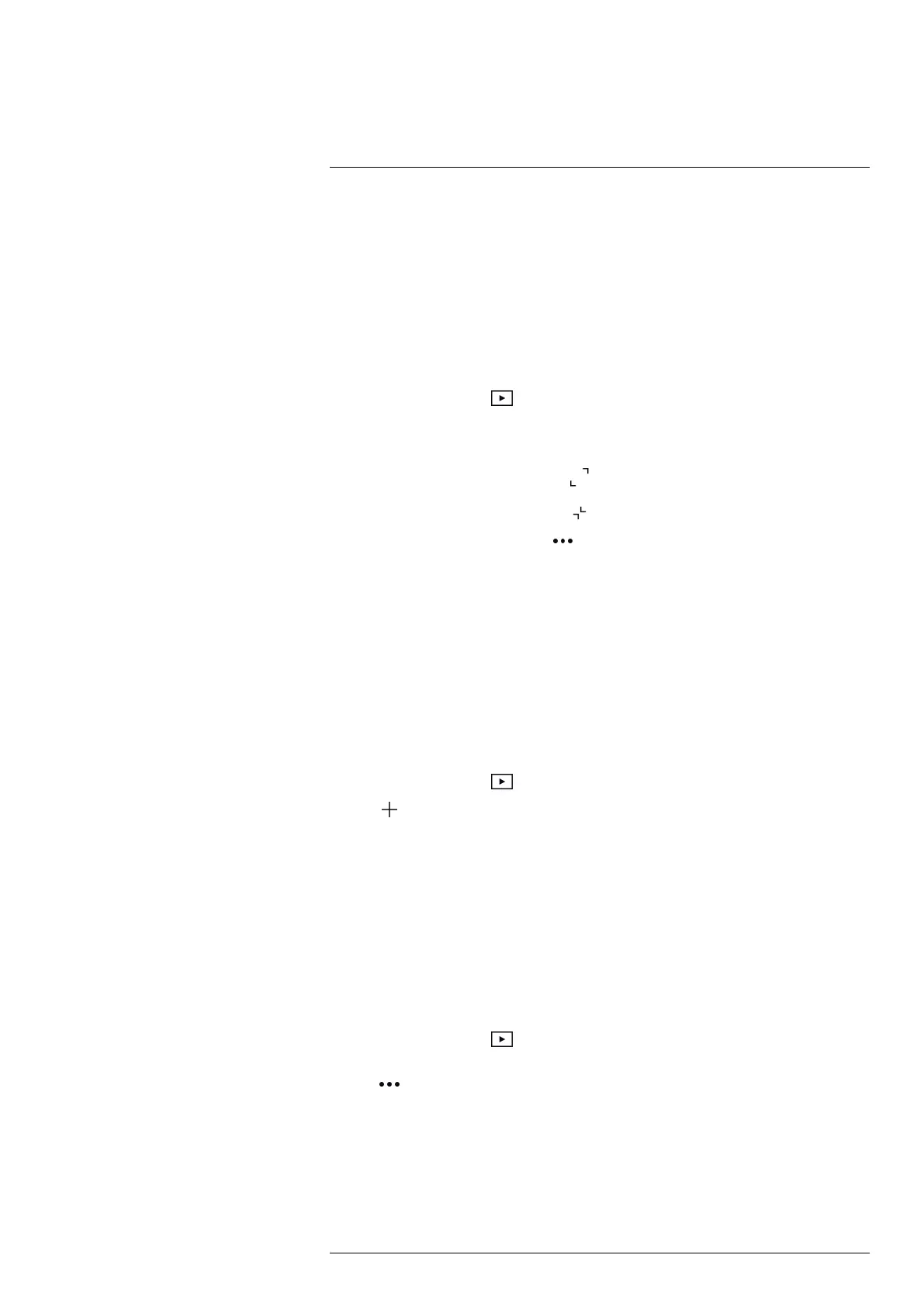Working with the image gallery
11
When you save an image, the camera stores the image file in the image gallery of the
camera. You can open an image in the image gallery and, for example, change the color
palette, apply another image mode, and add measurement tools.
The image gallery can include one or several folders. New images will be saved to the
active folder. You can create new folders, rename a folder, change the active folder,
move files between the folders, and delete folders.
11.1 Opening a saved image
1. Tap the Gallery button . This displays the Gallery with one or more folders.
2. Tap a folder.
3. Tap the image you want to view. This displays thumbnails of the thermal and visual
images and information about the image.
4. To view an image in full screen, tap
.
To return to the thumbnail view, tap
.
5. To do changes to the image, tap
. This displays a menu where you can do one or
more of the following:
• Upload the image. For more information, see section 10.4 Manual upload, page
19.
• Edit the image. For more information, see section 9.4 Editing a saved image, page
17.
• Move the image to another folder in the image gallery.
• Add a note. For more information, see section 9.3 Adding a note, page 17.
• Delete the image.
11.2 Creating a new folder
1. Tap the Gallery button .
2. Tap
.
3. A soft keyboard is displayed, where you can enter the name of the new folder.
4. When completed, tap Done on the soft keyboard.
5. The new folder automatically becomes the active folder and appears at the top of the
Gallery.
11.3 Renaming a folder
You can change the name of the folders in the image gallery. The active folder cannot be
renamed.
To rename a folder, do the following:
1. Tap the Gallery button
.
2. Tap the folder to rename.
3. Tap
and then tap Rename.
4. A soft keyboard is displayed, where you can enter the new name of the folder.
5. When completed, tap Done on the soft keyboard.
#T810539; r. AC/67331/67368; en-US
21
