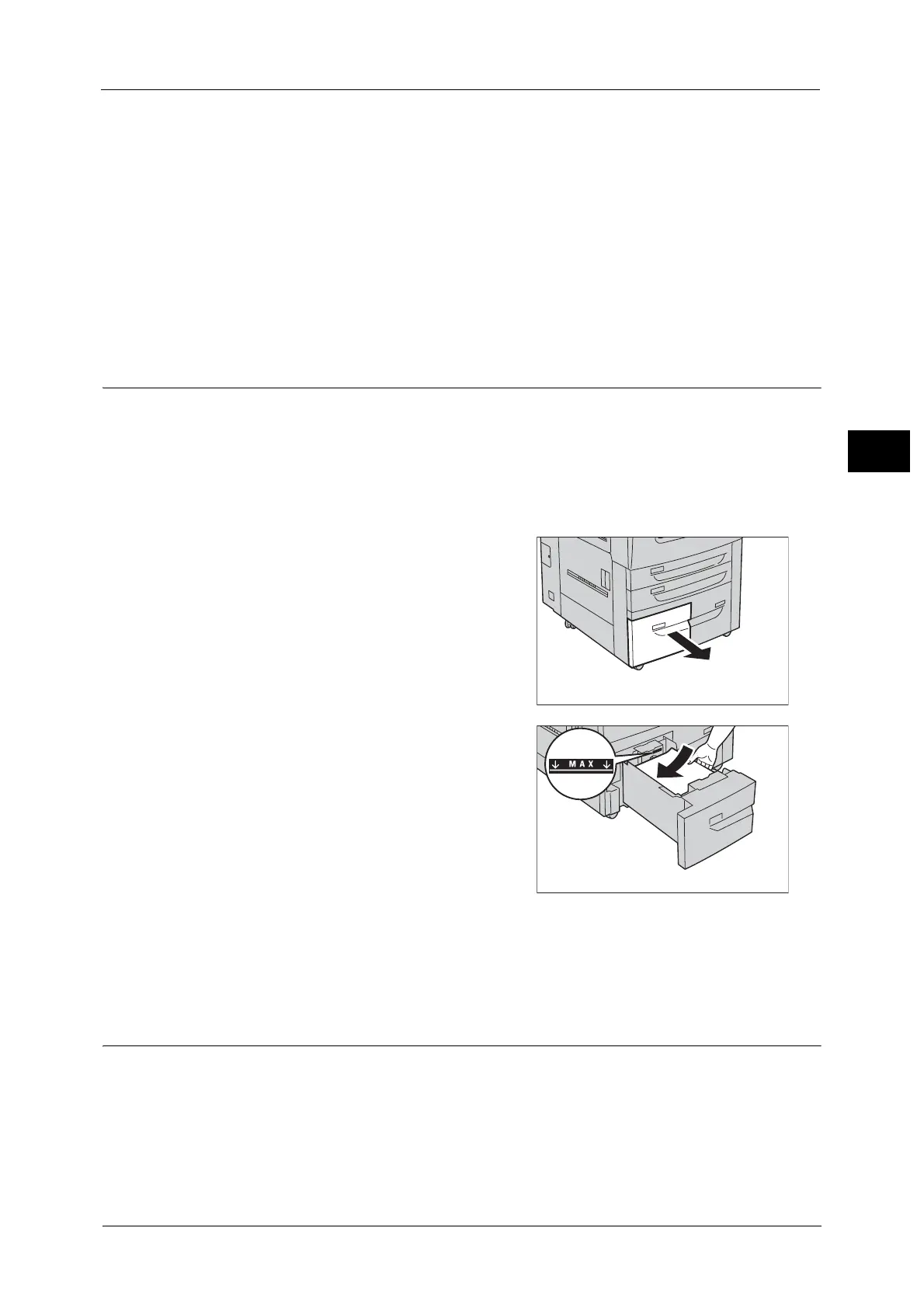Loading Paper
49
Paper and Other Media
2
3 Hold the paper guide by its lever, and then slide the guide to fit snugly against the edge of
the paper.
Important • Do not load paper above the maximum fill line. It might cause paper jams or machine malfunctions.
• When loading tab paper, place the paper with its tab side to the right as shown in the illustration.
Note • When copying or printing on multiple set of tab stock of a set with which tab positions differ, load
each tab paper with the side to be copied or printed on facing down to set the first paper coming on
top.
4 Push the tray in gently until it stops.
Important • When pushing the paper tray in, do it slowly. If the tray is pushed with too much force, it might cause
machine malfunctions.
Loading Paper in Tray 3
The following describes the procedure for loading paper in Tray 3.
When the machine runs out of paper during copying or printing, a message is displayed on
the touch screen. Add paper according to the displayed instructions. Copying or printing
automatically resumes when paper is added.
Note • Fan the paper well before loading paper in a tray. It prevents paper from sticking to each other and
reduces paper jams.
1 Pull out the tray until it stops.
Important • While the machine is processing a job, do not
pull out the tray that the job uses.
• Do not add a new stack of paper on top of
the remaining paper in the tray to prevent
paper jams or any other troubles. First,
remove the remaining paper from the tray,
and then load the new stack of paper.
2 Load and align the edges of the paper against
the left edge of the tray with the side to be
copied or printed on facing down.
Important • Do not load paper above the maximum fill
line. It might cause paper jams or machine
malfunctions.
3 Push the tray in gently until it stops.
Important • When pushing the paper tray in, do it slowly. If the tray is pushed with too much force, it might cause
machine malfunctions.
Loading Paper in Tray 4
The following describes the procedure for loading paper in Tray 4.
When the machine runs out of paper during copying or printing, a message is displayed on
the touch screen. Add paper according to the displayed instructions. Copying or printing
automatically resumes when paper is added.
Note • Fan the paper well before loading paper in a tray. It prevents paper from sticking to each other and
reduces paper jams.
