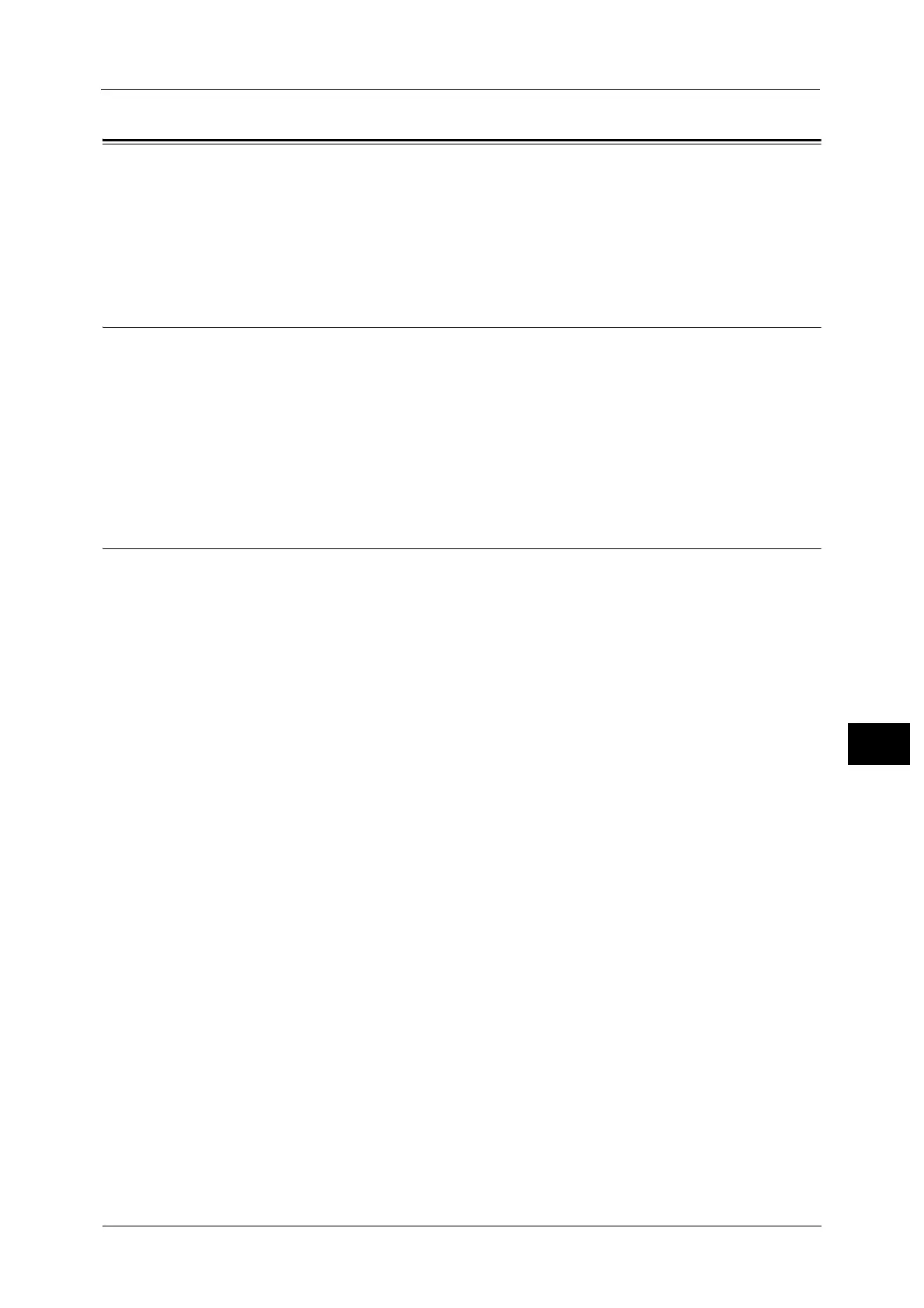Configuration of Store to USB
373
Scanner Environment Settings
9
Configuration of Store to USB
This section describes how to configure the machine to use the Store to USB service.
The following shows the reference section for each procedure.
Step 1 Available USB Memory Devices ...................................................................................................................................373
Step 2 CentreWare Internet Services Setting Items............................................................................................................373
Step 1 Available USB Memory Devices
The Store to USB service allows you to directly save the scanned data to a USB 2.0 memory
device which is inserted into the USB memory slot on the control panel of the machine.
USB 2.0 memory devices
USB memory devices with the capacity of up to 128 GB
USB memory devices that support FAT12, FAT16, FAT32, or VFAT (long name)
Note • USB memory devices that are encrypted with software cannot be used with the machine.
Step 2 CentreWare Internet Services Setting Items
You can enable/disable the Store to USB service using CentreWare Internet Services. When
you disable the service, the Store to USB button is not displayed on the Services Home
screen, and you cannot use the service.
The Store to USB service is set to enabled by factory default.
For details on the setting items, click [Help] at the upper right corner of CentreWare Internet Services screen to see help.
Important • To display the online help for CentreWare Internet Services, users need to have the environment to
connect to the Internet. The communication fee shall be borne by you.
For information on how to start CentreWare Internet Services, refer to "Starting CentreWare Internet Services" (P.338).
