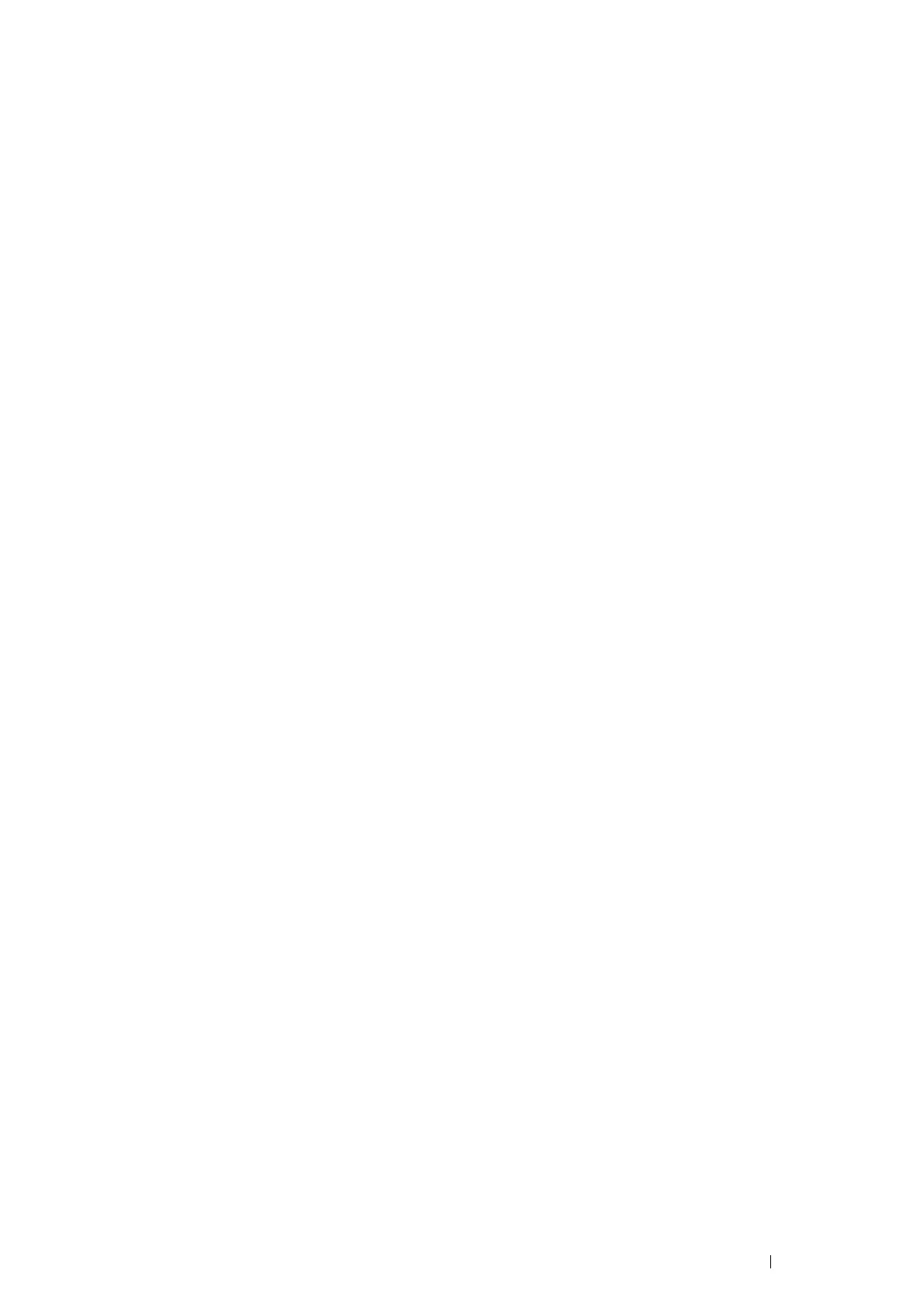Printing Basics 89
Checking Status of Print Job
Checking Status via the SimpleMonitor (Windows Only)
You can check the printer status and print job status with the SimpleMonitor.
See also:
• "SimpleMonitor (Windows Only)" on page 24
For more information about the SimpleMonitor, see Help:
The following procedure uses Windows 7 as an example.
1 Click Start All Programs Fuji Xerox Fuji Xerox Printer Software for Asia-Pacific your printer
SimpleMonitor-Ctype for Asia-Pacific.
The window to select the printer appears.
2 Click the name of the desired from the list.
The Printer Status window appears.
3 Select Help.
Checking Status via the CentreWare Internet Services
You can check the status of the print job sent to the printer at the Jobs tab of the CentreWare Internet Services.
See also:
• "CentreWare Internet Services" on page 22
Printing With Wi-Fi Direct
This section provides information for Wi-Fi Direct
®
printing. Wi-Fi Direct allows your Wi-Fi
®
mobile devices such as
computers, smart phones, and tablets, to connect to the printer directly via a Wi-Fi network. With Wi-Fi Direct, you
can print documents, photos, or e-mail on your Wi-Fi mobile devices directly without a wireless access point.
NOTE:
• Wi-Fi Direct supports only IPv4 connection.
• The maximum number of devices that can be connected via the Wi-Fi Direct network is one.
• You cannot connect your mobile device to the Internet via the printer's Wi-Fi Direct network.
• Depending on the device, the channel used to connect the device to the printer via Wi-Fi Direct may differ from the channel
used by the printer to connect to a network via Wi-Fi infrastructure mode. In such a case, simultaneous connection with Wi-Fi
Direct and Wi-Fi infrastructure mode may not work properly.
• The printer connected with Wi-Fi Direct supports the following protocols; LPD, Port9100, WSD (Web Services on Devices)
(print), Bonjour (mDNS), SNMPv1/v2c, CentreWare Internet Services.
• The Wi-Fi Direct LED lights up or blinks to indicate the printer's Wi-Fi Direct connection status. For more information, see
"Status of Wi-Fi Direct LED" on page 17.
Setting Up Wi-Fi Direct
To use Wi-Fi Direct, you need to first set up the Wi-Fi Direct settings from Printer Setting Utility. To connect the
mobile device to the printer via Wi-Fi Direct, you need to operate the mobile device to establish connection.
