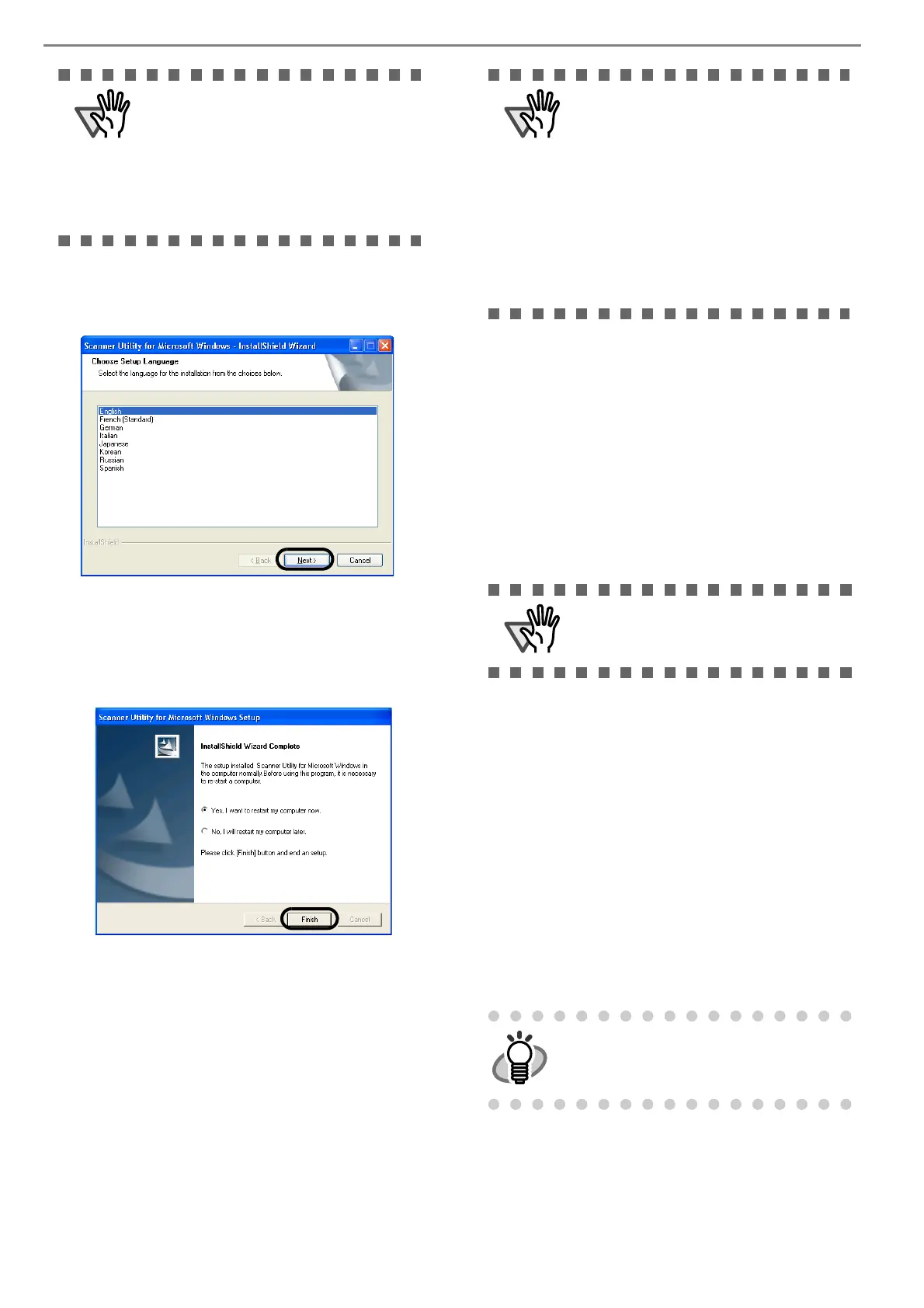4
5. Select a language used for installation on
[Choose Setup Language] window and click
[Next].
6. Follow the instructions on the window to install
the application.
7. When the [InstallShield Wizard Complete] win-
dow appears, click [Finish].
Your computer will be restarted.
Do not remove the Setup DVD-ROM from the DVD
drive until your PC has completely restarted.
Installation of the scanner driver is completed.
■ Installing ScandAll PRO/Scan to
Microsoft SharePoint
ScandAll PRO is software for scanning images, which is
in compliance with both TWAN/ISIS standards. Using
TWAIN or ISIS together with ScandAll PRO allows you
to create document images.
Scan to Microsoft SharePoint is an application that
allows you to upload your files easily from ScandAll
PRO to a SharePoint site. Can be installed together with
ScandAll PRO.
1. Insert the Setup DVD-ROM into the DVD drive.
⇒ <SETUP DISK START UP SCREEN> appears.
2. Click [INSTALL], and then click [ScandAll
PRO].
3. Select a language for the installation on
[Choose Setup Language] dialog box, and then
click the [Next] button.
4. Proceed with the installation, following the on-
screen instructions.
5. When the [InstallShield Wizard Complete] dia-
log box appears, click the [Finish] button.
When you select [Yes] for installing the
Error Recovery Guide, [Choose Setup
Language] window appears. Select a lan-
guage and follow the instructions on the
window. Error Recovery Guide will auto-
matically continue finishing its installation.
Please wait until the installation of TWAIN
driver automatically starts.
Depending on the operating system you
are using, you may need to do the follow-
ing.
Windows 2000:
If you see the [Digital Signature not
Found] dialog box, click the [Yes] button.
Windows Vista:
If you see the [Found New Hardware] dia-
log box, select [Locate and install driver
software], and then in the [User Account
Control] dialog box, click the [Continue]
button, if it is displayed.
Be sure to log on as a user with "Adminis-
trator" privileges.
For information about the features of Scan-
dAll PRO, refer to Help topics in ScandAll
PRO.